- Scroll up or down to access more content on the currently displayed screen.

- Swipe left or right to change tabs in a menu or to access the Apps list from the Start screen.

- To use an app pinned to the Start screen, tap the desired tile.

- To add an app to the Start screen, swipe left to access the Apps list.

- Scroll to, then touch and hold the desired app.

- Tap pin to start.
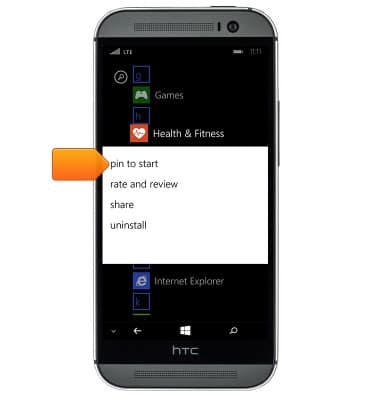
- To move a tile on the Start screen, touch and hold the desired tile.

- Drag the tile to the desired location.

- Once in the desired location, release the tile to place it.

- To change the size of a tile on the Start screen, tap the Size icon.

- To create a folder, touch and hold the desired tile.

- Drag the tile over another tile, then release.

- To name the folder, tap Name folder.

- To remove a tile from the Start screen, tap the Unpin icon.

- To change the Start screen wallpaper, tap ALL SETTINGS from the Action Center.
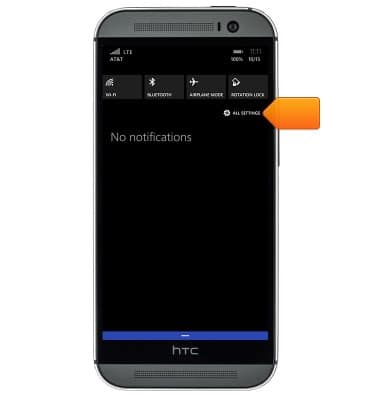
- Tap start+theme.
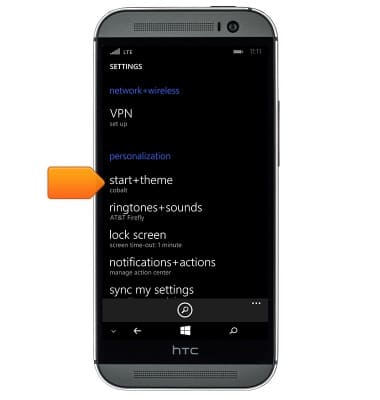
- Tap choose photo.
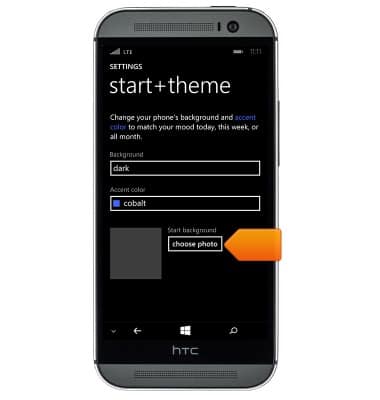
Learn & customize the home screen
HTC One (M8) for Windows (0P6B180)
Learn & customize the home screen
Add shortcuts and widgets, access the notification panel, changing wallpaper, and more.

0:00
INSTRUCTIONS & INFO
