- From the home screen, tap the Email icon.

- Tap the Inbox tab to switch between mailboxes.
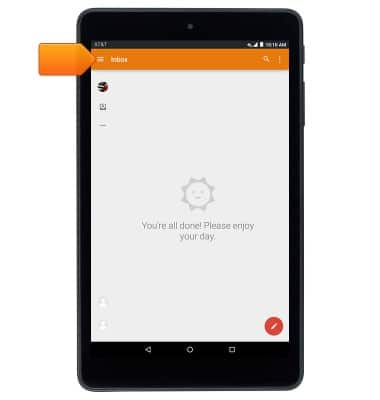
- Tap the desired mailbox.
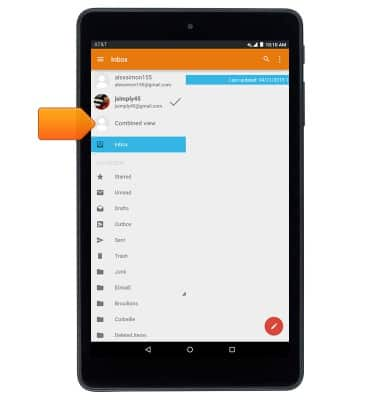
- To compose a new email, tap the Compose icon.
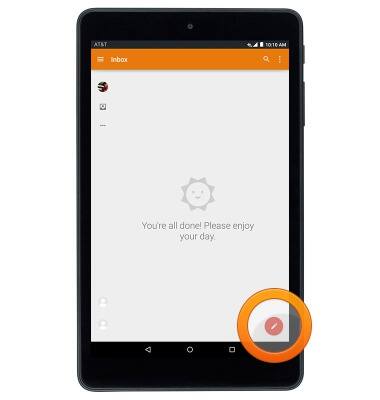
- Enter the desired recipients.
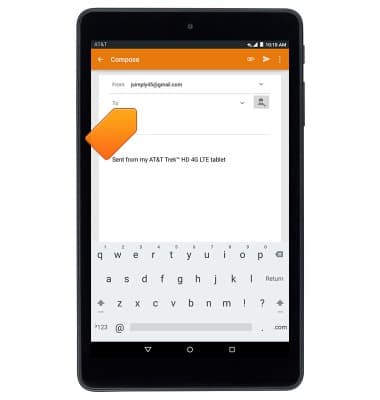
- Tap the Subject field then enter the desired email subject.
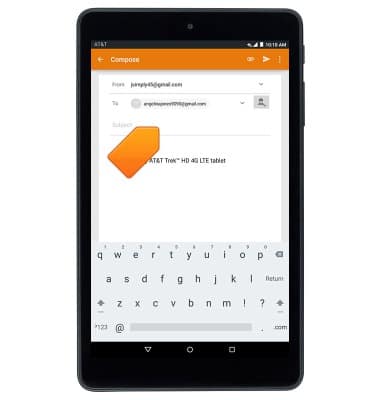
- Tap the Message field then enter the desired message.

- To attach a file, tap the Paperclip icon.
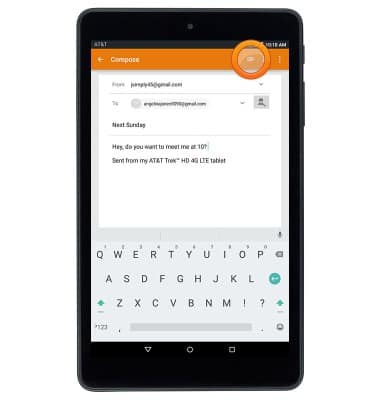
- Tap Attach file.

- Tap the desired location, then follow the on-screen prompts.
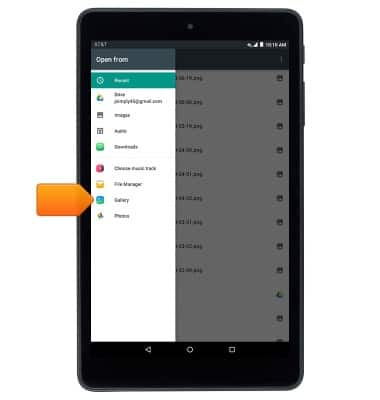
- Tap the Send icon to send.
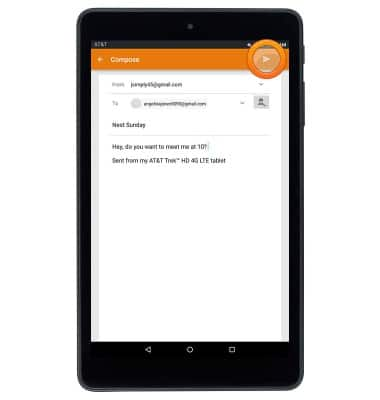
- To refresh the inbox, swipe down the screen.
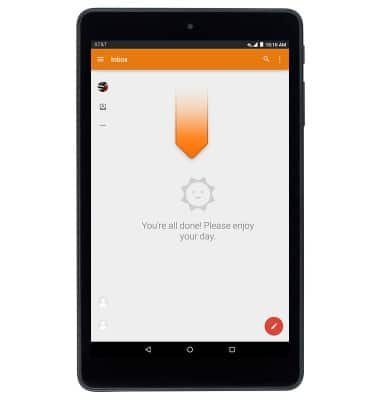
- Tap to view the desired email.
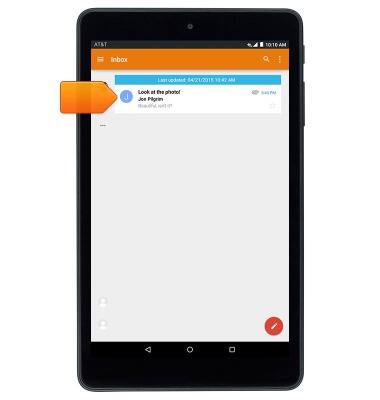
- Tap Reply to reply to the author of an email.
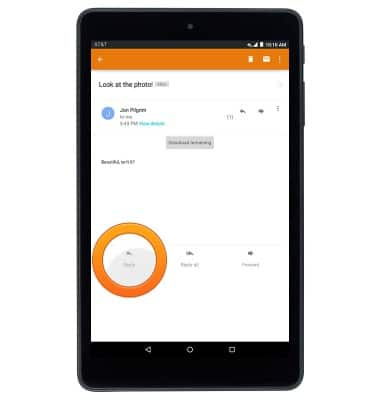
- Tap Reply all to reply to the author and all other recipients of an email.
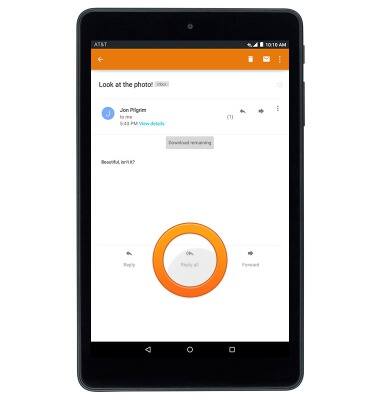
- Tap Forward to forward an email to new recipients.
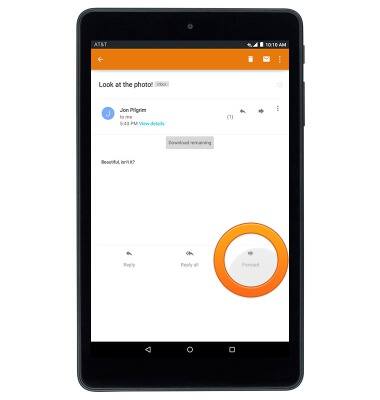
- To view or download an attachment, tap Download remaining.
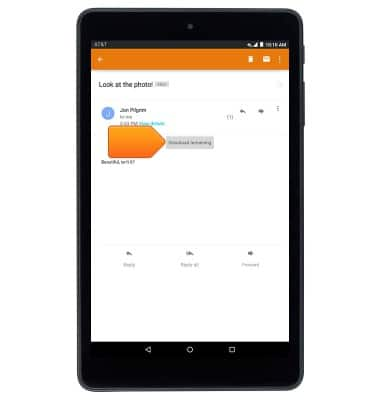
- Tap the attachment to view.
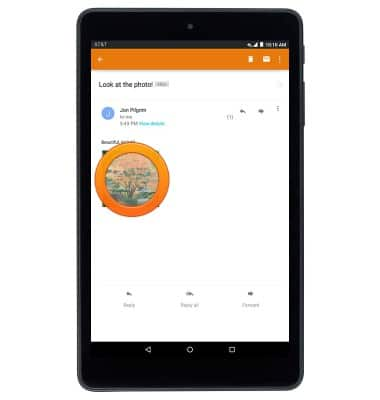
- To save the attachment, tap the Menu icon > tap Save or Save all.
Note: By default attachments will be saved to Apps > File Manager. Saved images can also be viewed in the Gallery.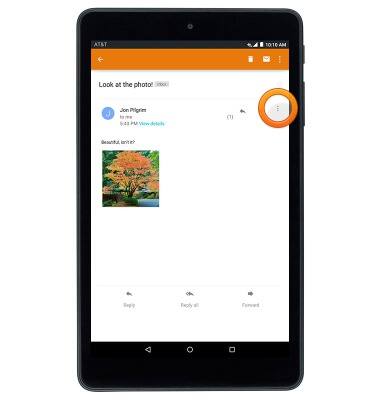
- To delete an email, tap the Delete icon.
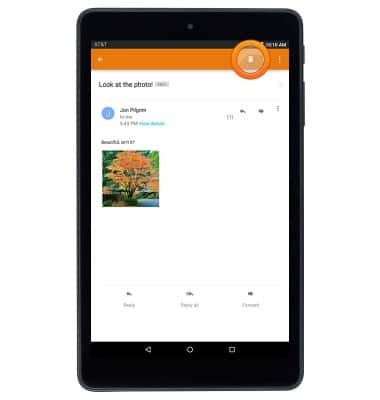
Send & receive email
AT&T Trek HD (9020A)
Send & receive email
This article describes how to send and receive email messages.
INSTRUCTIONS & INFO
