- To open the note taking app "Keep", from the home screen tap the Create folder.

- Tap Keep.

- To create a new note, tap the Compose icon.
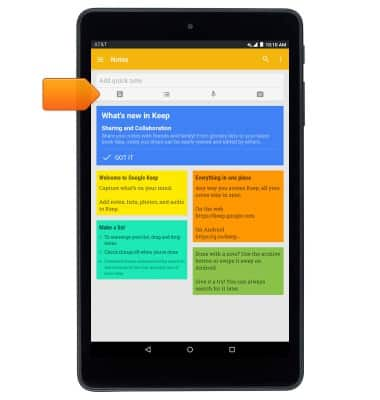
- Enter the title and note contents.
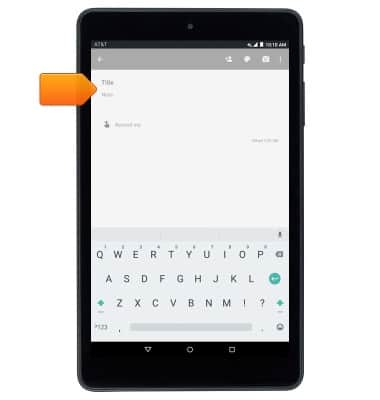
- Tap Remind me to set a time or location reminder.
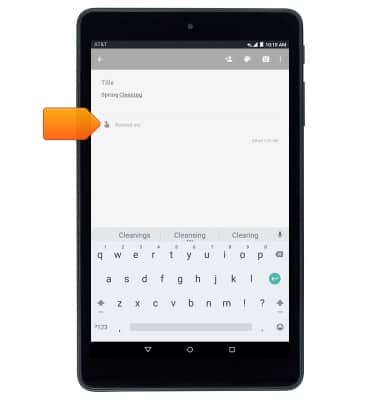
- Tap the Back icon to save the note and return to the “Notes” home screen.
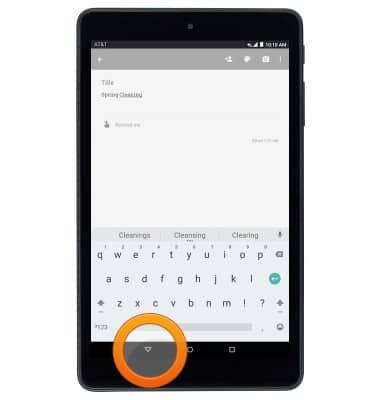
- To create a list note, tap the List icon.
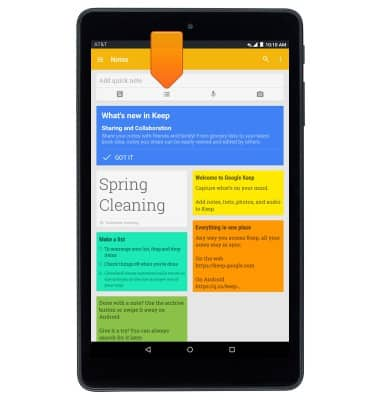
- To create an audio note, tap the Microphone icon.
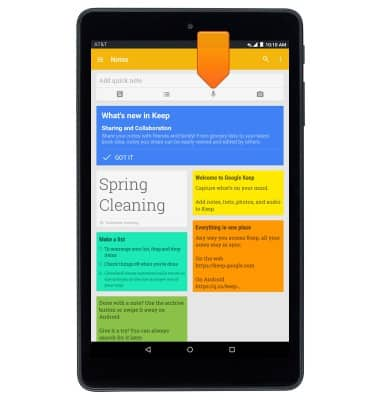
- To add a picture, tap the Camera icon.
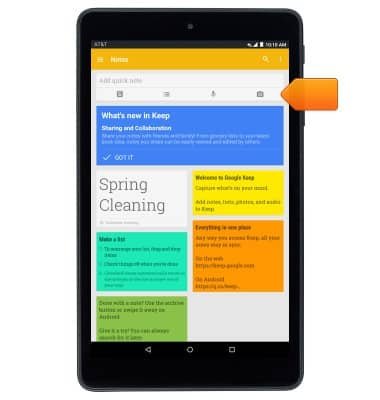
- To edit an existing note, from the “Notes” home screen, tap the desired note.
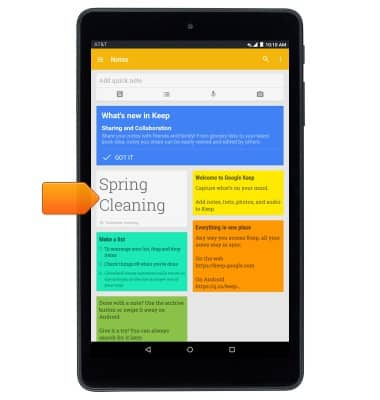
- To delete a note touch and hold the desired note.
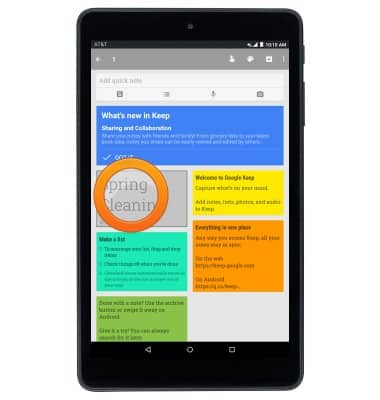
- Tap the Menu icon.
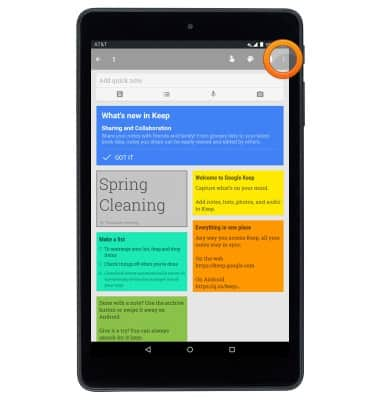
- Tap Delete note.
Note: To learn more, visit https://keep.google.com/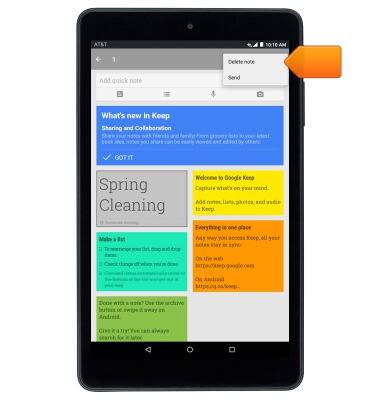
Take notes
AT&T Trek HD (9020A)
Take notes
This article describes taking notes through the Keep app.
INSTRUCTIONS & INFO
