- From the home screen, tap Email.
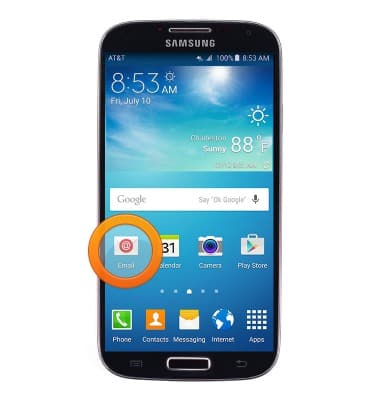
- Tap the Mailbox tab to switch between mailboxes.
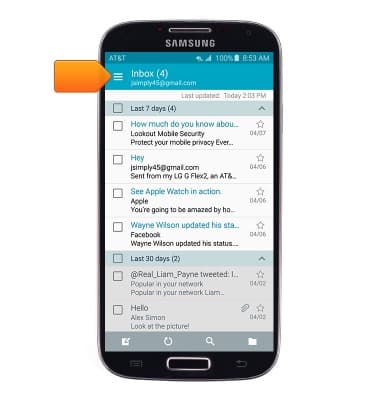
- Tap the desired mailbox.
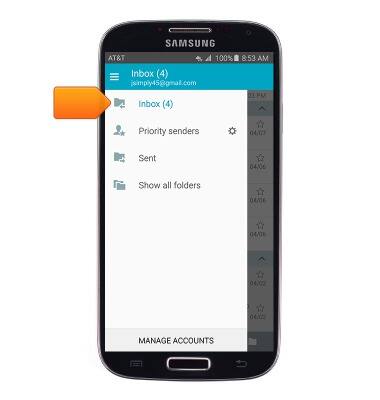
- To refresh the inbox, tap the Refresh icon.
Note: When in "Easy" mode, you can't see the last time the inbox was updated.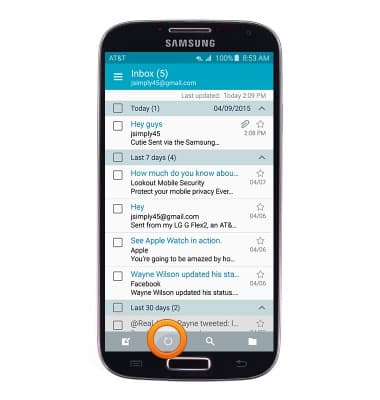
- Tap to view the desired email.
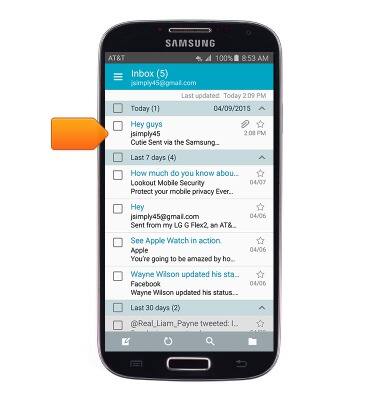
- Tap the Reply icon to reply to the author of an email.
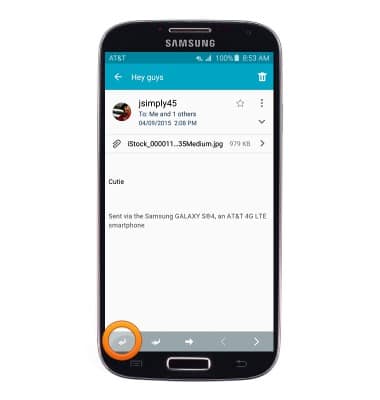
- Tap the Reply all icon to reply to the author and all other recipients of an email.
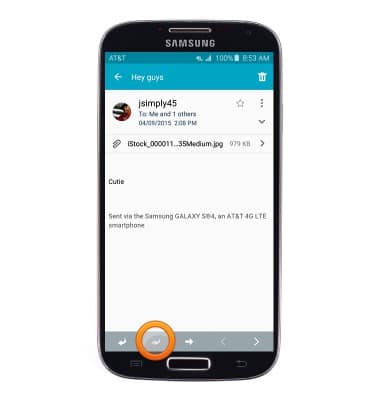
- Tap the Forward icon to forward an email to new recipients.
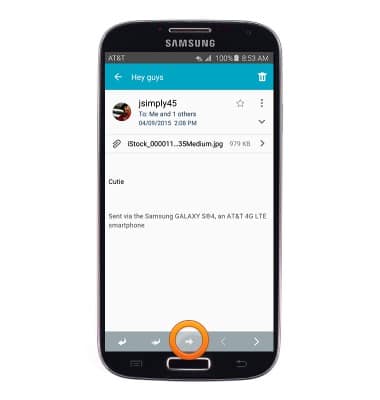
- To view or download an attachment, tap the desired attachment.
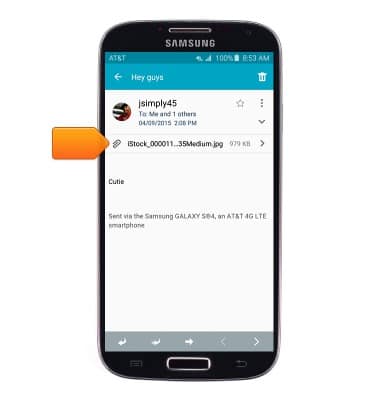
- To view an attachment, tap PREVIEW. To download an attachment, tap DOWNLOAD.
Note: To view the downloaded file open the Gallery App or go to Apps > My Files > All Files > Device storage (If using an SD card) > Download.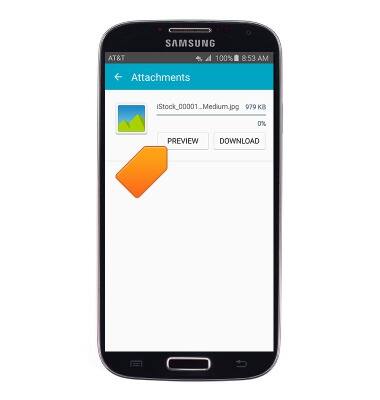
- To delete an email, tap the Delete icon.
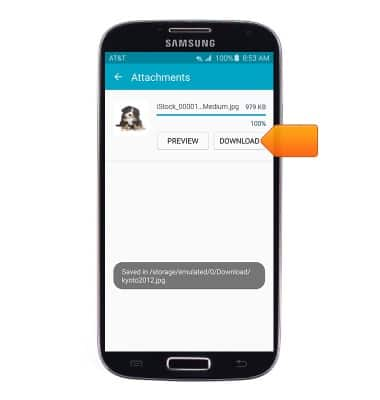
- To compose a new email, tap the Compose icon.
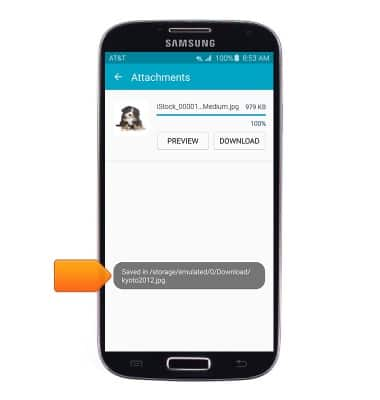
- Tap the To field then enter the desired recipients.
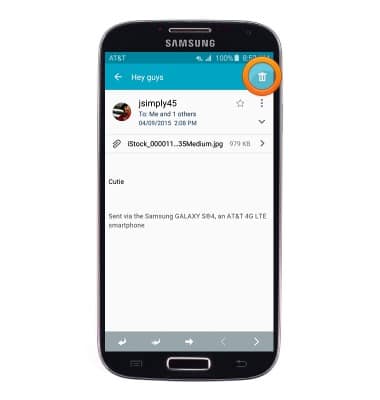
- Tap the Subject field then enter the desired email subject.
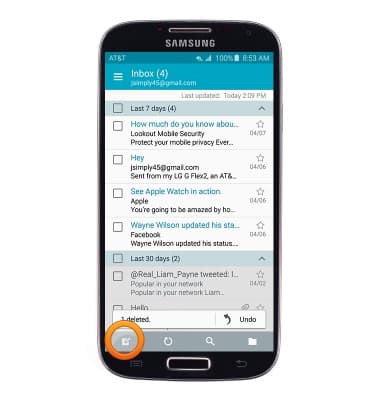
- Tap the Message field then enter the desired message.
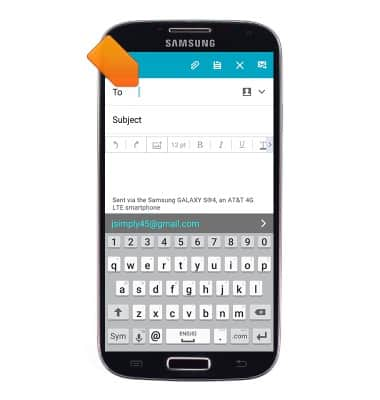
- To attach a file, tap the Attachment icon then follow the on-screen prompts.
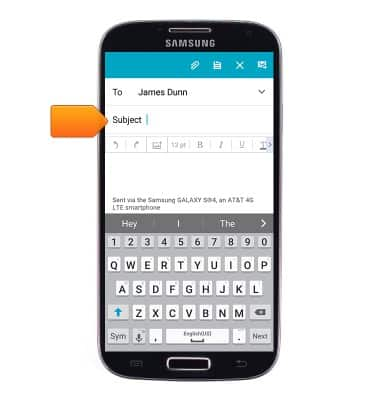
- Tap the Send icon to send.
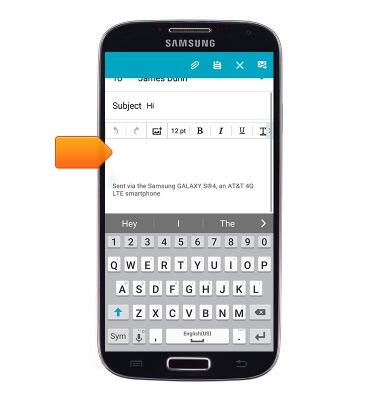
- When a new email is received, the Email icon will display in the notification bar.
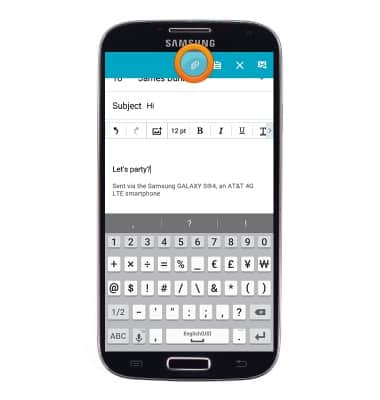
Send & receive email
Samsung Galaxy S4 (I337)
Send & receive email
Add and download email attachments, respond to an email and more.

0:00
INSTRUCTIONS & INFO
