- From the home screen, swipe down from the Notification bar.
Note: To optimize battery life, turn Wi-Fi off when not in use.
- Tap the Settings icon.

- Swipe to the CONNECTIONS tab, then tap Wi-Fi.
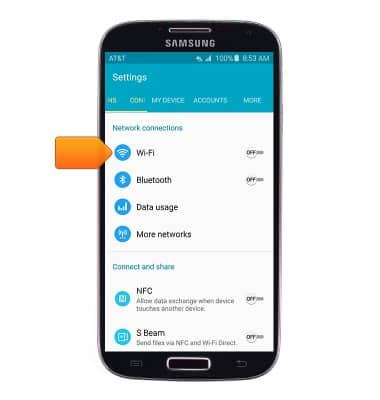
- Tap the Wi-Fi switch to toggle Wi-Fi on/off.
Note: To optimize battery life, turn Wi-Fi off when not in use.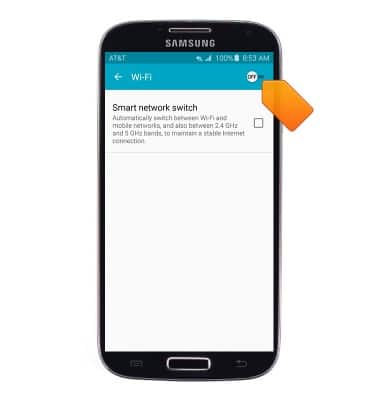
- The device will scan for nearby networks automatically. Tap to connect to the desired network.
Note: Scroll to the bottom of the available networks list and tap 'Add Wi-Fi Network' to connect to a hidden or unbroadcasted Wi-Fi network. You will need to enter the network SSID, security type, and a password (if necessary) to continue.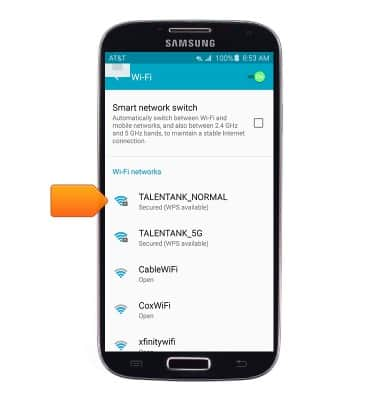
- If connecting to a secure network, enter the required password, then tap CONNECT.
Note: Secure networks will display with a Lock icon. Data transmitted over a Wi-Fi network does not count toward your AT&T data plan, and will not be billed. To manage whether your device automatically switches from a poor or unstable Wi-Fi network to the AT&T network to maintain a consistent data connection, {correct path}. When using the AT&T network, data rates apply.
- When connected to a Wi-Fi network, the Wi-Fi icon will display in the notification bar.
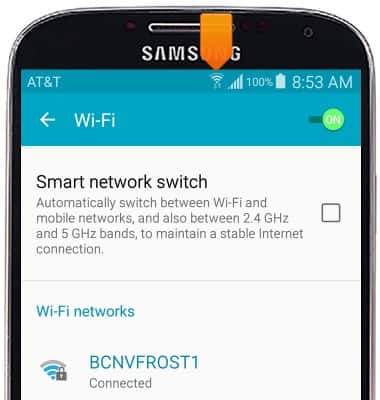
- To forget a saved network, touch and hold the desired network.
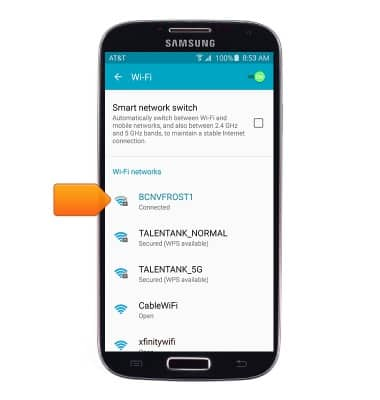
- Tap Forget network.
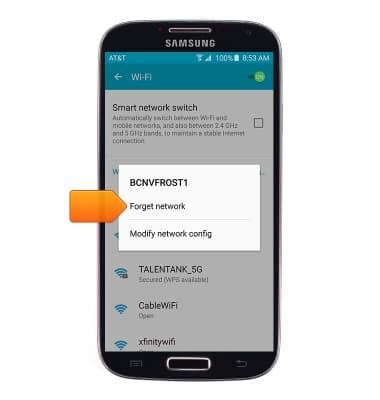
- To quickly toggle Wi-Fi on/off, swipe down from the Notification bar, then tap Wi-Fi.
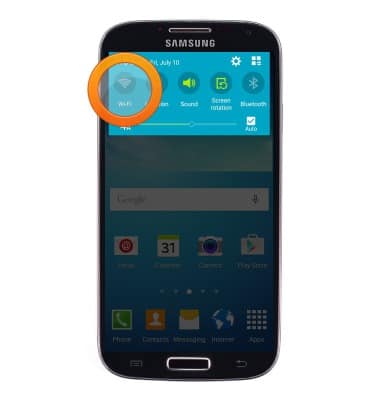
Wi-Fi
Samsung Galaxy S4 (I337)
Wi-Fi
How to connect your device to a Wi-Fi network.

0:00
INSTRUCTIONS & INFO
