- From the home screen, tap Messages.
Note: When in 'Easy' mode, the buttons and text input area will be larger.
- Tap to view the desired message.
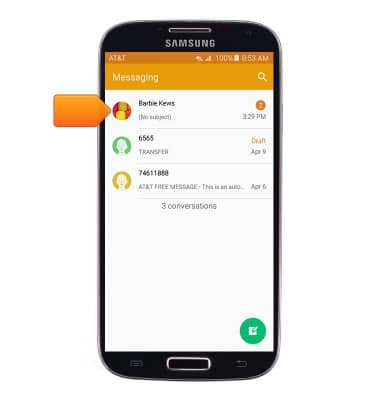
- Tap an attachment to view it.
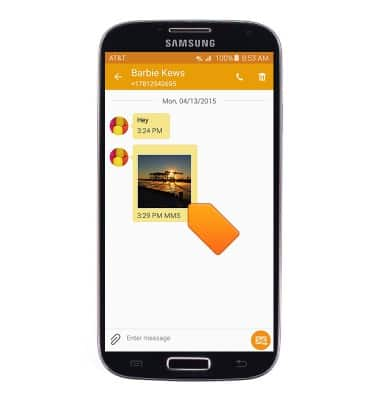
- To save, tap the Save icon.

- The attachment will be saved to the indicated location.
Note: To view the downloaded file open the Gallery App or go to Apps > My Files > All Files > Device storage (If using an SD card) > Download.
- To reply to a message, tap the Message field, then enter the desired message.
Note: To add/remove recipients from a group message, press the Menu key > Tap 'Add recipient'.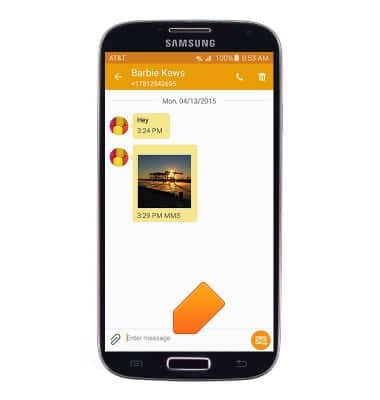
- Tap the Send icon to send.
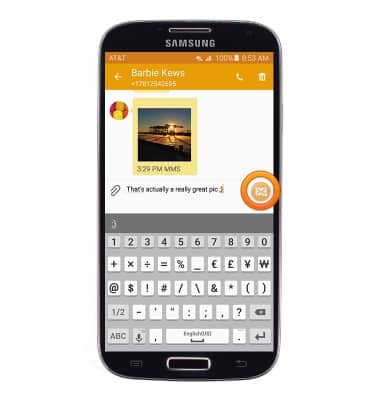
- To forward messages, touch and hold the desired message.
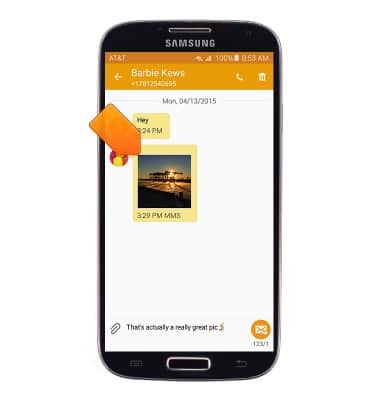
- Tap Forward, then follow the prompts.
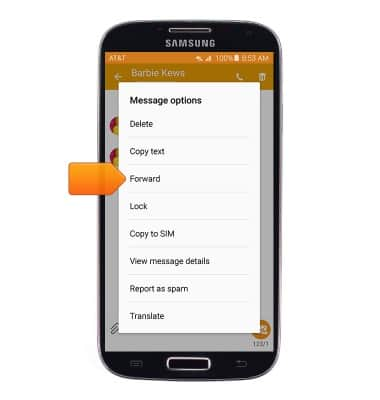
- To delete a single message from a conversation, touch and hold the desired message.
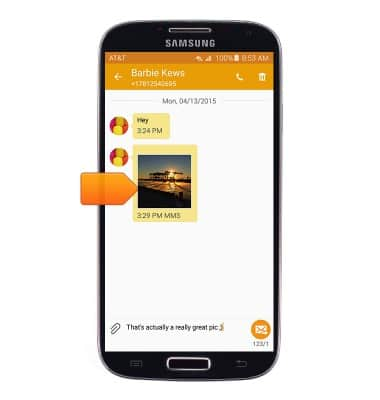
- Tap Delete.
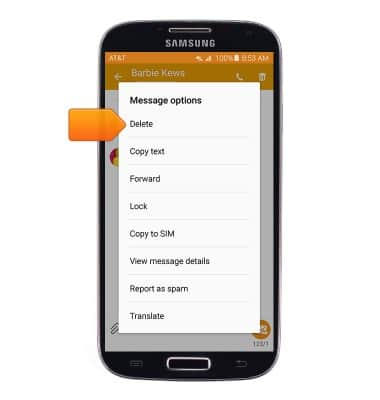
- Tap DELETE.
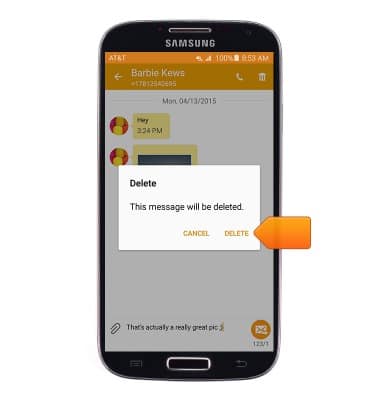
- To delete an entire conversation, from the Messages inbox, touch and hold the desired message thread.
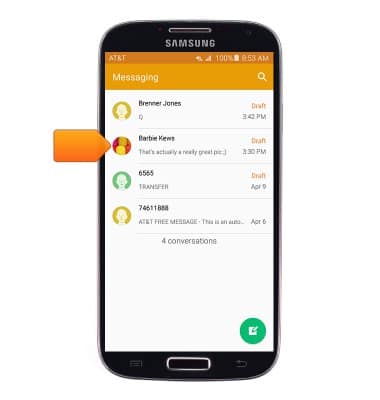
- Tap Delete.
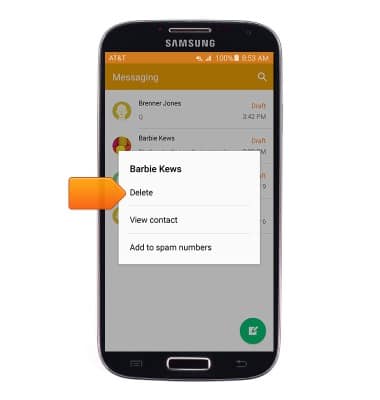
- Tap DELETE.
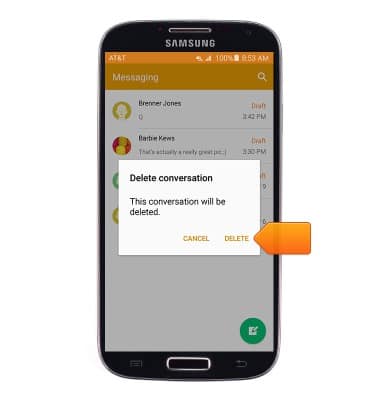
- To compose a new message, tap the Compose icon.
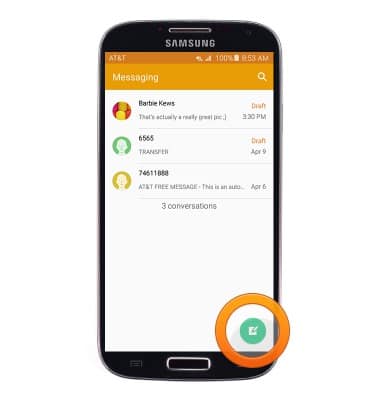
- Enter the desired recipients in the Recipient field.
Note: To add additional recipients and create a Group Message, tap the Contacts or Add icon, select the desired contacts, then tap DONE.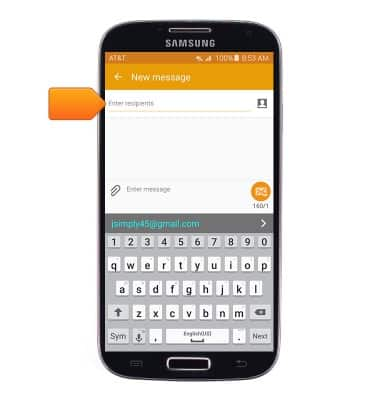
- Tap the Message field then enter the desired message.
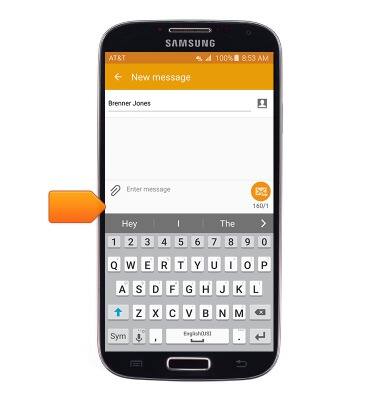
- To attach a file, tap the Attachment icon then follow the on-screen prompts.
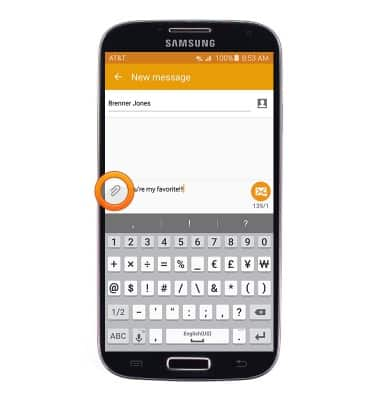
- Tap the Send icon to send.
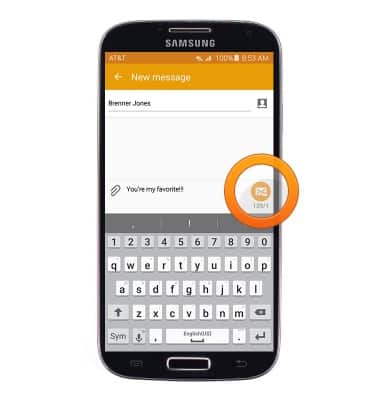
- When a new message is received, the Message icon will display in the notification bar.
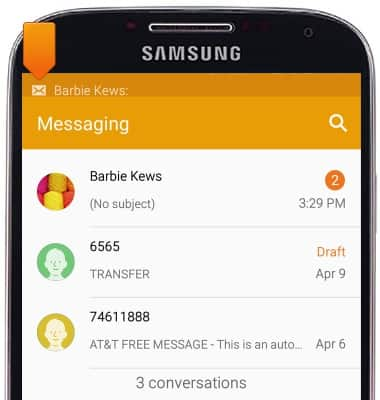
Send & receive messages
Samsung Galaxy S4 (I337)
Send & receive messages
How to send, receive, and delete picture (MMS) and text (SMS) messages.

0:00
INSTRUCTIONS & INFO
