- The Google Play Store provides access to the latest music, apps, games, videos, and more. A Google account is required to access.
Note: For more information or support, please see the Google Play Help site.
- From the home screen, tap Play Store.

- Browse the Play Store by tapping one of the displayed categories, or search for a specific item by tapping the Search field.
Note: For this demonstration, tap the Search field.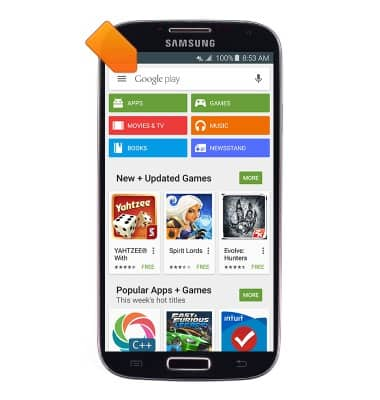
- Enter the desired search term(s), then tap the Search icon.
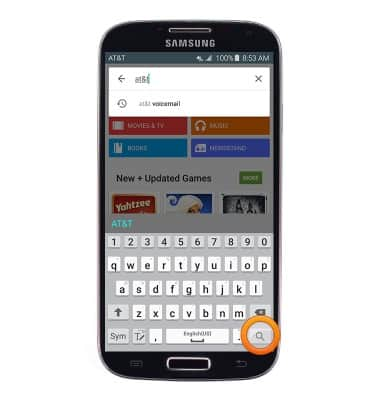
- Tap the desired result.
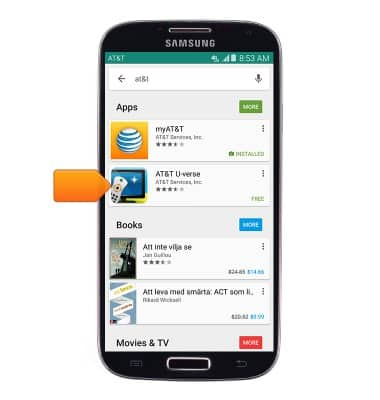
- Tap INSTALL.
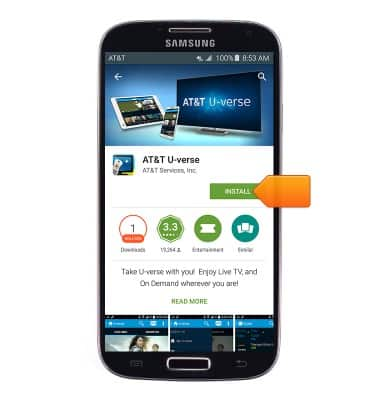
- Tap ACCEPT.
Note: Apps can be refunded within 15 minutes of purchase. To return an app, from the home screen tap Play Store > Play Store menu icon > My apps > tap the desired app > Refund.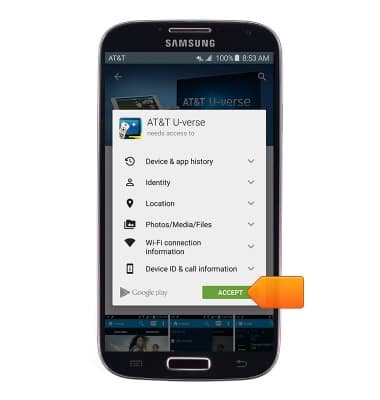
- When content is downloading, the Download icon will display in the notification bar.
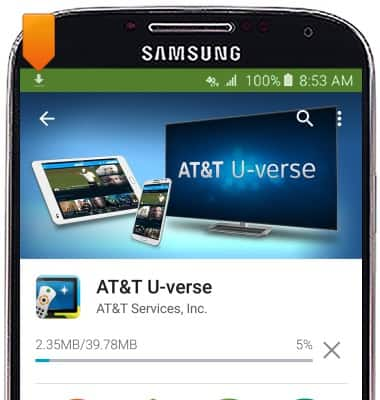
- Tap OPEN to access the downloaded content.
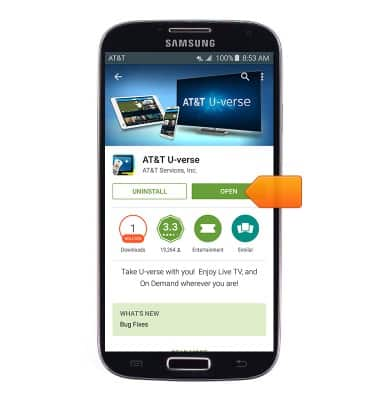
- When app updates are available, the Play Store Update icon will display in the notification bar.
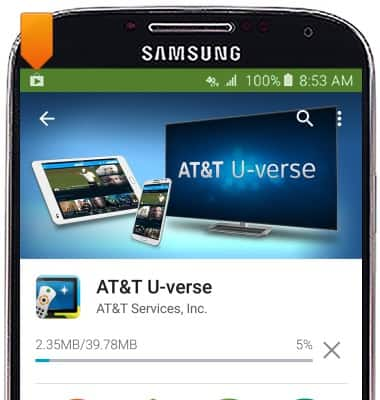
- To access downloaded content, from the home screen, tap Apps > tap the desired app.

Download apps & games
Samsung Galaxy S4 (I337)
Download apps & games
Download apps, games, movies, music, books, magazine, newspapers and more.

0:00
INSTRUCTIONS & INFO
