- Use your AT&T device as a mobile Wi-Fi hotspot to share your data connection with Wi-Fi-capable devices such as: other smartphones, tablets, netbooks, MP3 players, and more. To set up a mobile hotspot, from the Start screen, swipe down from the top of the screen.
Note: Eligible data plan required, learn more.
- From the home screen, swipe down from the top of the screen to reveal the Action center.

- Tap ALL SETTINGS.
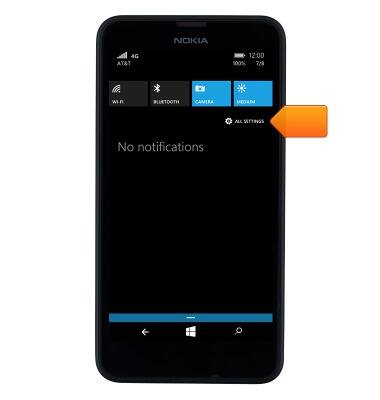
- Scroll to, then tap internet sharing.
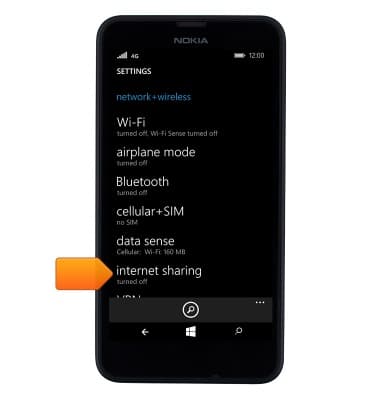
- Tap the Edit icon.
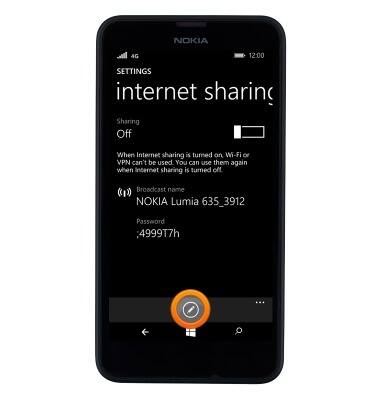
- Tap the Password field.
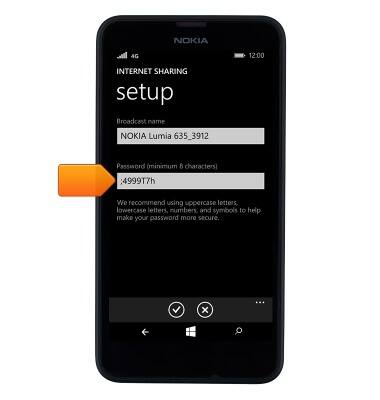
- Enter the desired password.
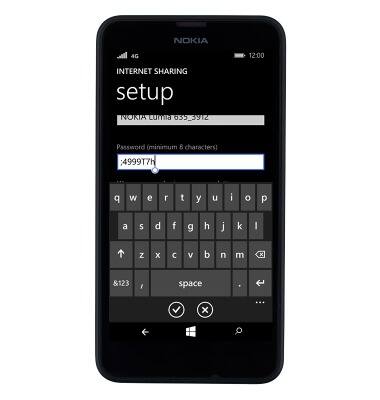
- Tap the Save icon.
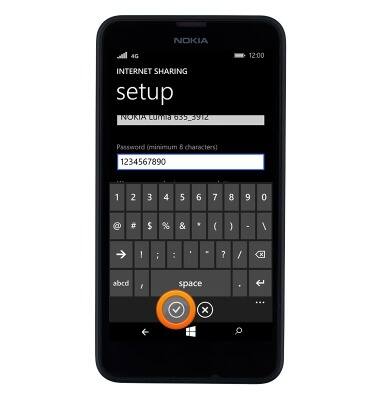
- To enable or disable the Wi-Fi hotspot, tap the Sharing toggle.
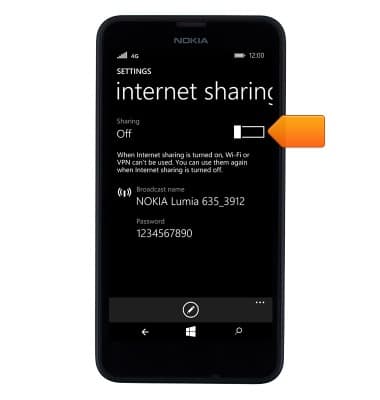
- The Wi-Fi hotspot is now enabled and ready for use.

- When a Wi-Fi hotspot is active, the Wi-Fi hotspot icon will be displayed in the notification bar.

Mobile hotspot
Nokia Lumia 635
Mobile hotspot
How to set up your device as a mobile hotspot to share your data connection with Wi-Fi-capable devices.

0:00
INSTRUCTIONS & INFO
