- From the home screen, drag down from the Notifications bar.

- Swipe to, then touch and hold NFC.

- Tap the NFC switch to turn NFC and Android Beam on.
Note: Turning on Android Beam will also turn on NFC.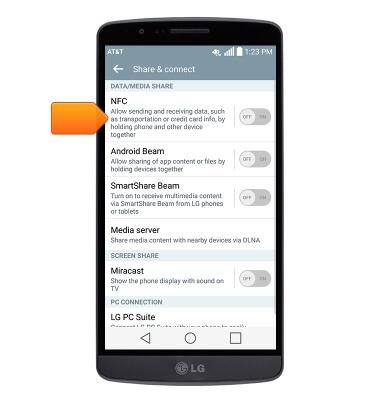
- When NFC is turned on, the NFC icon will display in the Notifications bar.

- To share a contact's information via NFC, from the home screen, tap Contacts.

- Scroll to, then tap the desired contact.
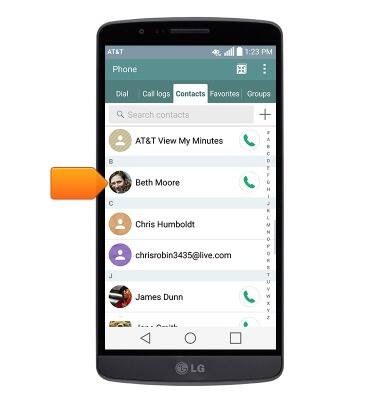
- Hold the device against the back of another NFC-enabled device.
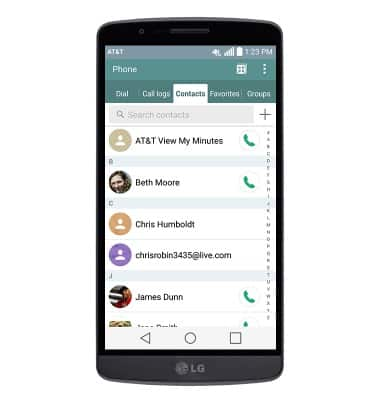
- Tap the screen to send the contact information to the other device.
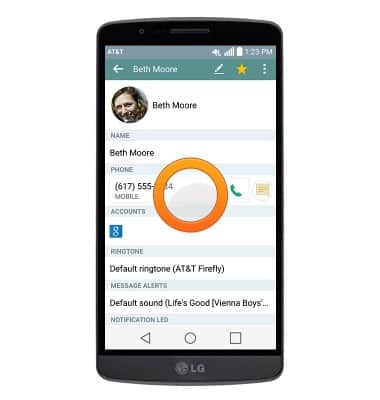
- To send a picture or video, from the apps screen, swipe to, then tap Gallery.

- Tap the desired album.
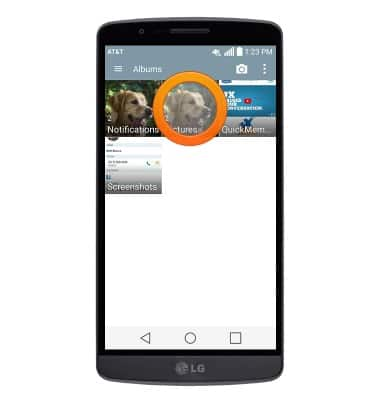
- Tap the desired image or video.
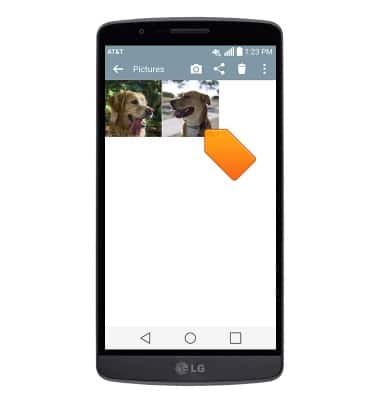
- Hold the device against the back of another NFC-enabled device.

- Tap the screen to send the image or video to the other device.

- To quickly turn NFC on or off, swipe down from the top of the screen to access the Notifications menu, then tap NFC.

NFC
LG G2 (D800)
NFC
Use NFC to share content such as photos and contacts between compatible devices.
INSTRUCTIONS & INFO
