- Before setting up an Exchange email account, you will need your account's server settings. If you don't know this information, please contact your IT team or email provider for assistance.

- From the home screen, tap Apps.

- Tap Settings.

- Scroll to, then tap Accounts.
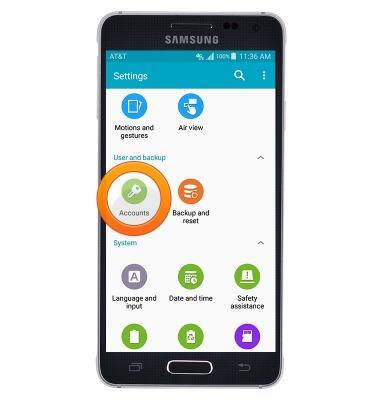
- Tap Add account.
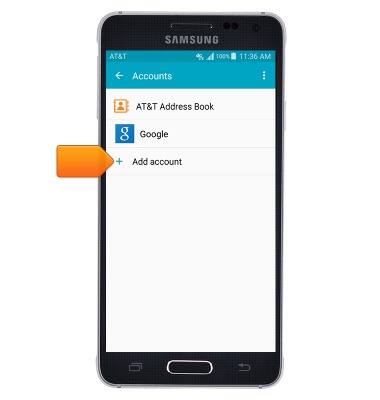
- Tap Microsoft Exchange Activesync.
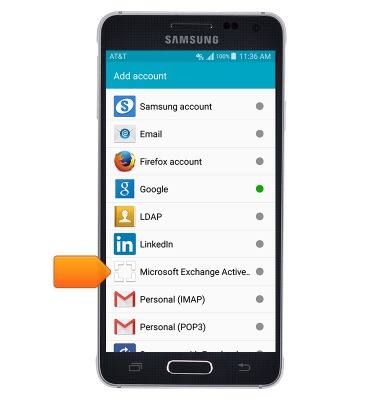
- Enter the desired corporate email account, then tap the Password field.

- Enter the required password, then tap NEXT.

- Tap OK.
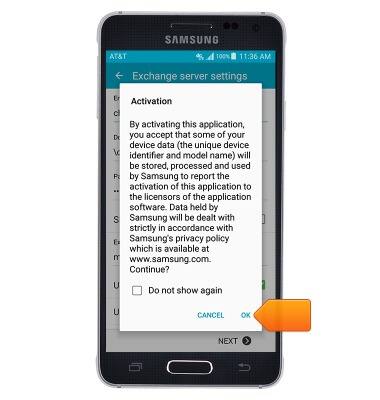
- Adjust the server settings as desired, then tap NEXT.
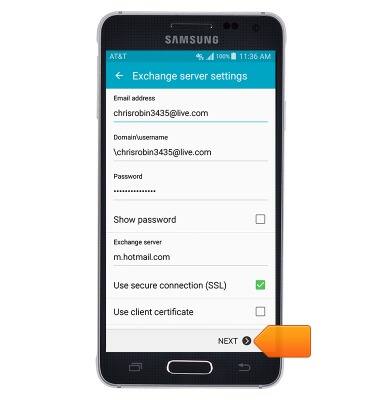
- Adjust account options as desired, then tap NEXT.
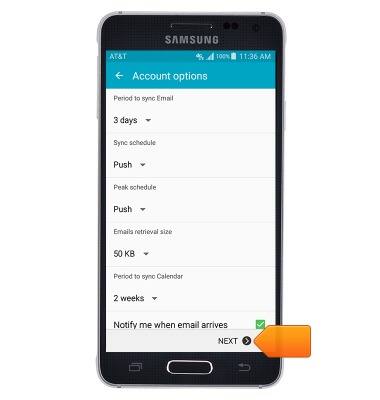
- Rename the account if desired, then tap DONE.

- Your corporate email account is set up and ready for use.
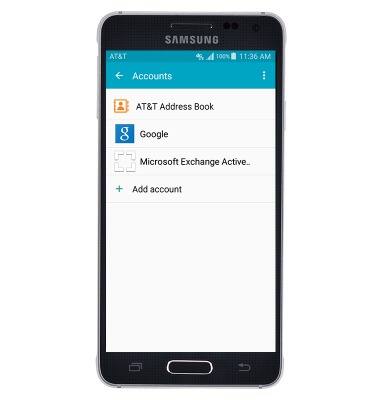
Set up corporate email
Samsung Galaxy Alpha (G850A)
Set up corporate email
Add your Exchange email account to sync email, contacts, calendar, and notes to your device.
INSTRUCTIONS & INFO
