- From the home screen, tap Apps.
Note: To add music to your device, you can purchase from Google Play or transfer music files from your computer to the device Music folder.
- Tap Music.

- Tap Tracks.
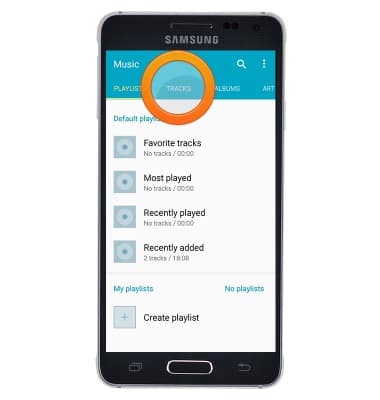
- Tap the desired song to play.
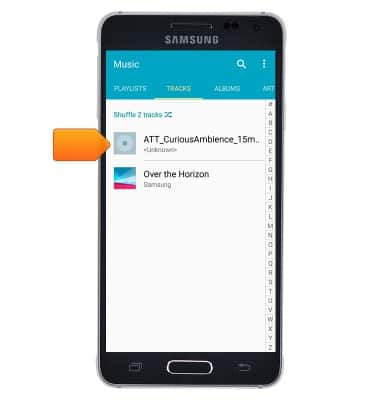
- Tap the Shuffle icon to shuffle through tracks.

- Tap the Repeat icon to repeat a track, or to repeat the album.

- Tap the Seek icons to jump to the beginning or end of the current song. Touch and hold the icon to fast forward or rewind through the current song

- Tap the Pause icon to pause the currently playing track.

- Tap the Volume icon to adjust the playback volume.

- Drag the Volume slider to adjust the playback volume.

- Tap the Play icon to resume playing of the current track.

- Tap the Favorite icon to add the currently playing track to your favorites.

- Tap the Album icon to view all the tracks on the album.

- Tap the Playlist icon to create a playlist including the currently playing track.

- While the music player is on, the Music icon will be displayed in the notifications bar.
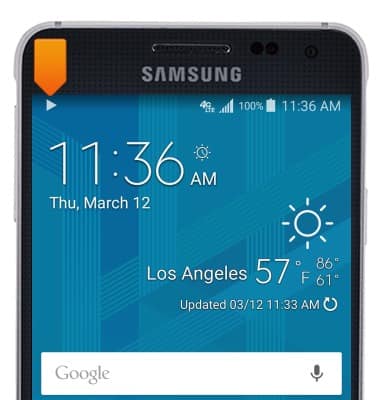
- To stop the music player, swipe down from the top of the screen.

- Tap the Close icon of the Music Player widget.
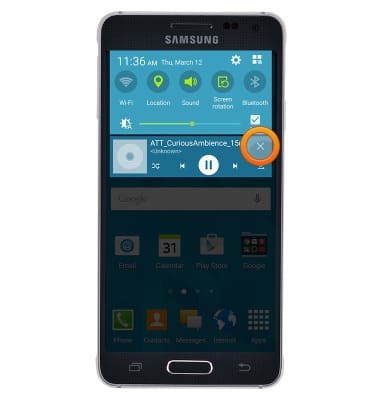
Play music
Samsung Galaxy Alpha (G850A)
Play music
Play music, turn the music player off.
INSTRUCTIONS & INFO
