- From the home screen, tap Camera.
Note: When in 'Easy' mode, only a limited amount of camera settings and modes will be available.
- Tap the Settings icon.

- Tap the Flash icon to cycle through flash modes.

- To enable voice-controlled shooting, tap the Microphone icon > Turn on the Voice control switch > Check the Camera checkbox.

- To set a timer, tap the Timer icon.

- To access additional settings, tap the Settings icon.

- To change the photo size, tap the Camera icon, then tap Photo size.

- To change the video size, tap the Camcorder icon, then tap Video size.

- To change the storage location for captured photos and videos, tap the Settings icon, then scroll to and tap Storage.

- To restore default settings, tap Reset.
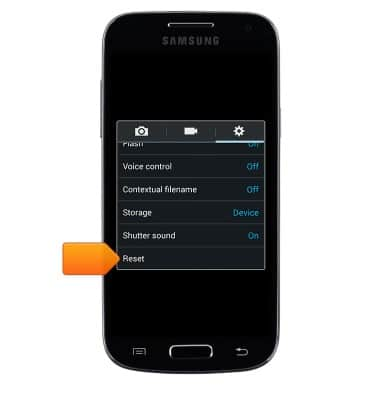
- To learn more about your camera & video settings, download the user manual from your computer at www.att.com/devicehowto.
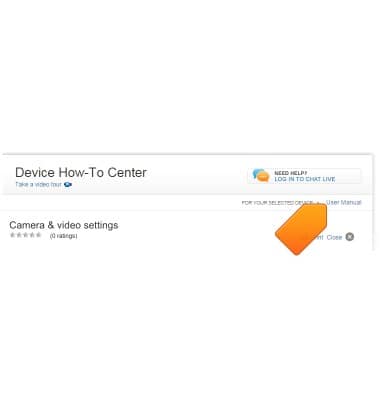
Camera & video settings
Samsung Galaxy S4 mini (I257)
Camera & video settings
Manage camera and video settings including flash, timer, voice control, recording mode, storage location, and more.
INSTRUCTIONS & INFO
