- Enable Power saving mode features to extend battery life.
Note: Swipe down from the Notification bar with two fingers > SETTINGS > Power saving mode > MODE tab > Tap switches to enable the desired features.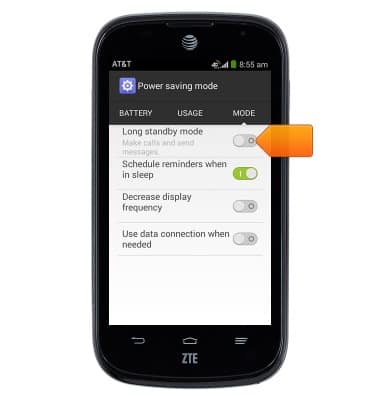
- Turn off any services that aren't currently in use, such as Bluetooth or Wi-Fi.
Note: Swipe down from the Notification bar with two fingers > Tap to disable the desired services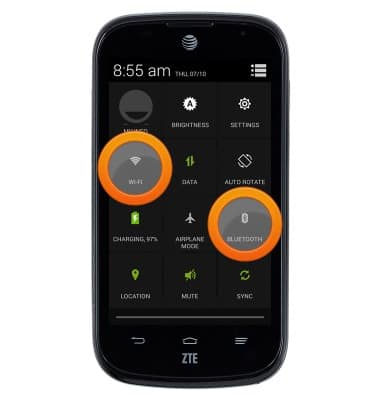
- Set the device to automatically adjust Brightness.
Note: Swipe down from the Notification bar with two fingers > Tap SETTINGS > Display > Brightness > AUTO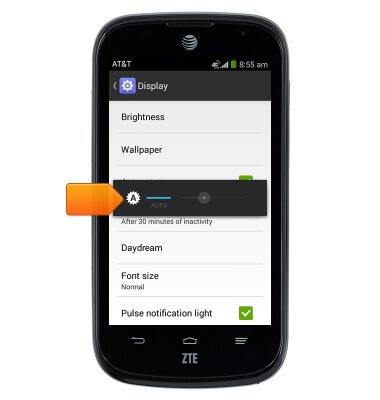
- Avoid using Live wallpapers.
Note: Touch and hold within an empty area of the home screen > Tap Wallpaper > Wallpaper for home screen > Select another wallpaper type
- Turn off Location services if it is not currently used.
Note: Swipe down from the Notification bar with two fingers > Tap to disable LOCATION
- Turn off the Auto-update apps feature in the Play Store to save battery life.
Note: From the home screen, tap Play Store > Play Store tab > Settings > Auto-update apps > Do not auto-update apps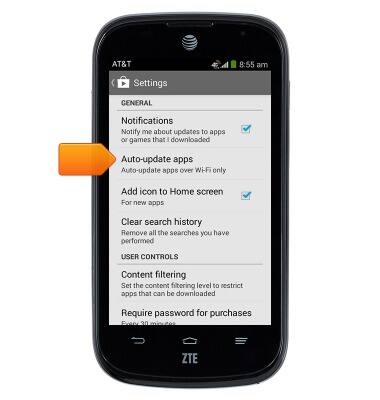
- Turn off Auto sync to conserve battery.
Note: Swipe down from the Notification bar with two fingers > SETTINGS > Data Usage > Menu icon > Auto-sync data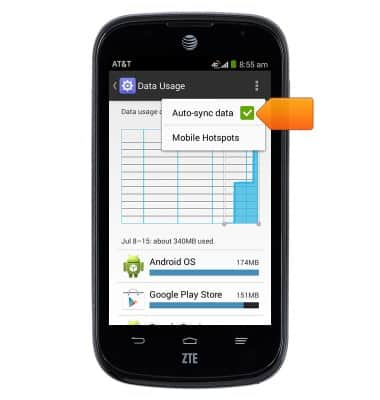
- Turn off Mobile data to prevent background applications from consuming battery.
Note: Swipe down from the Notification bar with two fingers > SETTINGS > Mobile network settings > Data enabled
- Reduce the Screen timeout to a shorter duration.
Note: Swipe down from the Notification bar with two fingers > SETTINGS > Display > Sleep > Tap the desired duration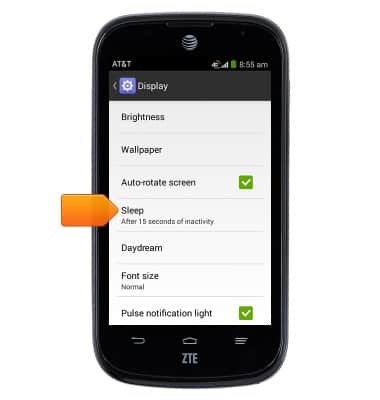
- If you are travelling and do not have access to mobile or Wi-Fi networks, switch to Airplane mode.

- For information about charging your battery, search tutorials for ‘Charge battery’.
Note: Visit att.com/shop to purchase battery & charging accessories.
Battery life
ZTE Compel (Z830)
Battery life
Tips & tricks to extend your battery performance.
INSTRUCTIONS & INFO
