- A master reset reverts the device back to factory settings. It will permanently erase all personal data, preferences, settings and content such as pictures, ringtones and apps that are saved to the device. Data stored to an SD card will not be erased unless otherwise selected. It is recommended that you save (backup) important data to your SIM, SD card, or a computer before proceeding.

- To perform a soft reset, press and hold the Power and Volume Up keys on the device until the device reboots.
Note: Continue to hold down the Power key as new windows appear on the device screen. Perform a soft reset if your device's screen is frozen, or is not functioning properly.
- To perform a master reset, drag down from the top of the screen with two fingers to reveal the menu.
Note: Performing a device reset will wipe all personal data from the device and restore it to factory settings. This process cannot be reversed.
- Tap SETTINGS.
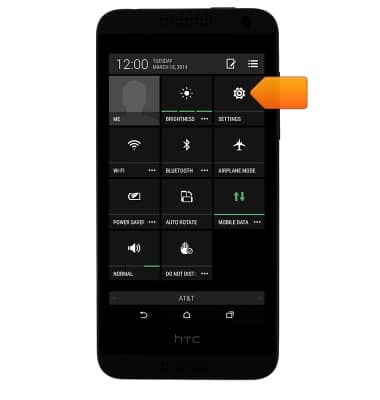
- Scroll to, then tap Backup & reset.
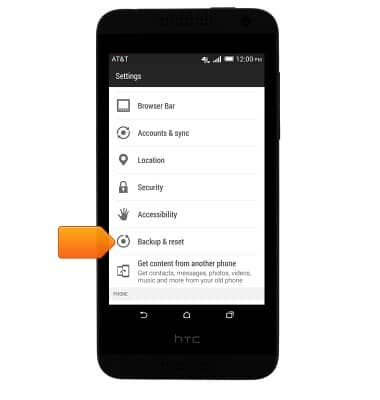
- Tap Reset phone.

- Tap OK.
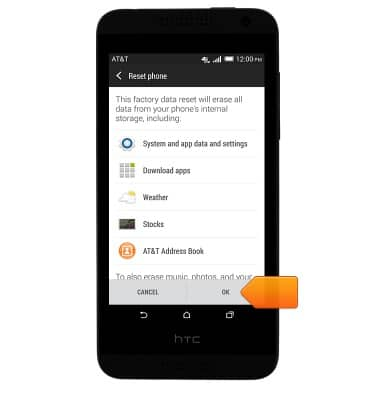
- Tap OK.
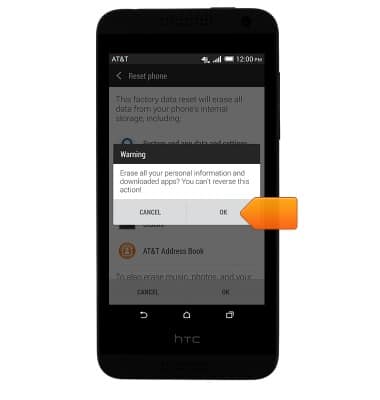
- If unable to reset the device using the above steps, try the alternate master reset method by first powering the device off.

- Press and hold the Volume down button, and then press and hold the Power button.

Wait for the screen with the three Android images to appear, then release the Power button and Volume down button.

Press the Volume Down button to select Factory Reset, then press the Power button.

Reset device
HTC Desire 610 (0P9O110)
Reset device
Learn how to perform a soft and factory reset of the device.

0:00
INSTRUCTIONS & INFO
