- Use your AT&T device as a mobile Wi-Fi hotspot to share your data connection with Wi-Fi-capable devices such as: other smartphones, tablets, netbooks, MP3 players, and more.
Note: Eligible data plan required, learn more.
- To turn on mobile hotspot, drag down from the Notifications bar with two fingers.

- Tap the Settings icon.

- Scroll down to Wireless & Networks, tap Mobile hotspot.
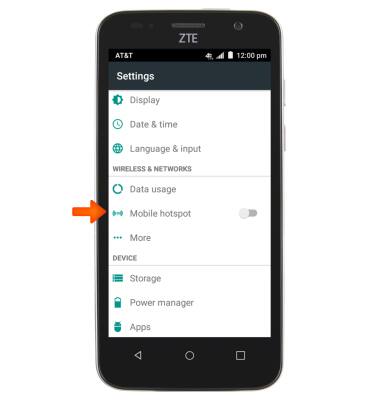
- To change the Wi-Fi network name, tap the Menu icon.
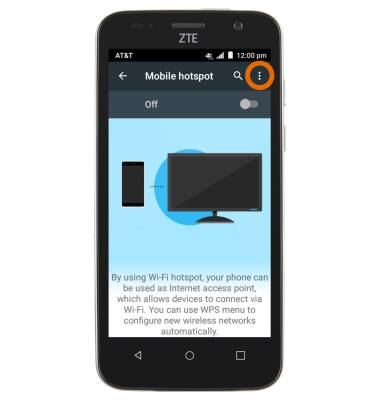
- Tap Configuration.
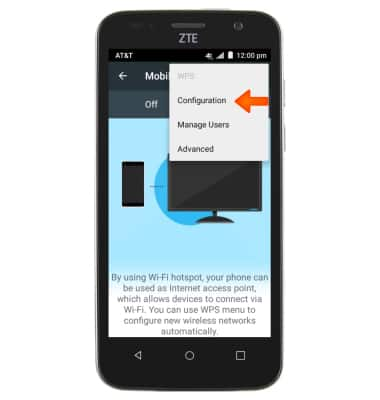
- Tap to edit Wi-Fi network name.
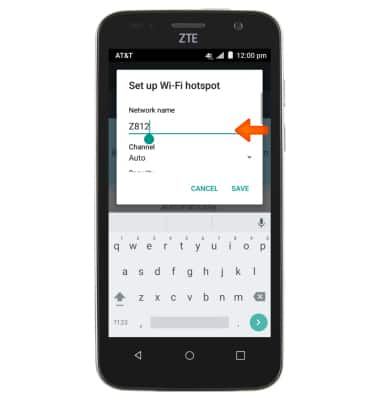
- To change the Wi-Fi security, tap Security
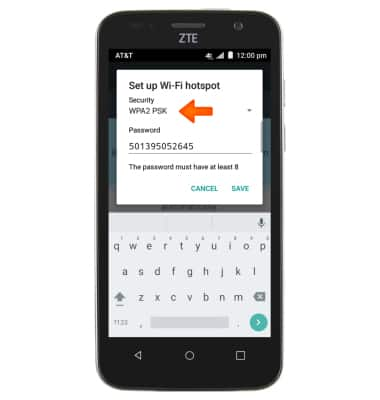
- Select the Desired security option.
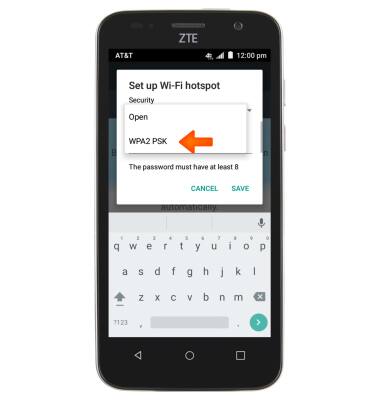
- To change Wi-Fi password, tap Password, enter your new password, then tap SAVE.
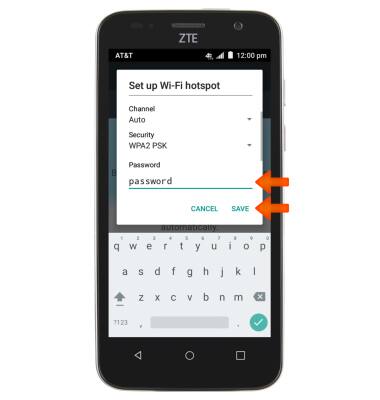
- Tap to switch the Mobile hotspot on.
Note: This will disable Wi-Fi activity. Using mobile hotspot may consume more power and data.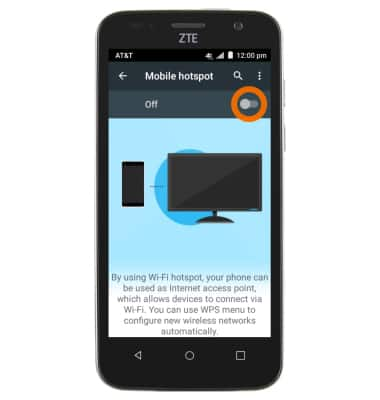
- To view what devices are connected, first tap the Menu icon.

- Tap Manage Users.
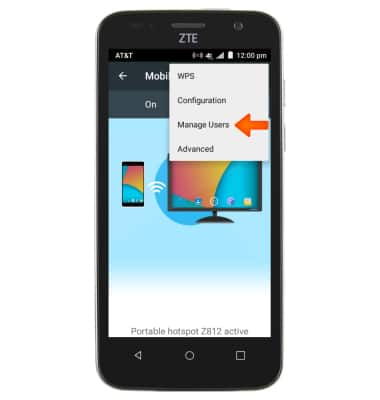
- To turn mobile hotspot off, toggle Switch off.

- To quickly turn mobile hotspot on and off, drag down from the Notifications bar with two fingers to access the menu.

- Tap Hotspot to turn it on and off.

- When Mobile hotspot is on, the Mobile hotspot icon will display in the notification bar.
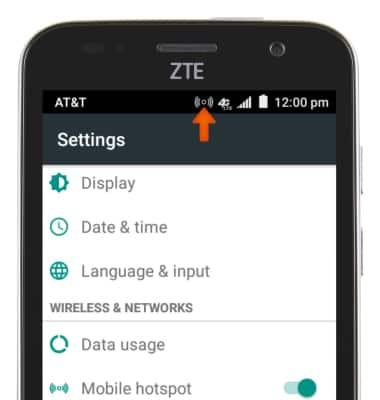
Mobile Hotspot
ZTE Maven (Z812)
Mobile Hotspot
Set up your device as a mobile hotspot and share your data connection with Wi-Fi-capable devices.
INSTRUCTIONS & INFO
