- From the home screen, tap Email.

- Tap on the Message icon to create a new email.
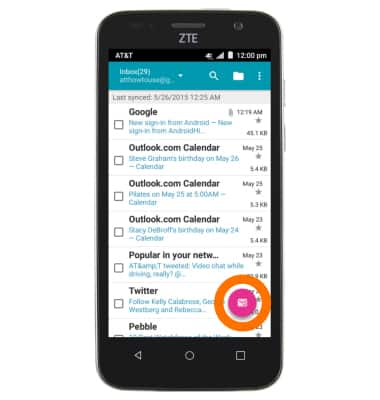
- Type in Desired recipient.
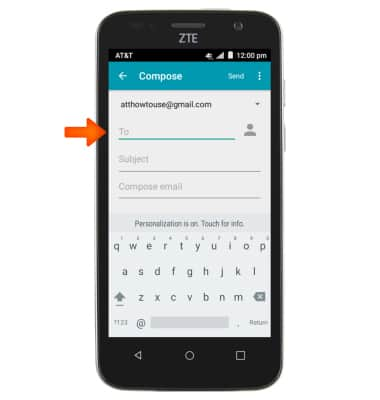
- Type in Desired subject.
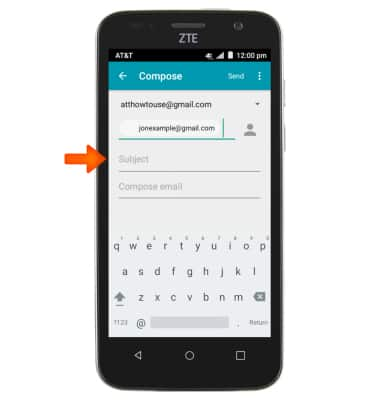
- To add an attachment, tap the Settings icon.

- Tap Attach file. Follow the prompts to navigate to the desired file.
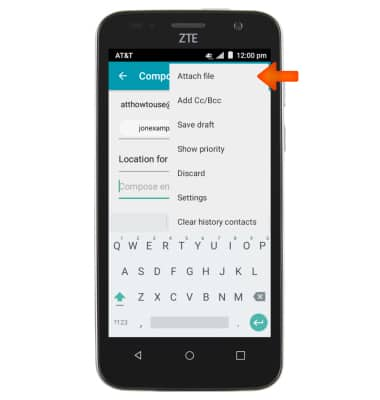
- Tap Send to send email.
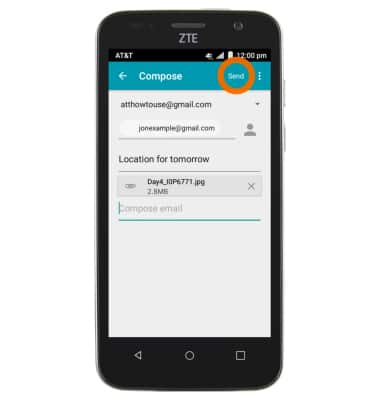
- To view a received email, from the inbox, tap the desired email.
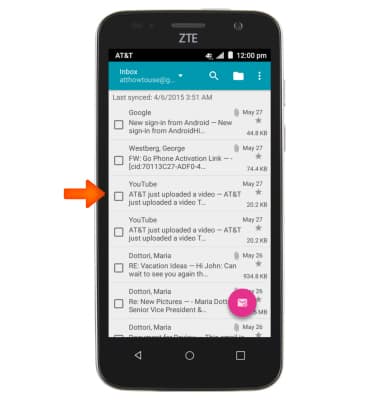
- To reply to the email, tap the Reply icon.
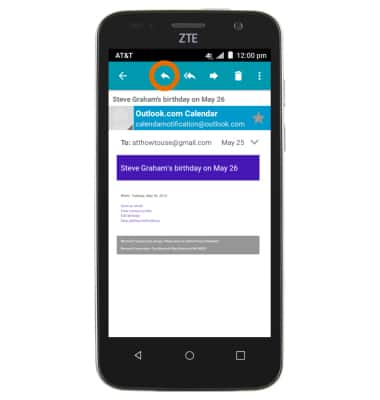
- To reply all to the email, tap the Reply all icon.
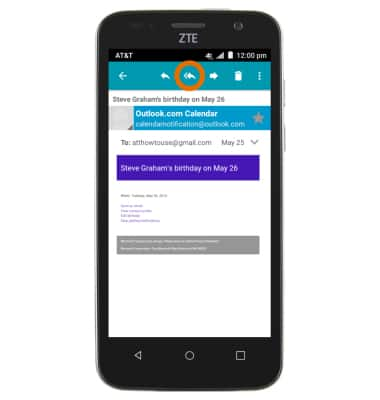
- To forward the email, tap the Forward icon.
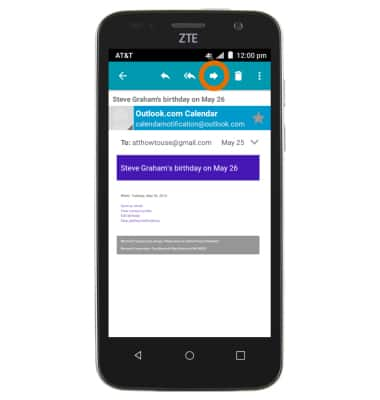
- To delete an email, tap the Delete icon.
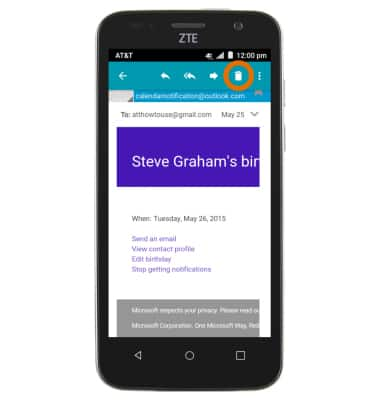
- Tap OK.
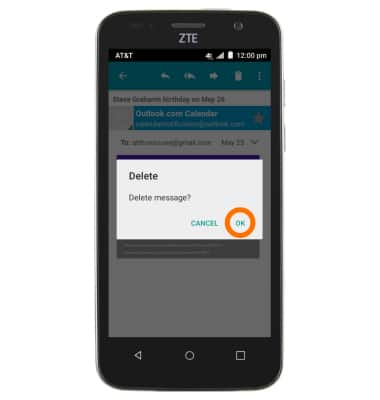
- To view and save an attachment, tap Attachment.
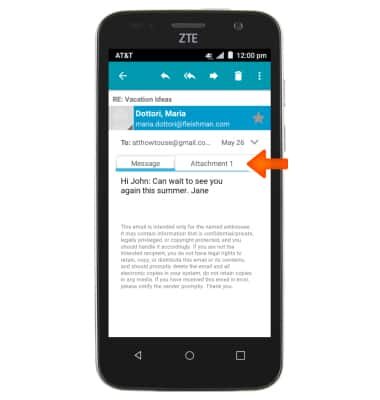
- Tap LOAD.
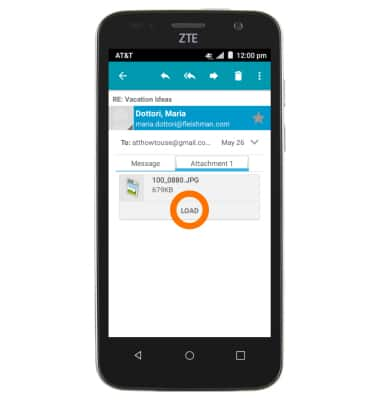
- Tap VIEW to view the attachment. Tap SAVE to save the attachment to your device
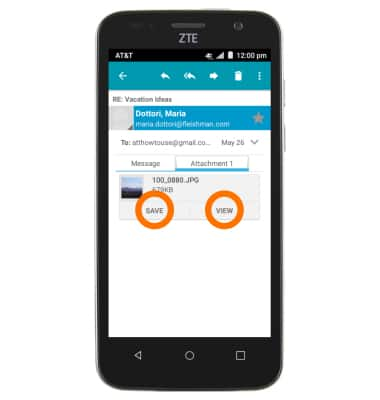
- The Mail icon appears when new mail arrives.
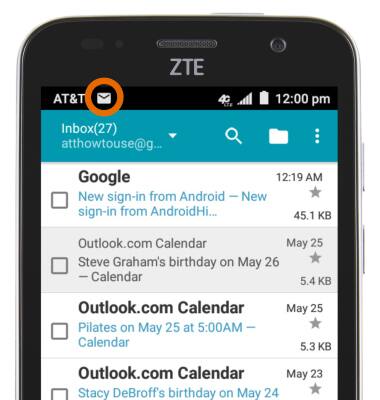
- The Gmail icon appears when email arrives in the gmail account.
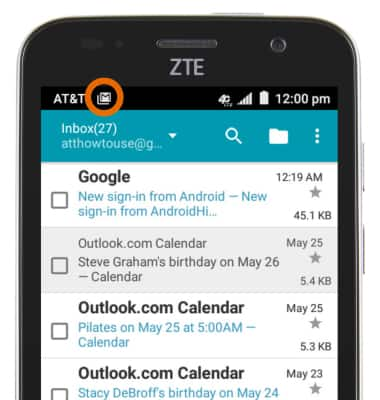
Send & Receive Email
ZTE Maven (Z812)
Send & Receive Email
Add and download email attachments, respond to an email and more.

0:00
INSTRUCTIONS & INFO
