- Swipe down from the top of the screen, then tap the Settings icon.
Note: The device will automatically attempt to set the date and time from the network. This tutorial demonstrates how to manually set the date and time on your device.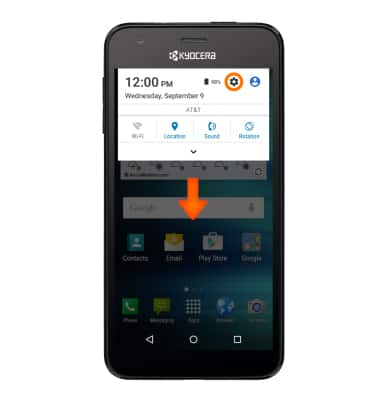
- Scroll to and tap Date & time.
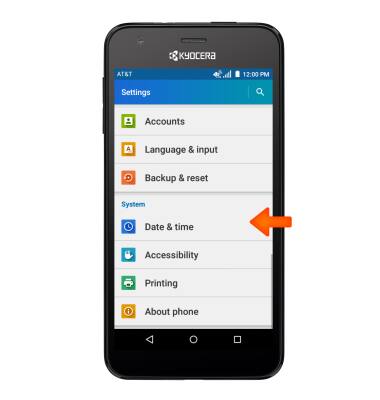
- Tap the Automatic date & time checkbox to toggle off to manually set date & time.
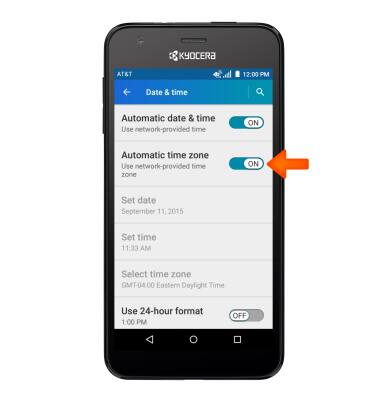
- Tap Set date.
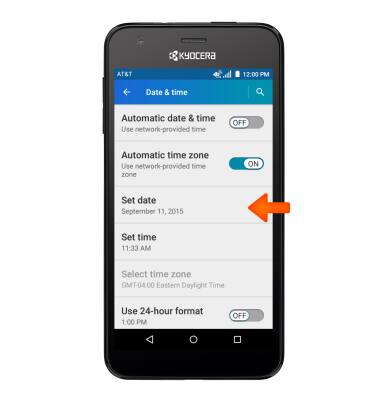
- Touch and slide the Date rollers to the Desired date.
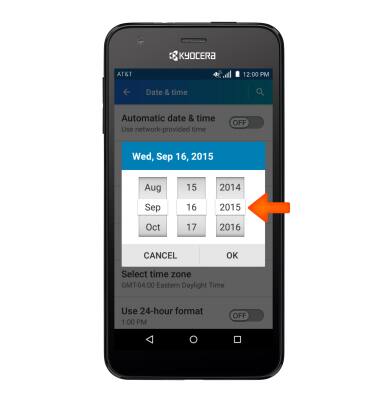
- Tap OK.
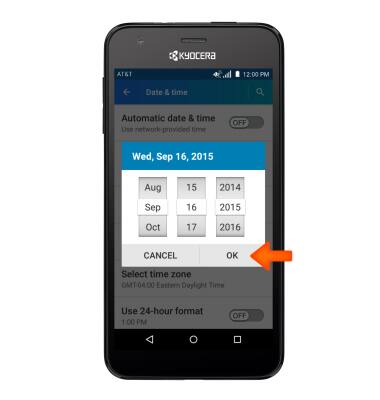
- Tap Set time.
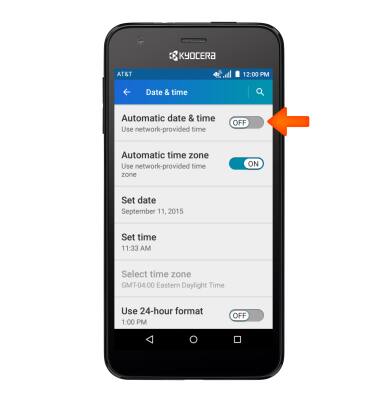
- Touch and slide the Time rollers to set the Desired time.
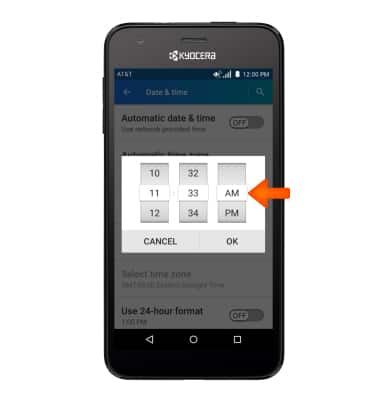
- Tap OK.
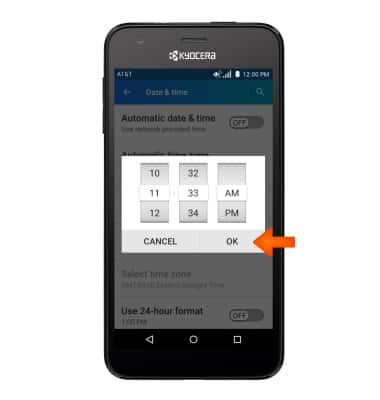
- To edit the time zone, tap Select time zone and set Desired time zone.
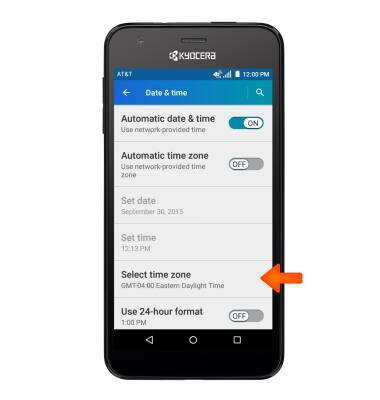
- To edit time/date format, tap Use 24-hour format to turn on or off as desired.
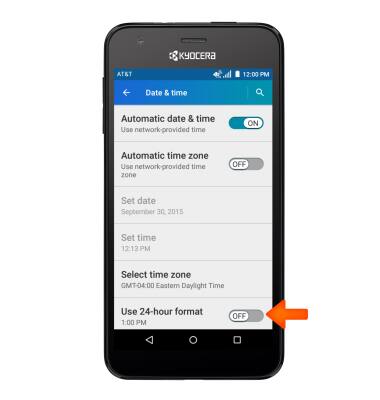
- To set an alarm, from the home screen, tap the Apps icon.

- Tap Clock.

- Tap the Add alarm icon.
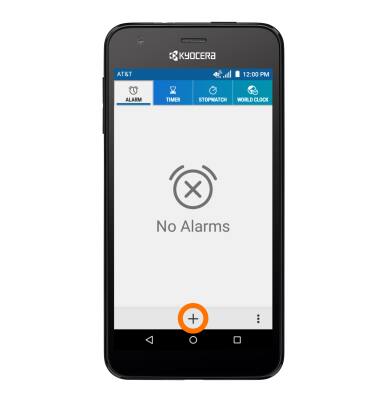
- Set Desired time then tap SAVE.
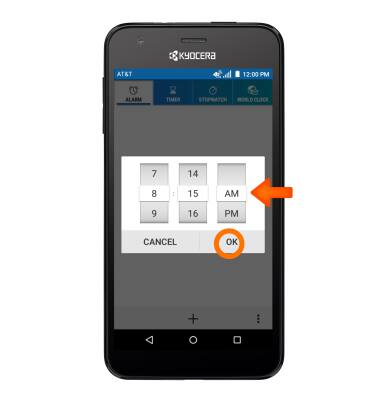
- To set a timer, tap TIMER.
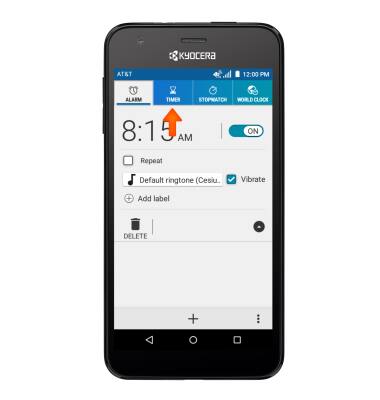
- Select Desired time, then tap START.
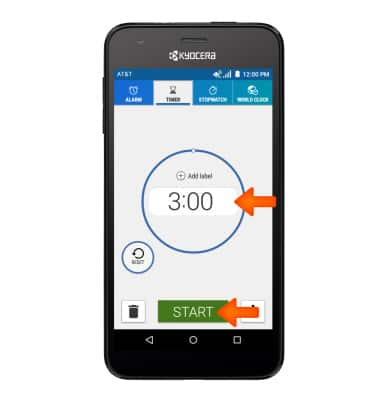
- Tap STOP to stop the timer.
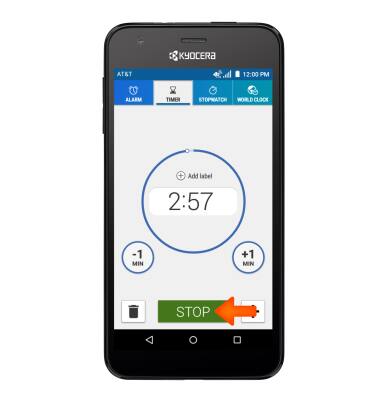
Date & time
Kyocera Hydro Air (C6745)
Date & time
Set the date and time.
INSTRUCTIONS & INFO
