- To access the email settings screen, from the home screen, tap the Email icon.

- Tap the Menu icon.
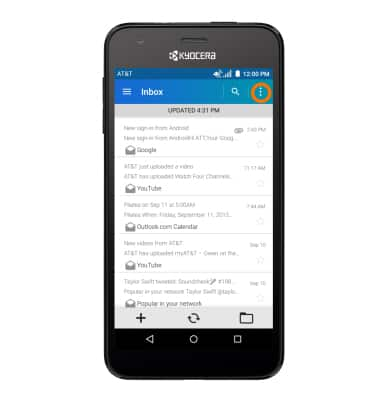
- Tap Settings.
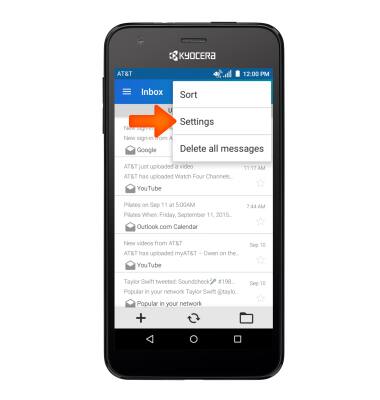
- To add additional email accounts, tap the + icon.
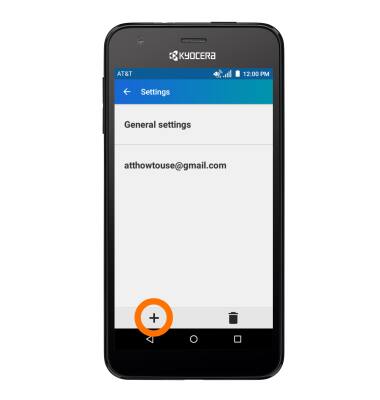
- Tap the Desired email provider, and follow the prompts.
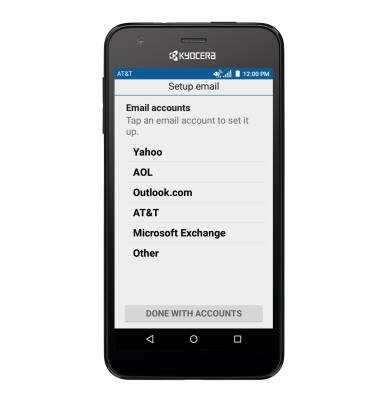
- To delete an email account, tap the Delete icon.
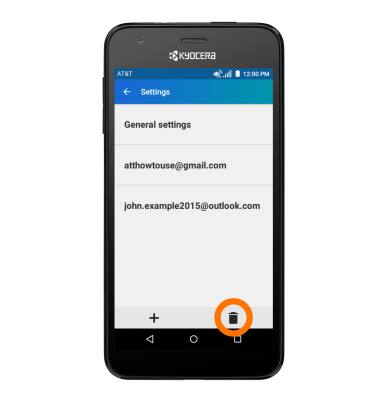
- Tap the Desired account(s) to delete, then tap Done.

- Tap REMOVE ACCOUNT(S).
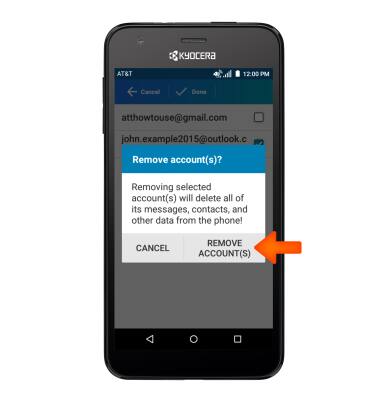
- To access general settings, tap General settings, and adjust Settings as desired.
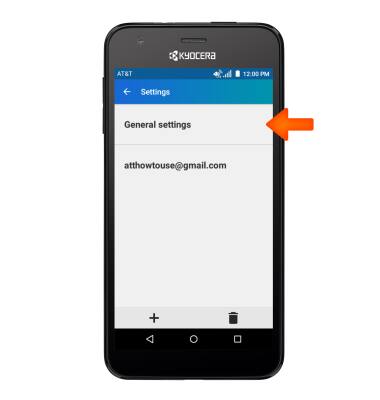
- To change settings specific to an account, tap the Desired account.

- To edit email sync frequency, scroll to and tap Sync frequency and Sync emails from.
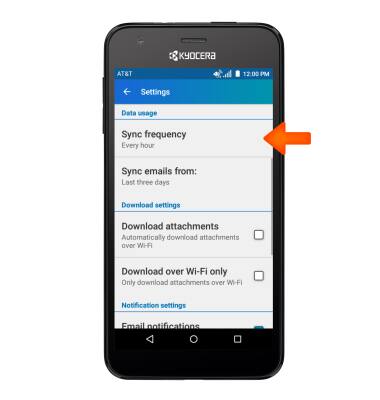
- To change email account incoming and outgoing server settings, scroll to and tap Incoming settings and Outgoing settings.

- To change your email signature, tap Signature.
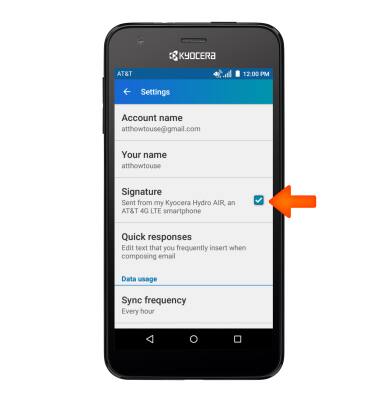
- Tap again to edit, make your changes, then tap OK.
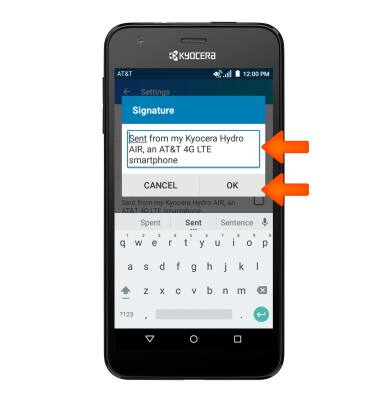
Email settings
Kyocera Hydro Air (C6745)
Email settings
Manage email settings such as sync frequency, server settings, signature, deleting an email account, and more.
INSTRUCTIONS & INFO
