- Access Usage manager to determine what services are consuming the most power. Swipe left from the home screen.

- Tap the AT&T folder.

- Tap Usage Manager.

- Tap the Battery display to access the "Battery usage" screen.
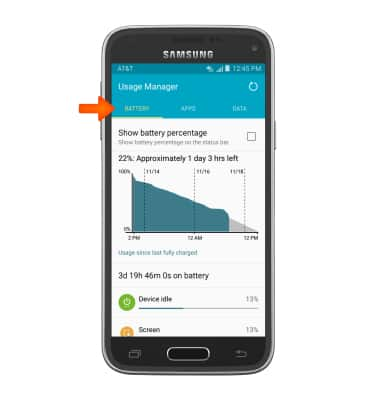
- To see the details of your screen's battery usage, tap Screen.
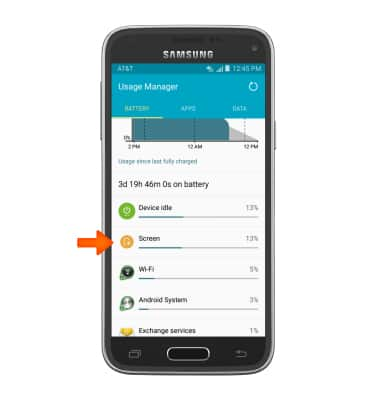
- Tap DISPLAY to change screen settings to improve battery life.
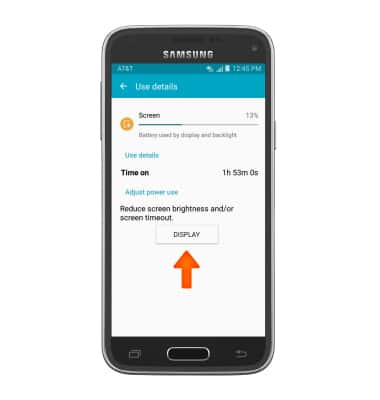
- From the display settings menu you can adjust desired display settings.
Note: For better battery life, adjust the screen's brightness to low or auto.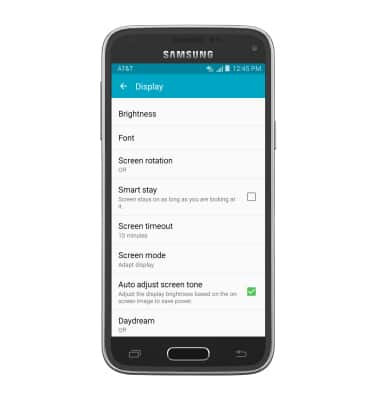
- Tap Screen timeout to set to a shorter duration.
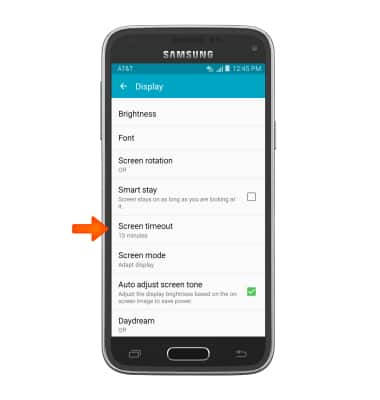
- Tap the desired option.
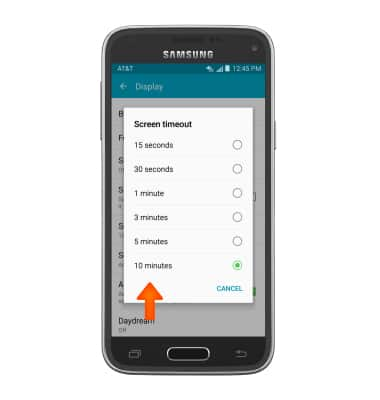
- Turn off Bluetooth, Wi-Fi and NFC when not in use.
Note: To access, swipe down from the Notification bar > tap Edit.
- Turn off Location services.
Note: To access, swipe down from the Notification bar.
- Turn off the Auto-update apps feature in the Play Store.
Note: To access, from the home screen, tap Play Store > tap the Menu icon > tap Settings > tap Auto-update apps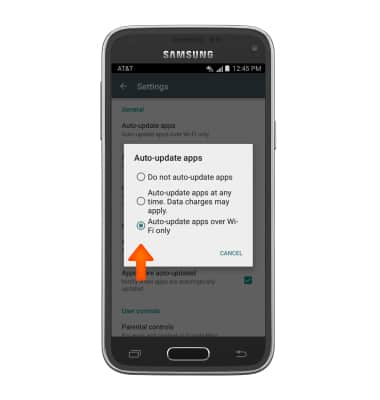
- Disable automatic Sync.
Note: To access, swipe down from the Notification bar > tap Edit.
- If you are traveling and do not have access to mobile or Wi-Fi networks, switch to Airplane mode.
Note: To access, press and hold the Power/Lock key.
Battery life
Samsung Galaxy S5 Mini (G800A)
Battery life
Tips and tricks to extend your battery performance.
INSTRUCTIONS & INFO
