- From the home screen, tap Phone.

- Tap Contacts.
Note: When in 'Easy' mode, 'Groups' tab will not display and you can't send business cards, merge accounts, or link contacts.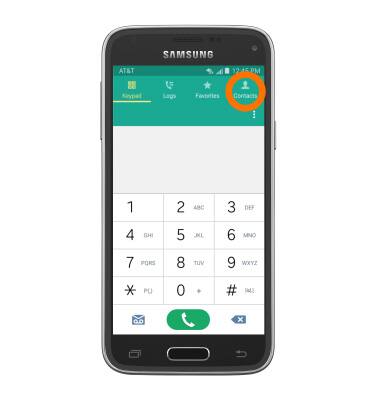
- To create a new contact, tap the Add contact icon.
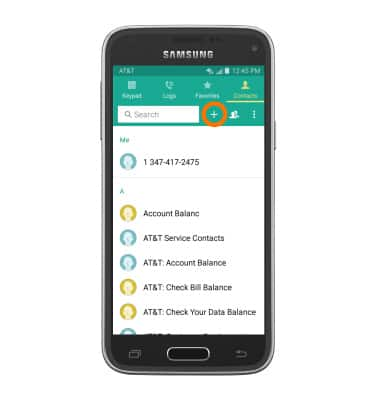
- Tap desired place to save contact to.
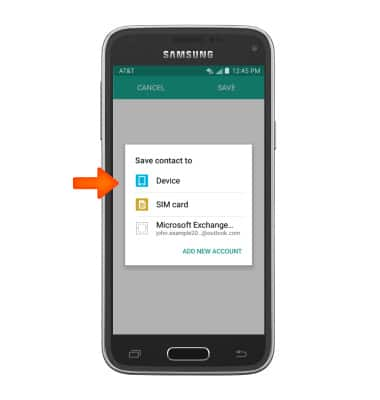
- Enter Contact name and Phone number.
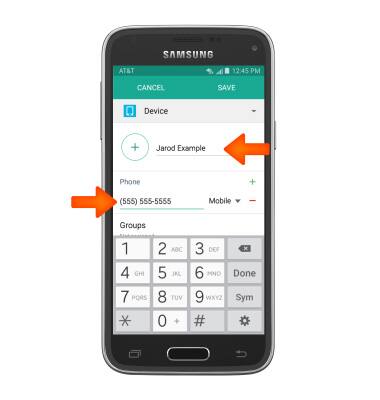
- To add a contact photo, tap the Add Image icon then follow the on-screen prompts.
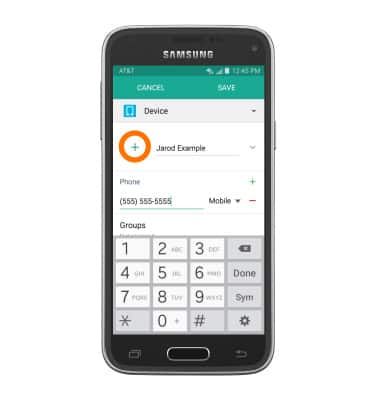
- To set a custom ringtone, scroll to and tap Ringtone.
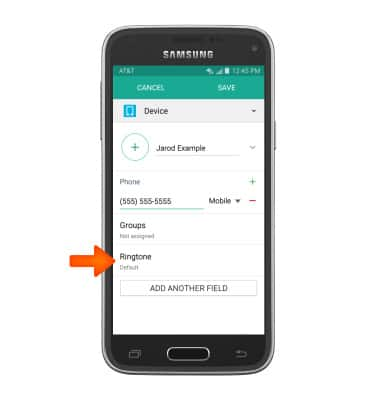
- Select the Desired ringtone, then tap OK.
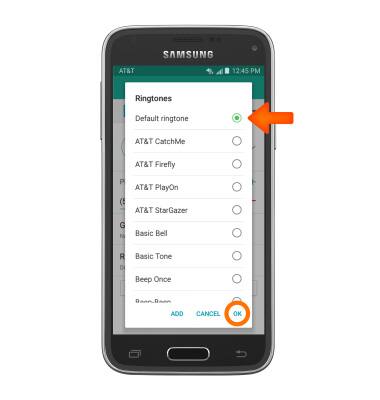
- Edit additional details as desired, then tap the Save icon.
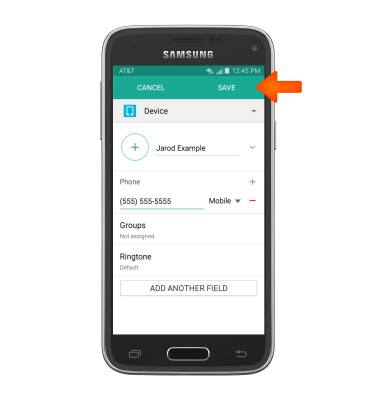
- To edit or delete a contact, from the Contacts page, scroll to, then tap the Desired contact.
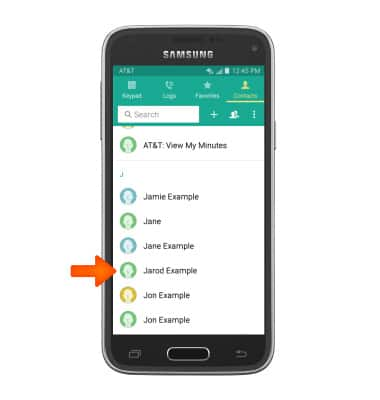
- To edit, tap the Edit icon.
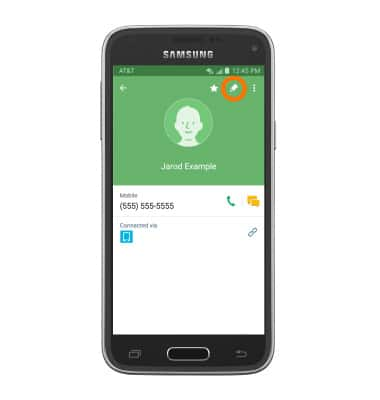
- To delete, tap the Menu icon.
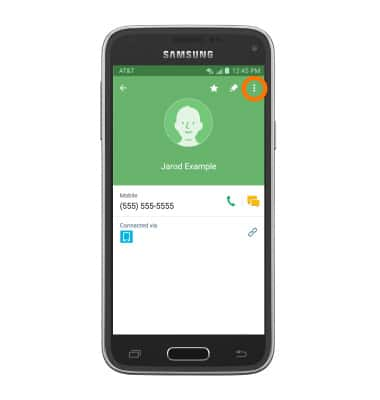
- Tap Delete.
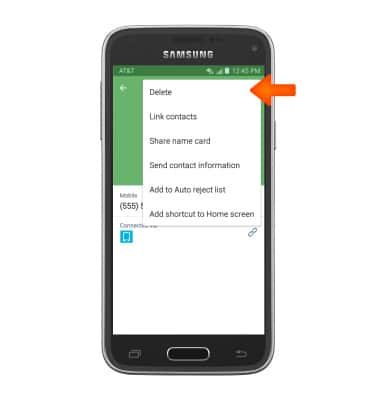
- Tap DELETE.
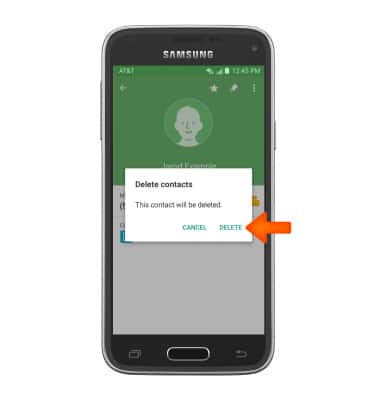
- To back up contacts, from Contacts tap the Menu icon.

- Tap Settings.
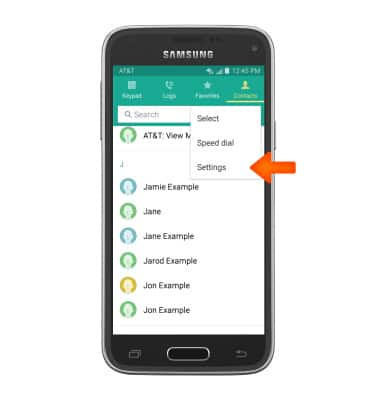
- Tap Contacts.
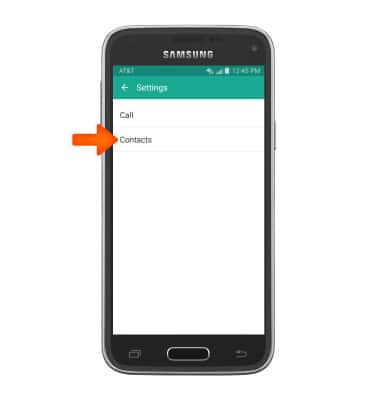
- Tap Import/Export contacts.
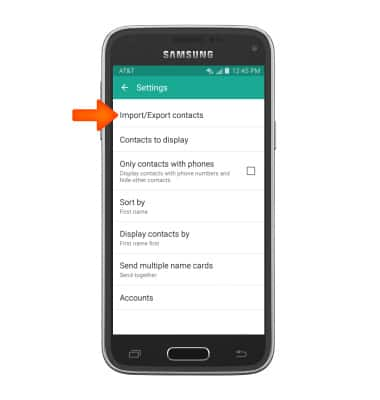
- Tap Desired option.
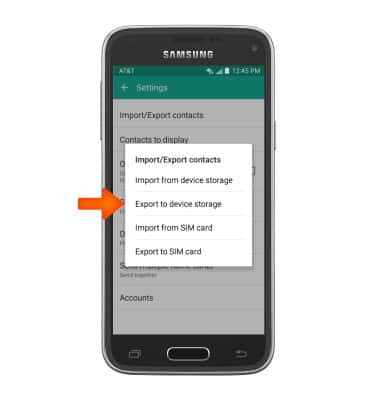
- Select what contacts you want to export, when you are finished selecting tap DONE.
Note: For information backing up contacts using AT&T Address Book, please see the AT&T Address Book' tutorial.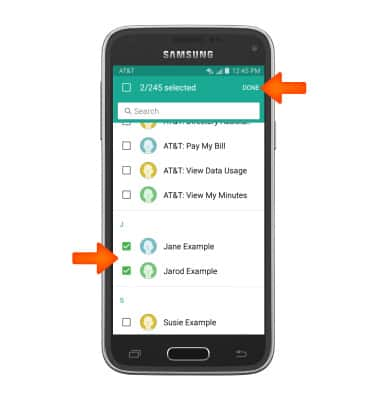
- To backup contacts with Google, from Contacts settings, tap Accounts, add desired accounts and follow prompts for set up.
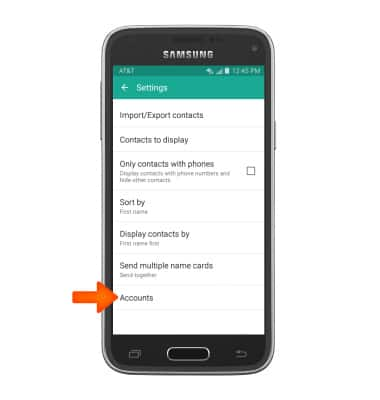
Contacts
Samsung Galaxy S5 Mini (G800A)
Contacts
Add, view, delete, and customize contacts by adding a picture or ringtone.

0:00
INSTRUCTIONS & INFO
