- From the home screen, tap Calendar.

- To change the calendar view, tap the Desired option.
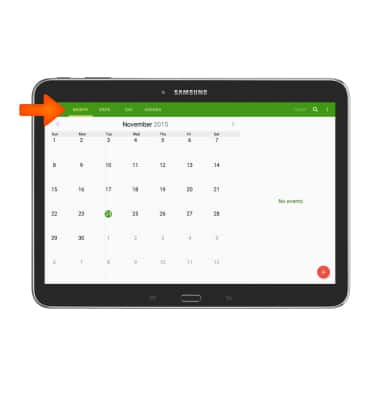
- To create a new event, tap the Add icon.
Note: You may also touch and hold a date.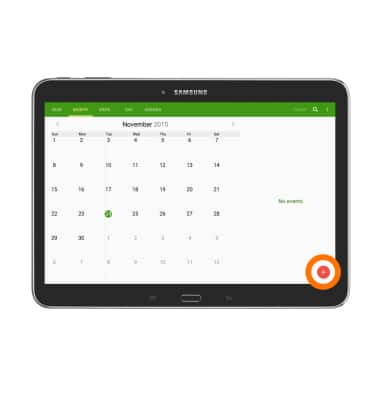
- Enter the desired Event title and location field.
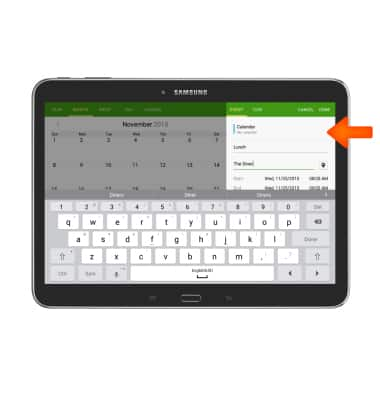
- To set the event start time, tap Start.

- Set the Desired date and time.
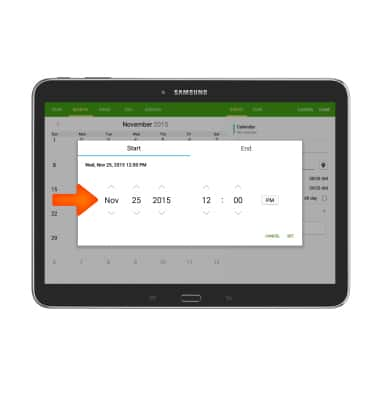
- To set the event end time, tap End, set the Desired date and time, then tap SET.
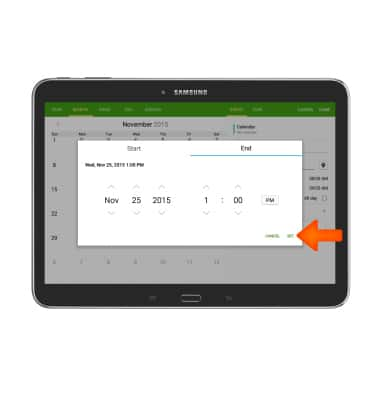
- Edit additional setting as desired, the tap DONE.
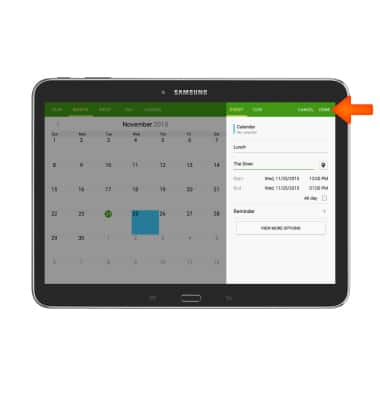
- To edit an event, tap the Desired event.
Note: You can only edit or delete events you have created.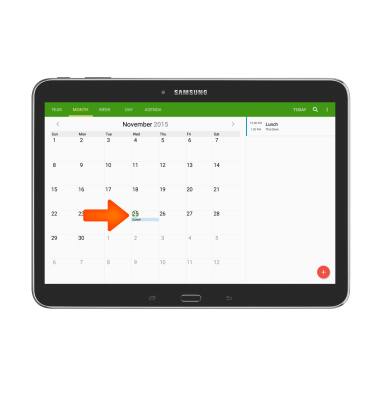
- To edit the event, tap the Edit icon.
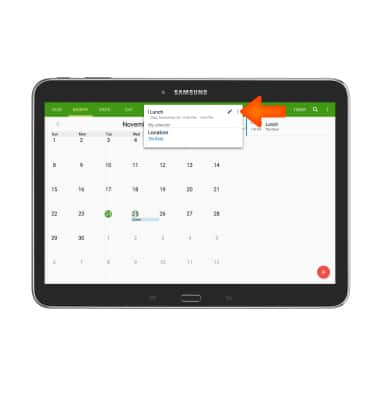
- Make Desired changes, and then tap DONE.
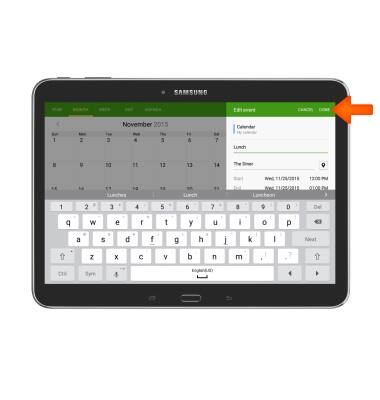
- To delete an event, tap and hold the Desired event.
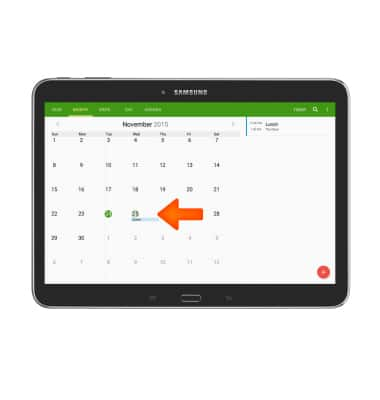
- Tap Delete.

- Tap DELETE to confirm.

- When a calendar event is approaching, the Event icon will display in the Notification bar.

Calendar
Samsung Galaxy Tab 4 (T537A)
Calendar
Access the calendar and manage events.
INSTRUCTIONS & INFO
