- SideSync allows screens, windows, and data to be shared easily between a PC and Samsung Android Device. From the home screen tap the Samsung Folder.
Note: If SideSync is not yet installed, go to Apps > Play Store, then Search for and Install SideSync.
- Tap the SideSync icon.

- Tap START.
Note: Make sure the computer or tablet you are connecting to has Wi-Fi on and is connected to the same Wi-Fi network as your device.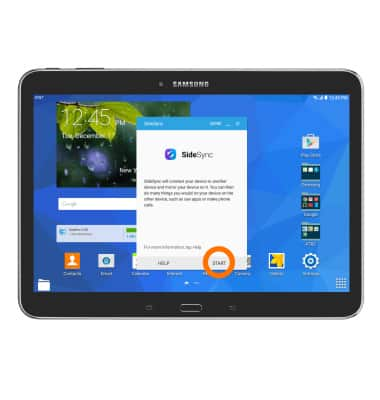
- Open SideSync on the device you are connecting to and tap the Desired device.
Note: If you have previously connected to this devices, the two will automatically connect.
- Once connected, the screen sharing mode should activate and you should be able to see your device screen on your computer or tablet.

- Using your computer keyboard and mouse you can navigate and access your tablet through your computer. Click with your mouse to select apps and use your keyboard to type.
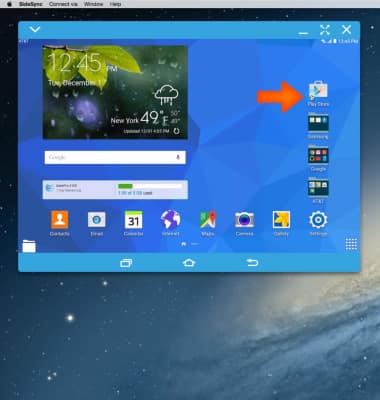
- To enter keyboard and mouse sharing mode, click Connect Via on the top of your computer or tablet screen.
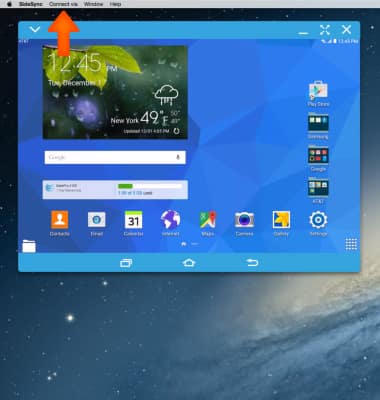
- Click Keyboard; Mouse Sharing.
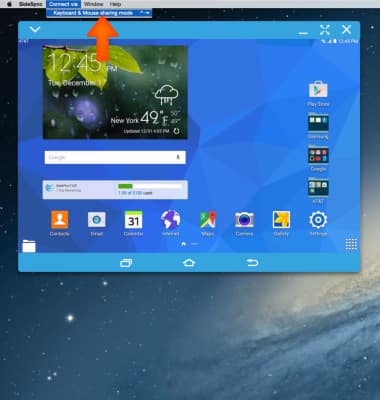
- To share the keyboard and mouse, move the mouse cursor off the side of the desktop screen so the keyboard and mouse input will transfer to your mobile device.
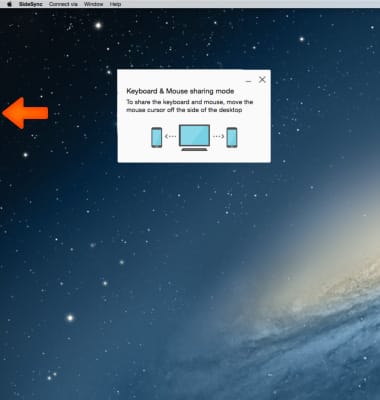
- The cursor will appear on your device so that you can control it with the mouse and keyboard without touching the device screen. If you want to operate a PC again, move the cursor to the PC monitor and use a PC as usual.

- To synchronize your PC and your smart device you can drag and drop files between the two devices easily and quickly. Simply select the file you want to transfer and drag and drop to or from your devices.
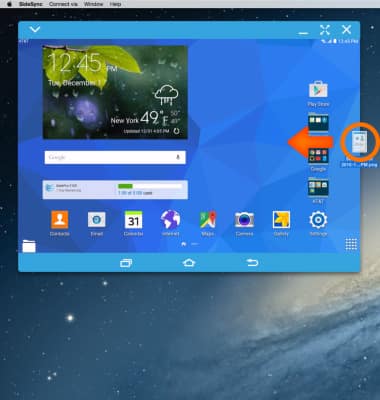
SideSync
Samsung Galaxy Tab 4 (T537A)
SideSync
Share screens, data, and files between Samsung tablets and phones.
INSTRUCTIONS & INFO
