- From the home screen, tap Contacts.

- To create a new contact, tap the Add icon.
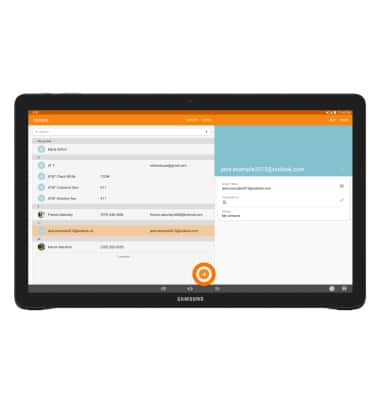
- Enter the contact name in the Name field.
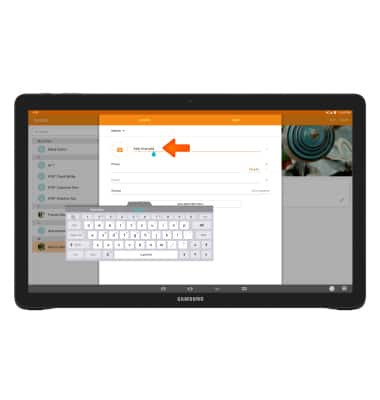
- Tap the Phone number field then enter the Desired phone number.
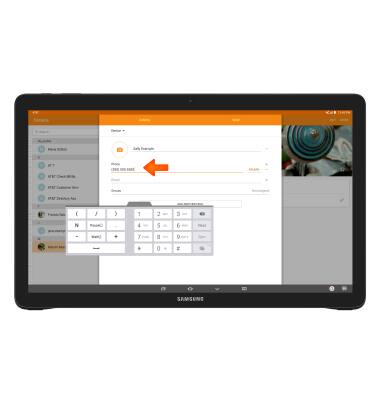
- Tap the Phone type field to change the assigned phone type.
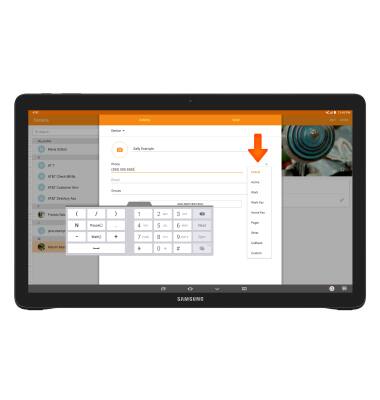
- To add a contact photo, tap the Camera icon, then follow the onscreen prompts.
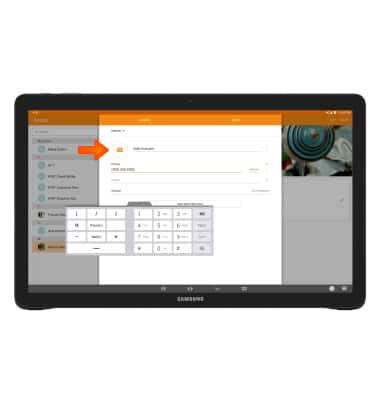
- Edit additional details as desired, then tap SAVE.
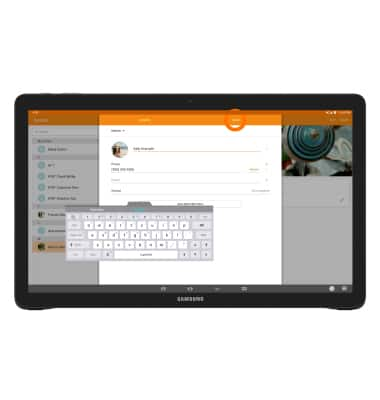
- To edit or delete a contact from the contact page, tap the Desired contact.
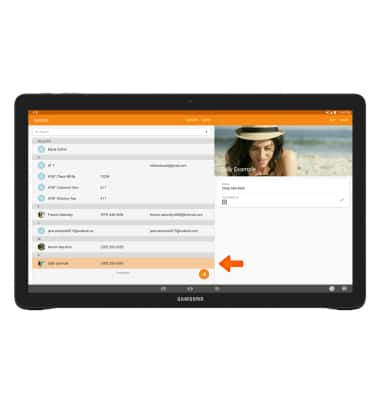
- To edit the contact, tap EDIT.
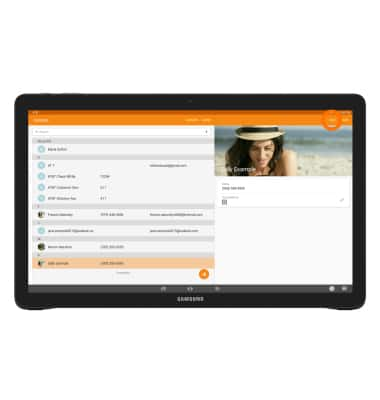
- To delete a contact, tap MORE.
Note: This step refers to the "MORE" next to "EDIT".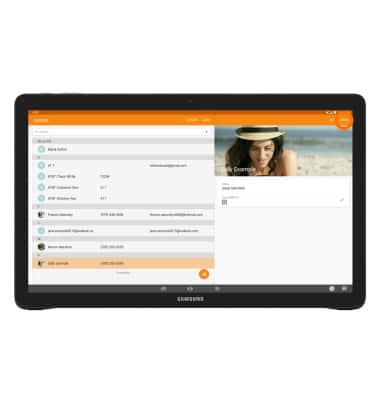
- Tap Delete.
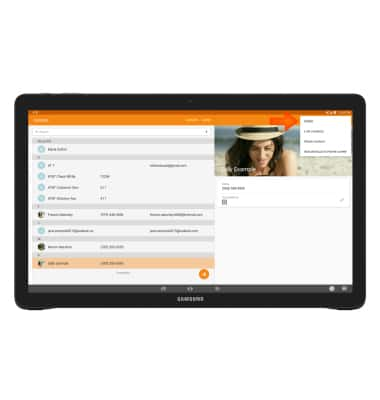
- Tap DELETE.
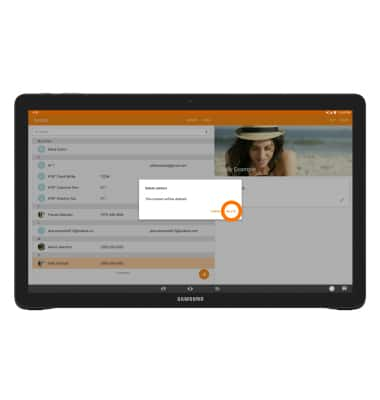
- To back up contacts to your Google account tap Apps > Contacts > MORE > Settings > Move device contacts to > Google account.
Note: This step refers to the "MORE" next to "GROUPS".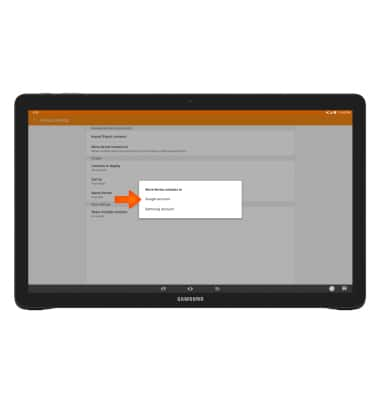
Contacts
Samsung Galaxy View (T677A)
Contacts
Add, view, delete, and customize contacts by adding a picture or ringtone.

0:00
INSTRUCTIONS & INFO
