- To access the Notification bar and quick settings, swipe down from the top of the screen.

- To change the default home screen, tap the Settings icon.

- Scroll to and tap Lock screen.
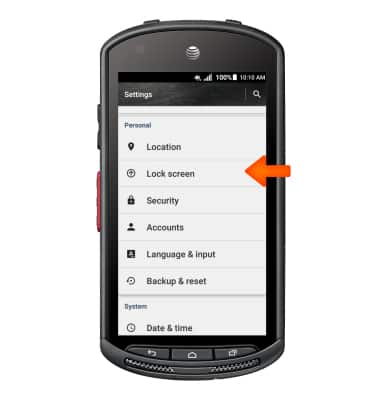
- Tap Lock screen background.
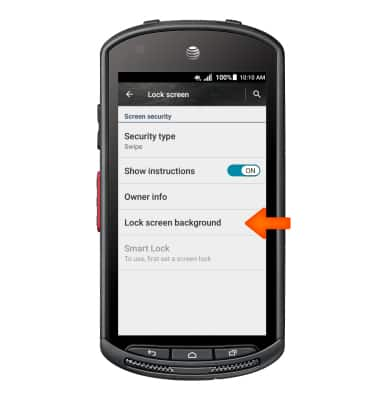
- Tap the Desired option.
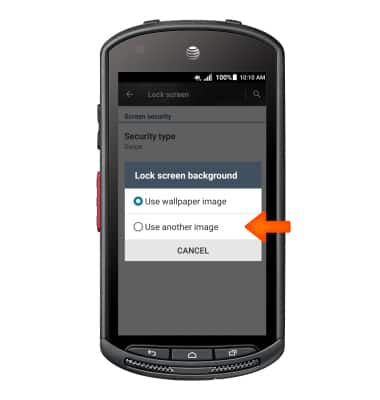
- Tap the Desired photo.

- To change the home screen order, tap an empty area of the home screen.

- Touch and hold the Desired home screen, drag to the Desired position, then release.

- To set a default home screen, tap the Default home screen icon.

- To add a home screen panel, swipe to and tap the Add home screen icon.

- To delete a home screen, touch and hold the Desired home screen, drag to Remove, then release.

- To change wallpaper, from the Quick settings menu tap the Settings icon.

- Swipe to and tap Display.
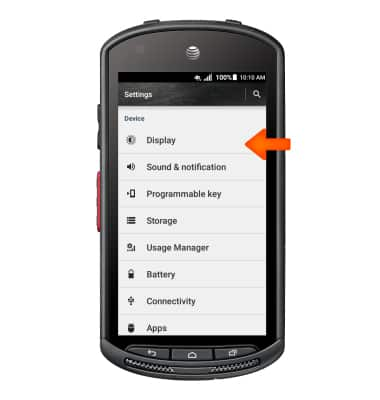
- Tap Wallpaper.
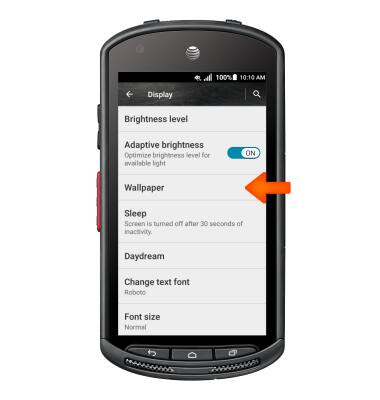
- Tap the Desired photo.
Note: Live wallpapers can increase battery consumption.
- To add a widget, shortcut or app to the home screen, touch and hold the Desired icon, drag to the Desired home screen, then release.
Note: A widget is a mini app that runs on your home screen.
- To relocate a widget, shortcut, or app, touch and hold the Desired icon.

- Drag into the Desired home screen, then release.

- To resize a resizable widget, touch and hold the the Desired widget until you feel the phone vibrate, then release.

- Resize the widget as desired.

Learn and customize the home screen
Kyocera DuraForce (E6560)
Learn and customize the home screen
Add shortcuts and widgets, access the notification panel, changing wallpaper, and more.

0:00
INSTRUCTIONS & INFO
