- To access the email settings screen, from the home screen, tap the Email icon.

- Tap the Menu icon.
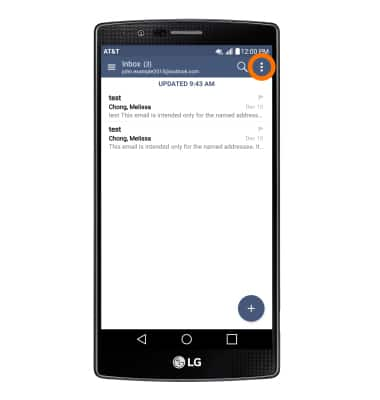
- Tap Settings.
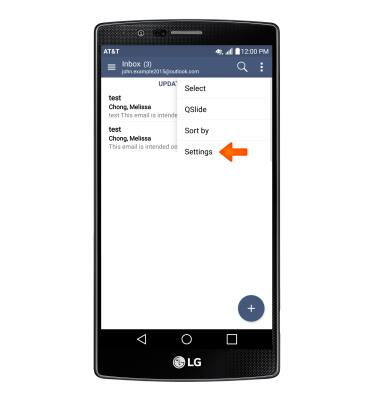
- To add additional email accounts, tap Add account.
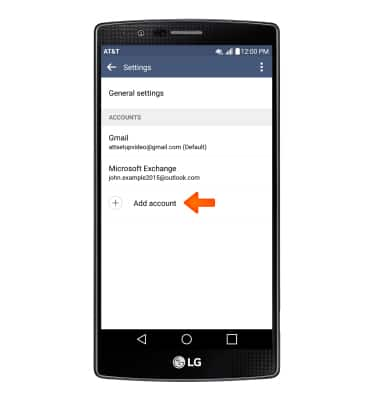
- Tap the Desired email provider, and follow the prompts.
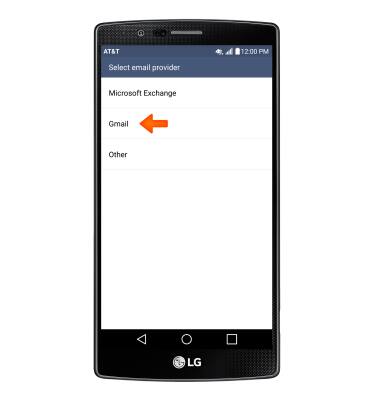
- To delete an email account, tap the Menu icon.
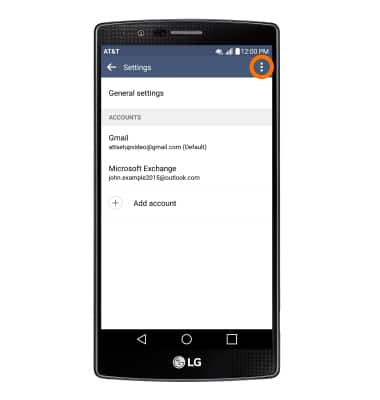
- Tap Remove account.
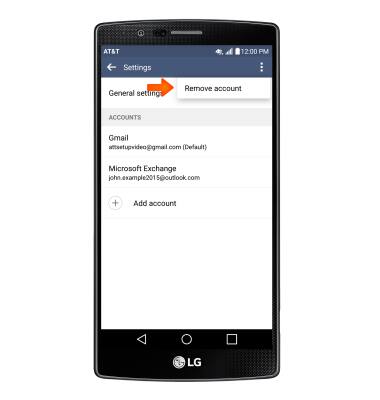
- Tap the Desired account(s) to delete, then tap REMOVE. Tap YES.
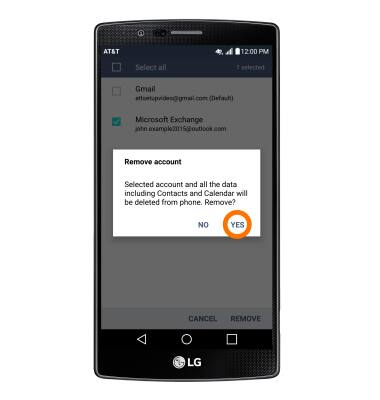
- To access general settings, tap General settings, and adjust Settings as desired.
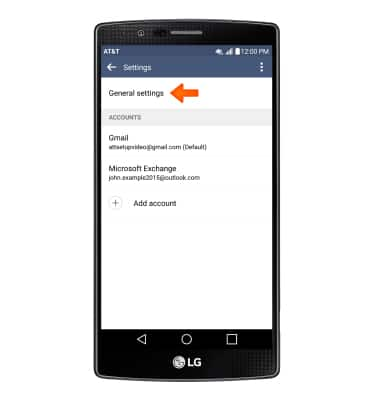
- To change settings specific to an account, tap the Desired account.
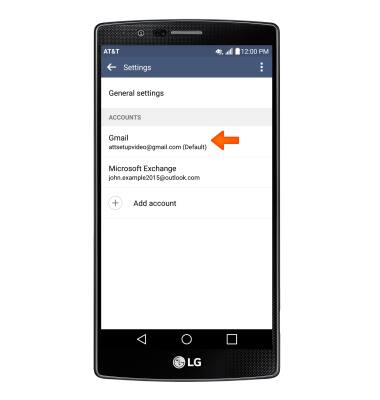
- To change your email signature, tap Edit signature.
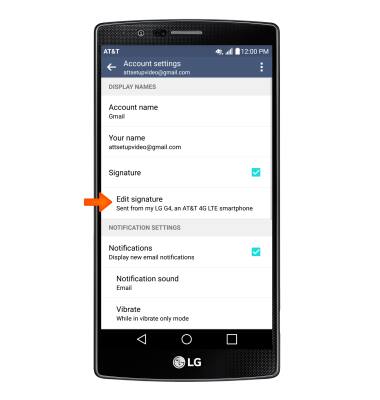
- Tap again to edit, make your changes, then tap the Check icon.
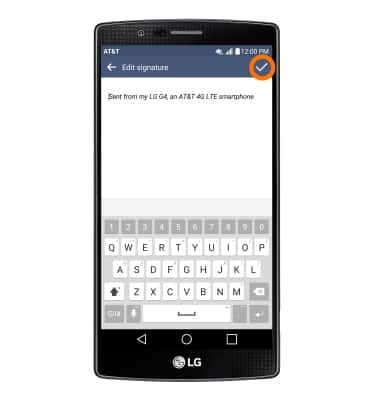
- To change email account incoming and outgoing server settings, scroll to and tap Advanced settings.
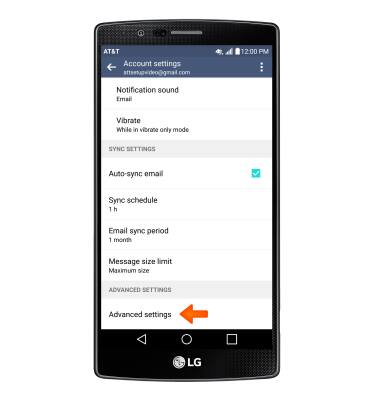
- Tap Incoming settings and Outgoing settings.
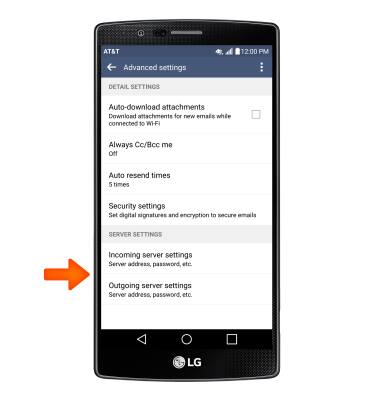
- To restore default email settings, tap the More icon, then tap Reset settings.
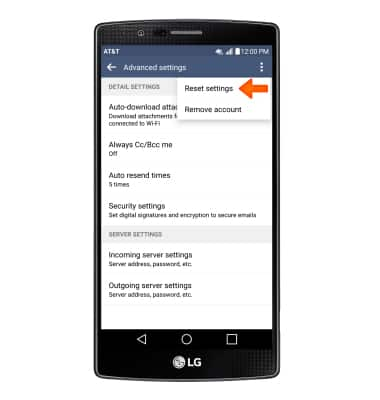
- Tap YES.
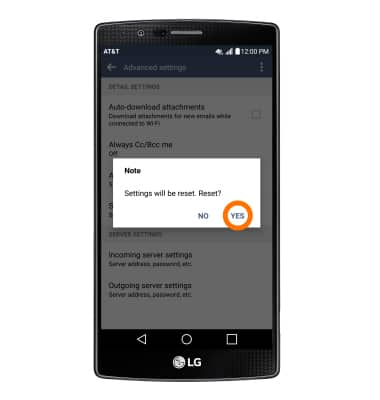
- To edit email sync frequency, scroll to and tap Sync schedule and Email sync period.
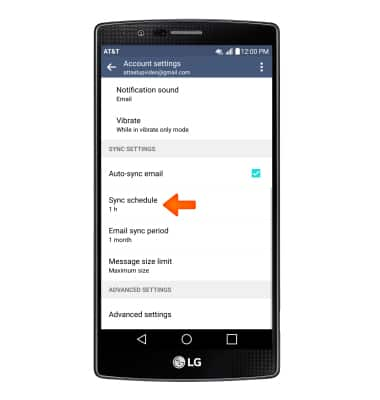
Email settings
LG G4 (H810)
Email settings
Manage email settings such as sync frequency, server settings, signature, deleting an email account, and more.
INSTRUCTIONS & INFO
