- From the Menu, navigate with the arrow keys to and press Settings.
Note: The device will automatically attempt to set the date and time from the network. This tutorial demonstrates how to manually set the date and time on your device.
- Select System.
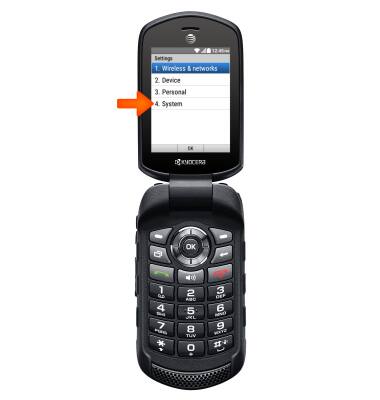
- Select Date & time.

- Select Automatic date & time.

- Select Off to set time manually.

- Scroll to and select Set date. Adjust date as desired, then press Set.

- From the Date & time menu, select Set time.
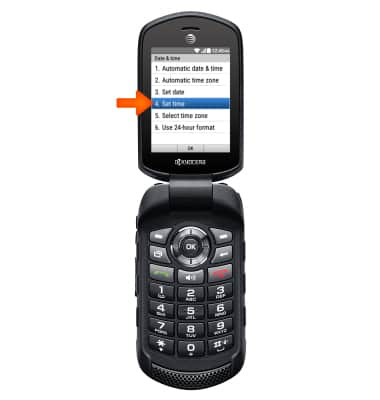
- Set time as desired, then press Set.

- Scroll to and select Automatic time zone.
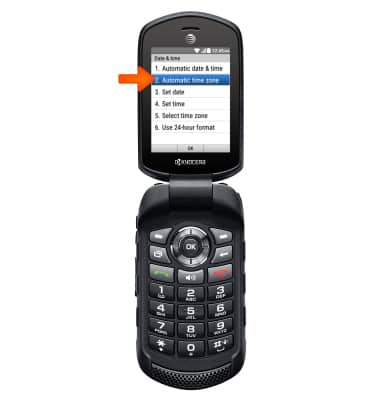
- Select Off to set time zone manually.

- Select Select time zone.

- Select desired option, then press OK.

- Select Use 24-hour format.

- Select desired option.

- From the phone's Menu, navigate to and select Tools.

- Scroll to and select Alarm.

- Adjust alarm settings as desired, then press Save.

- From the Tools menu, select Countdown.
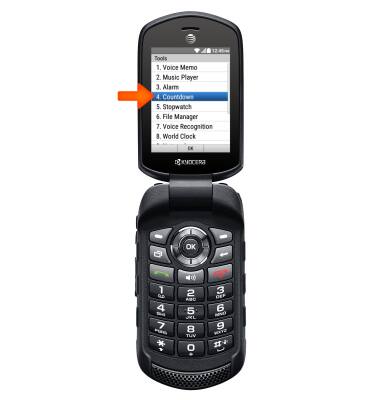
- Set timer as desired, then press Save.

Date & time
Kyocera Dura XE (E4710)
Date & time
Set the date and time.
INSTRUCTIONS & INFO
