- SET DATE/TIME: Swipe down from the Notification bar, then select the Settings icon.
Note: The device will automatically attempt to set the date and time from the network. This tutorial demonstrates how to manually set the date and time on your device.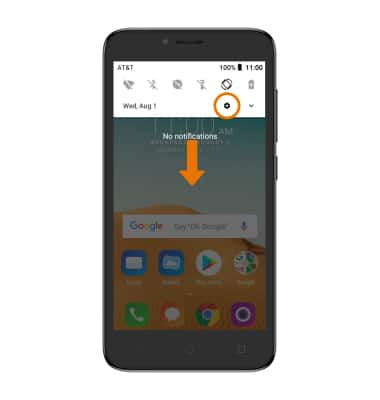
- Scroll to and select System, then select Date & time.
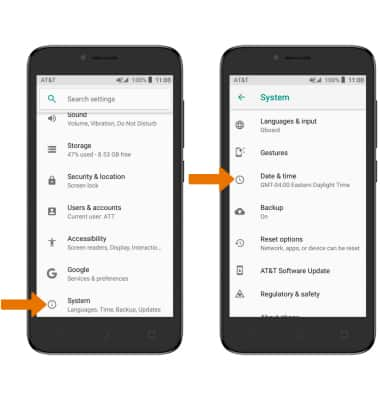
- Select Automatic data & time, then select Off to disable automatic date & time.
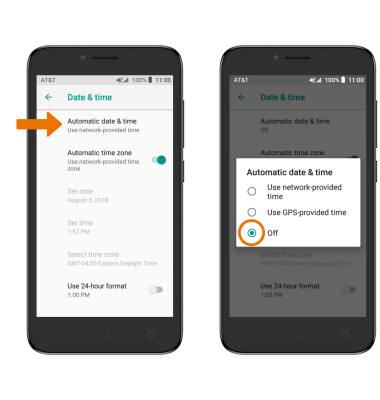
- CHANGE THE DATE: From the Date & time screen, select Set date. Select the desired date, then select OK.
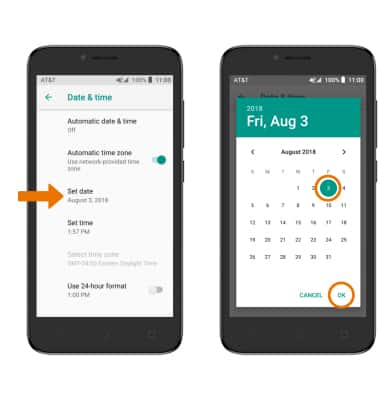
- CHANGE THE TIME: From the Date & time screen, select Set time. Select the desired time, then select OK.
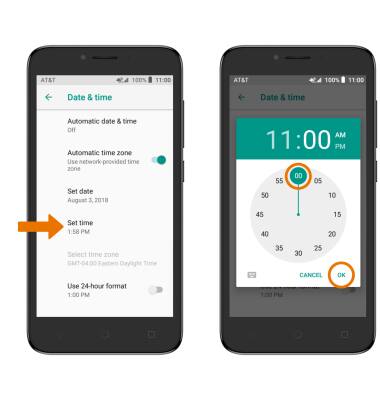
- CHANGE TIME ZONE: From the Date & time screen, select the Automatic time zone switch off then select Select time zone.
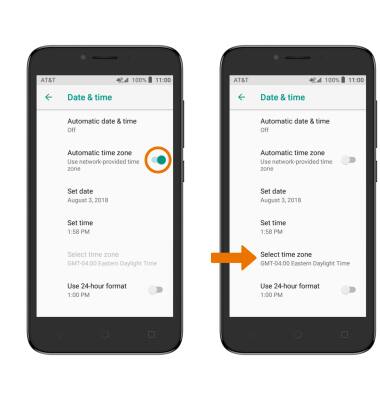
- Select the desired time zone.
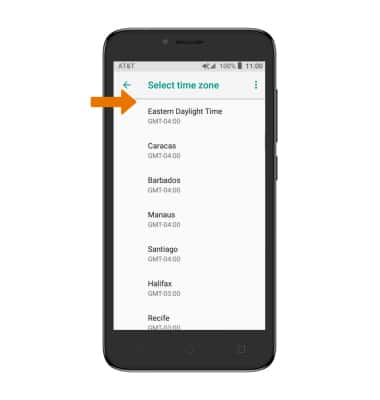
- SET AN ALARM: From the home screen, swipe up to access the Apps tray then select the Clock app

- Select the ALARM tab, then select the Add icon. Set the desired time, then select OK.
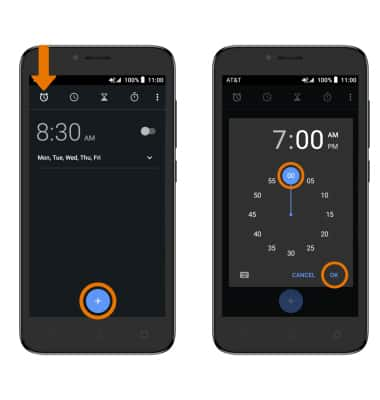
- DELETE AN ALARM: From the ALARM tab, select the drop-down icon next to the desired alarm then select Delete.
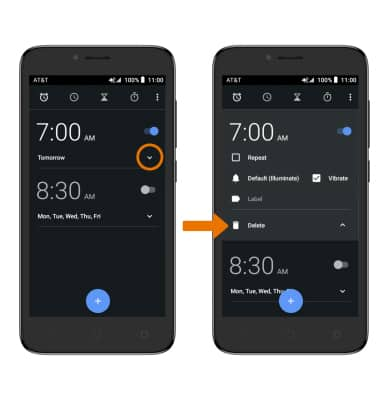
Date & Time
Alcatel TETRA (5041C)
Date & Time
Set the date and time.
INSTRUCTIONS & INFO
