- ACCESS MESSAGE SETTINGS: From the home screen, select the Messaging app > Menu icon > Settings.
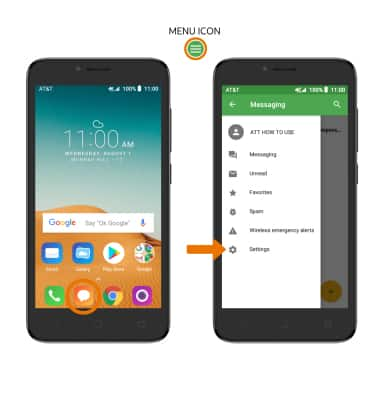
- ADJUST NOTIFICATION ALERTS & SOUND: From the GENERAL tab > scroll to and select Notifications to turn notifications on or off. ENABLE/DISABLE NOTIFICATION DURING CALL: Select Beep when on an active call. ADJUST RINGTONE: Select Select ringtone, select the desired ringtone then select OK.
Note: To enable or disable vibration, select Vibrate then select the desired frequency.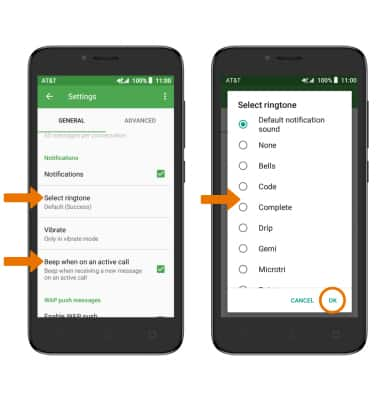
- ADJUST TEXT MESSAGE LIMIT: From Messaging Settings, select the ADVANCED tab then scroll to Multimedia message (MMS) settings and select Maximum message size. Set the desired Maximum message size.
Note: To control whether messages longer than 3 texts get sent as MMS instead of SMS, select Creation mode > desired setting.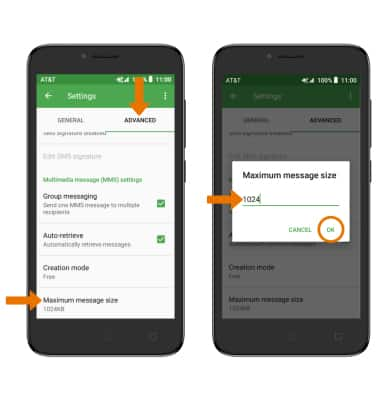
- RESTORE DEFAULT SETTINGS: From Messaging Settings, select the Menu icon > Restore default settings.
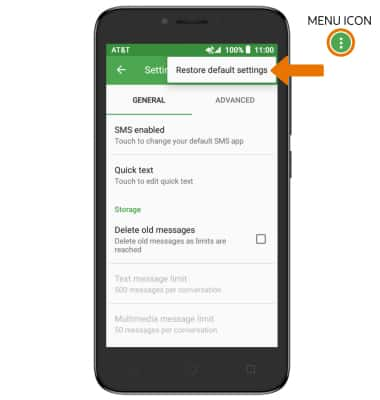
EMERGENCY ALERTS: Swipe down from the Notification bar, then select the Settings icon > Apps & notifications > scroll to and select Advanced > Wireless emergency alerts > edit Emergency alerts as desired.
Note: Learn more about Wireless Emergency Alerts (WEA).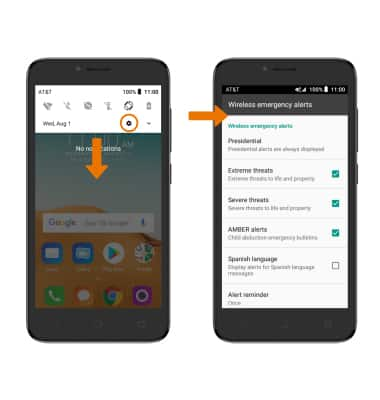
- VIEW SMS SERVICE CENTER NUMBER: From Messaging Settings, select the ADVANCED tab. The number will be displayed under SMS Service Center.

Messaging Settings
Alcatel TETRA (5041C)
Messaging Settings
Manage messaging settings such as notification alerts, message limits, and Emergency/AMBER alert settings.
INSTRUCTIONS & INFO
