- ENABLE ANDROID DEVICE MANAGER: Swipe down from the Notification bar, then select the Settings icon > Security & location > Device administrators > select the Find My Device check box > scroll to and select Activate this device admin app.
Note: You will also need a screen lock enabled and a Google account added. Android Factory Reset Protection is now available on devices with software version 5.1 or later. To view your software version, see the Software Version tutorial.
- REMOTELY RING, LOCK OR ERASE DEVICE USING A COMPUTER: Sign in to your Google Account on www.android.com/devicemanager. From here you can makes changes to settings and choose the desired option.

- REMOTELY RING, LOCK OR ERASE DEVICE USING ANOTHER ANDROID DEVICE: You must have the Find My Device app downloaded on both devices. To download, from the home screen select the Play Store app > search Find My Device > Find My Device > INSTALL.
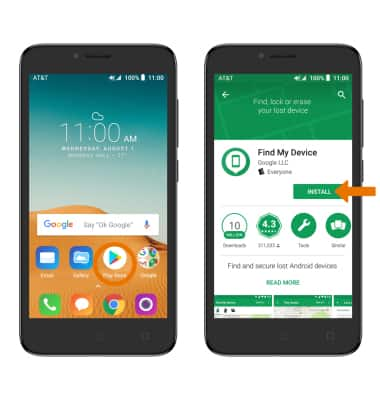
- Select OPEN.
Note: New users will need to select Accept and sign in to continue.
- To sign into the account registered on the device, select CONTINUE AS. Select SIGN IN AS GUEST to sign into a new account.

- At the top of the screen, swipe to and select the device you wish to find. Android Device Manager will show the location of that device.

- PLAY SOUND: The device rings at full volume for 5 minutes, even if it is set to silent or vibrate. SECURE DEVICE: Locks the device with a new password. ERASE DEVICE: Permanently deletes all of the data on the device.
Note: For more information on device protection from Google, please go to Google’s support site.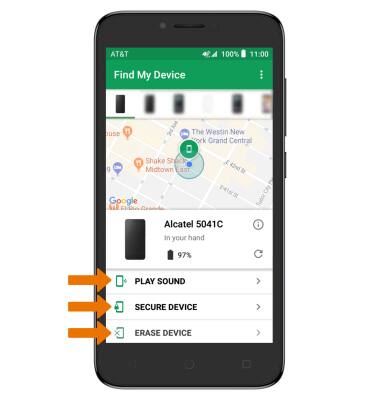
Anti-Theft
Alcatel TETRA (5041C)
Anti-Theft
Android Factory reset protection allows you to prevent non authorized users from accessing your device if it's been lost, stolen, or reset to factory settings without your permission. Only someone with the associated Google account or screen lock information can use the device.
INSTRUCTIONS & INFO
