- ACCESS CAMERA: From the home screen, select the Camera app.
Note: Alternately, from the lock screen swipe up from the Camera icon. Upon first access, a Change mode overlay will appear. Select OK to continue. This device has a 12MP rear-facing camera and an 8MP front-facing camera. The video recorder is 1080p.
- SWITCH BETWEEN FRONT/REAR CAMERAS: Select the Switch camera icon.

- CHANGE CAMERA MODE: Swipe left to access the Modes panel, then select the desired mode.
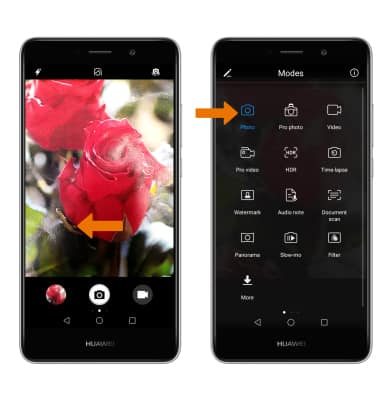
- TAKE A PHOTO: Select the Capture icon.

- FOCUS CAMERA: Select the desired area of the screen you wish to focus the camera on. A circle will appear when the area is selected.
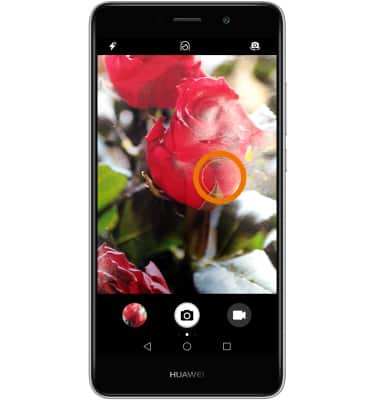
- ZOOM IN/OUT: Move two fingers apart towards the edge of the screen to zoom in. Move two fingers inward towards the middle of the screen to zoom out.
Note: Alternately, after beginning a zoom select and drag the zoom slider as desired.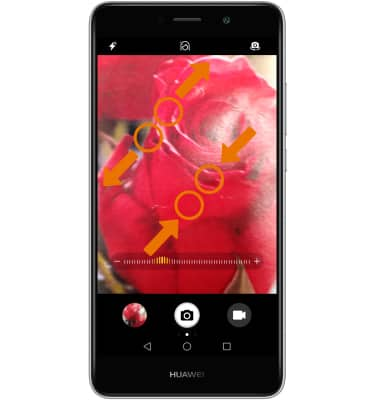
- USE AUDIO CONTROL: From the Camera Settings screen, select Audio control then select the Audio control switch. To Say Cheese to take photos or Take photos when your voice reaches a certain decibel level, select the desired option.
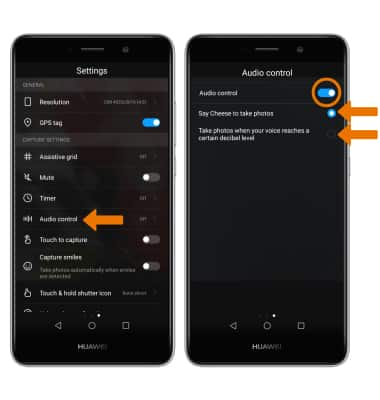
- CAPTURE SMILES: From the Camera Settings screen, select the Capture smiles switch to take photos automatically when smiles are detected.
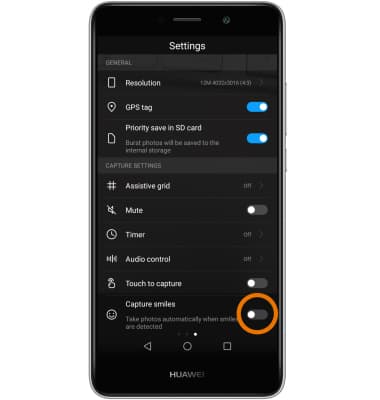
- ACCESS VIDEOS/PHOTOS: Select the Gallery icon.
Note: Photos and videos can also be viewed from the home screen by selecting the Apps tray > scroll to and select the Gallery app > follow the prompts to access photos.
- TAKE A SCREENSHOT: Press and hold the Power/Lock button and Volume down button simultaneously.
Note: To access screenshots, from the home screen select the Apps tray > scroll to and select the Gallery app > select Albums > Screenshots.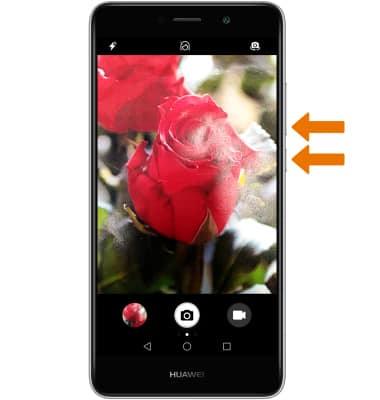
- RECORD A VIDEO: Select the Video icon. Video will automatically begin recording.

- PAUSE/STOP/TAKE PICTURE WHILE RECORDING: Select the Pause icon to pause a video. Select the Stop icon to stop recording a video. Select the Capture icon to capture a still photo while recording a video.
Note: Videos are automatically saved when recording ends.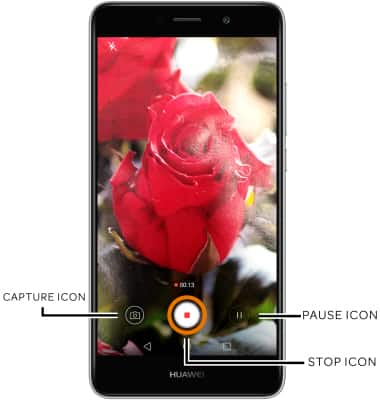
- ACCESS SAVED VIDEOS: Select the Gallery icon to access the Photos app.

Take a Picture or Video
Huawei Ascend XT2 (H1711)
Take a Picture or Video
Take and edit a picture or video, use the front and rear camera, and switch between camera and video modes.

0:00
INSTRUCTIONS & INFO
