- ADJUST BRIGHTNESS: Swipe down from the Notification bar, then select and drag the Brightness slider left or right to adjust the brightness manually.
Note: Alternatively, swipe down from the Notification bar then select the Settings icon > scroll to and select Display > select Brightness > drag the Brightness slider to adjust the screen brightness manually. Select the Adaptive brightness switch to adjust the screen brightness automatically.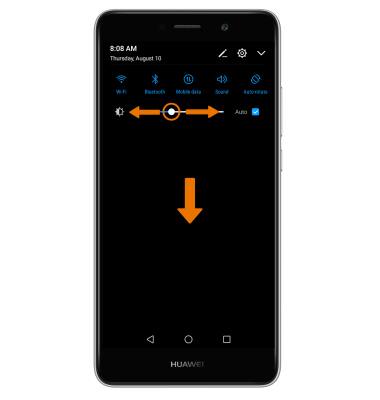
- ADJUST SCREEN TIMEOUT: Swipe down from the Notification bar, then select the Settings icon > select Display > scroll to and select Sleep > select the desired timeout option.
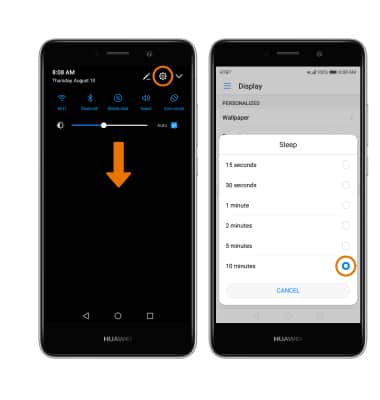
- LOCK/UNLOCK SCREEN ROTATION: Swipe down from the Notification bar, then select the Auto-rotate icon.
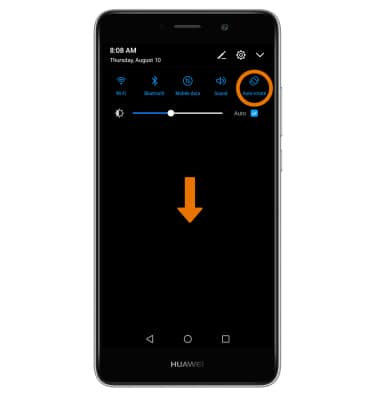
TURN ON EYE COMFORT: From the Display screen, select Eye comfort. Select the Eye comfort switch to enable the feature.
Note: Eye comfort mode filters out blue light to relieve visual fatigue. In eye comfort mode, the screen will have a yellowish tint.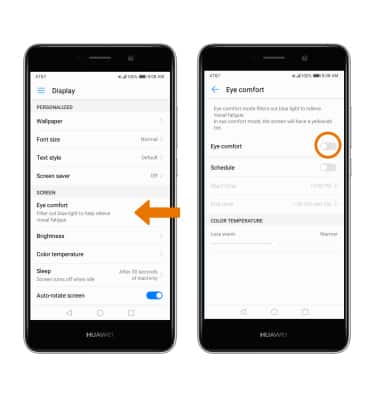
Display
Huawei Ascend XT2 (H1711)
Display
Change the brightness, display time out, and orientation.
INSTRUCTIONS & INFO
