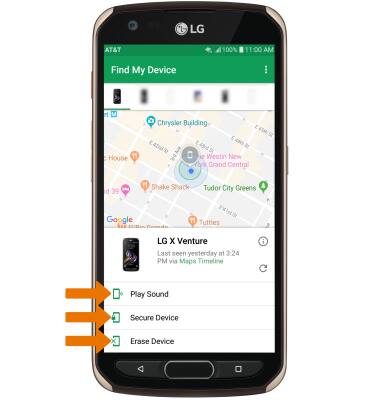1. ENABLE ANDROID DEVICE MANAGER: Swipe down from the Notification bar > select the Settings icon > General tab > Google > scroll to and select Security > select Find My Device > make sure the Find My Device switch is On.
Note: You will also need a screen lock enabled and a Google account added. Android Factory Reset Protection is now available on devices with software version 5.1 or later. To view your software version, see the Software Version tutorial.
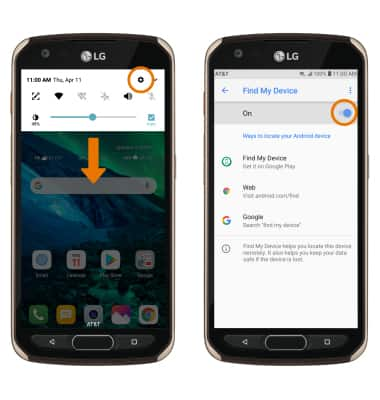
Note: You will also need a screen lock enabled and a Google account added. Android Factory Reset Protection is now available on devices with software version 5.1 or later. To view your software version, see the Software Version tutorial.
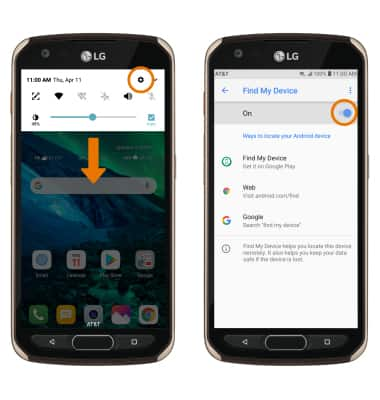
2. REMOTELY RING, LOCK OR ERASE DEVICE USING A COMPUTER: Sign in to your Google Account on www.android.com/devicemanager. From here you can make changes to settings and choose the desired option.
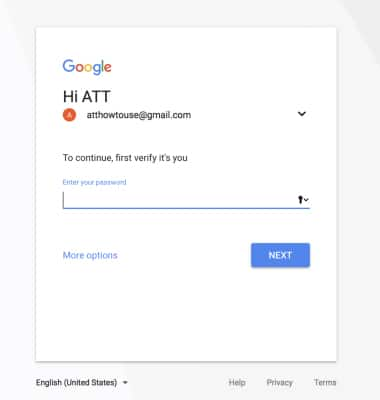
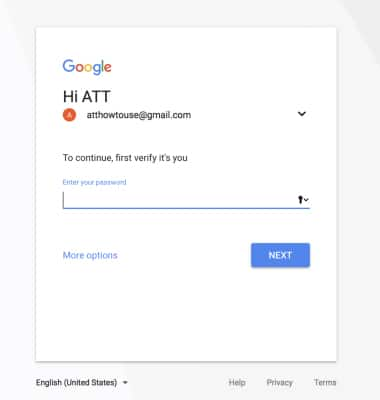
3. REMOTELY RING, LOCK OR ERASE DEVICE USING ANOTHER ANDROID DEVICE: You must have Find My Device downloaded on both devices. To download, from the home screen select the Play Store app > search for Find My Device > select Google Find My Device > INSTALL.
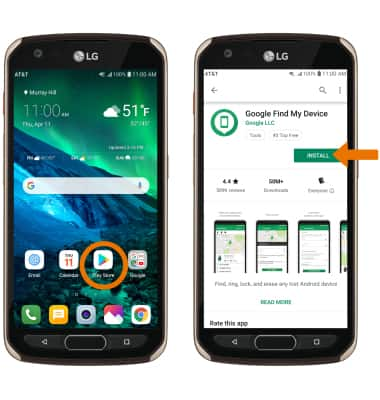
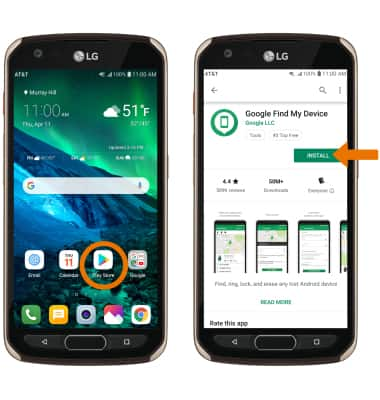
4. Select OPEN.
Note: New users will need to select Accept and sign in to continue.
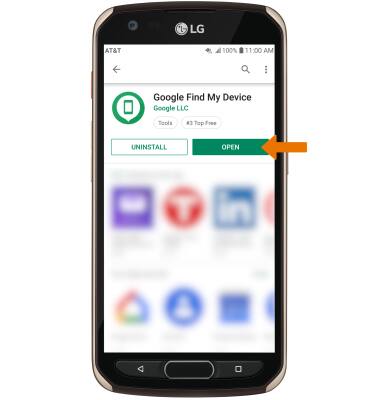
Note: New users will need to select Accept and sign in to continue.
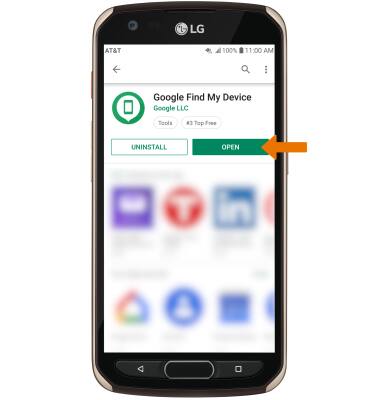
5. To sign into the Google account registered on the device, select CONTINUE AS then follow the prompts. Select SIGN IN AS GUEST to sign into a new account.
Note: When prompted, select ALLOW. To sign in as a different account registered to the device, select the Drop-down icon then select the desired account.
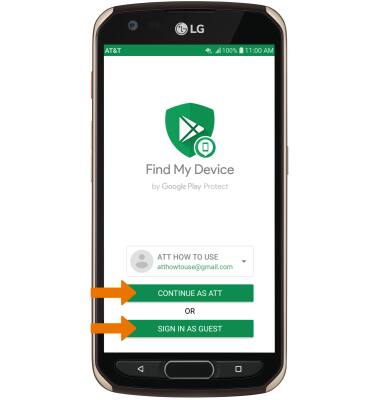
Note: When prompted, select ALLOW. To sign in as a different account registered to the device, select the Drop-down icon then select the desired account.
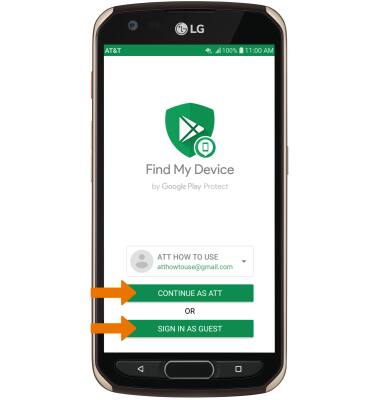
6. Select the device you wish to locate. Find My Device will show the location of that device.
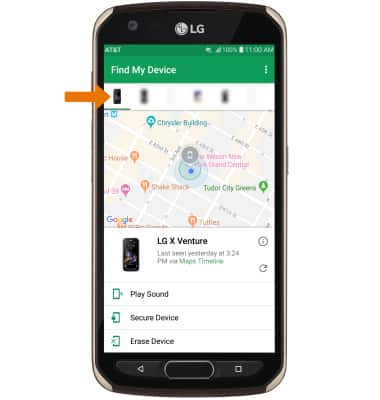
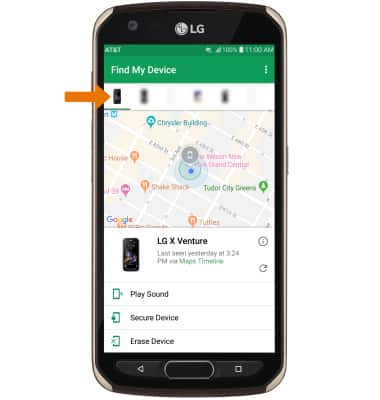
7. Play Sound: The device rings at full volume for 5 minutes, even if it is set to silent or vibrate. Secure Device: Locks the device with a new password. Erase Device: Permanently deletes all data on the device.