1. ACCESS CAMERA: From the home screen, select the Camera app.
Note: Alternately, you can access the Camera app while the screen is off by pressing the down volume button twice.

Note: Alternately, you can access the Camera app while the screen is off by pressing the down volume button twice.

2. SWITCH BETWEEN CAMERAS: To switch between front and rear camera, select the Switch camera icon.


3. FOCUS THE CAMERA: Touch the desired area of the photo you wish to focus on. A square will appear when the area is selected.


4. ZOOM IN/OUT: Move two fingers apart towards the edge of the screen to zoom in. Move two fingers inward towards the middle of the screen to zoom out.
Note: Alternately, you can zoom in or out by selecting and dragging the Capture icon to the right or left, respectively.

Note: Alternately, you can zoom in or out by selecting and dragging the Capture icon to the right or left, respectively.

5. TAKE A PHOTO: Select the Capture icon.
Note: Alternately, you can take a picture by pressing one of the Volume buttons.

Note: Alternately, you can take a picture by pressing one of the Volume buttons.

6. RECORD A VIDEO: Select the Record icon.


7. RESUME/STOP A RECORDING: To pause a recording, select the Pause icon. To resume recording, select the Record icon. To stop recording, select the Stop icon.
Note: Videos are automatically saved when recording ends.
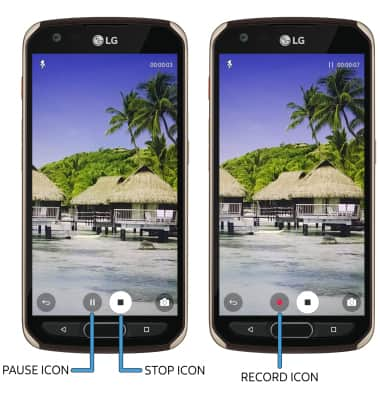
Note: Videos are automatically saved when recording ends.
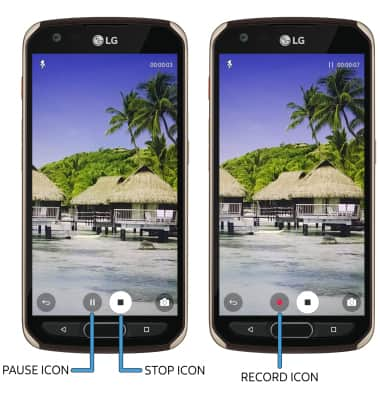
8. CAPTURE IMAGE WHILE RECORDING: Select the Capture icon.



