Access/Edit Keyboard Settings & Layout
ACCESS KEYBOARD SETTINGS: When the keyboard is visible, select and hold the Customizable key then select the Settings icon. Keyboard settings allow you to change languages, keyboard height and layout, and adjust smart typing features.
Note: To access keyboard settings outside of the keyboard screen, swipe down from the Notification bar then select the Settings icon > General tab > scroll to and select Language & input > On-screen keyboard > LG Keyboard.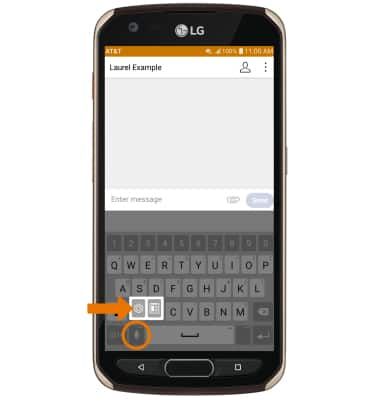
ONE-HANDED OPERATION: From the LG Keyboard settings screen, select Keyboard height and layout then select the One-handed operation switch.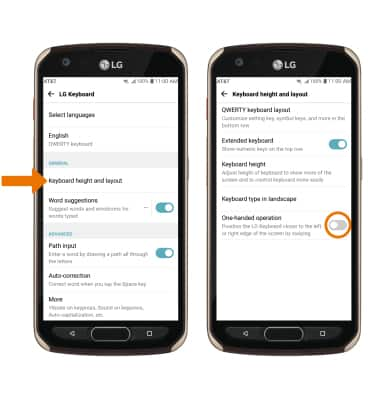
Typing Features
SWYPE: Select and drag across each letter of the desired word without removing your finger from the screen. Words will automatically be entered into the text field.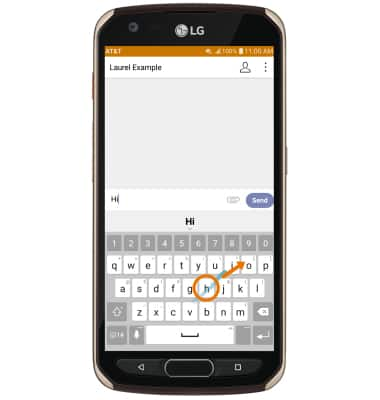
AUTO-COMPLETE SUGGESTIONS: When typing a word, three suggestions will appear a the top of the keyboard. Select the desired suggestion to enter it into the text field.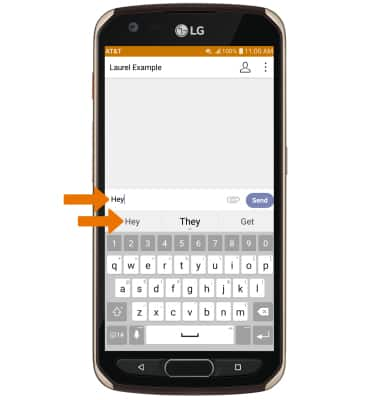
ACCESS EMOJIS, SPEECH-TO-TEXT & SYMBOLS: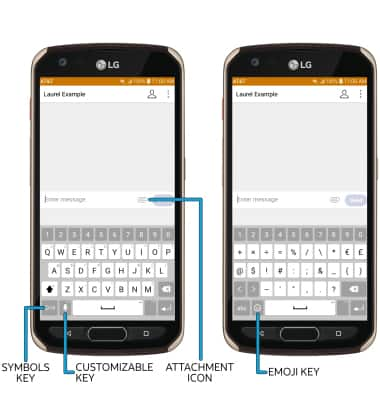
• EMOJIS: Select the Symbols key, then select the Emoji key.
