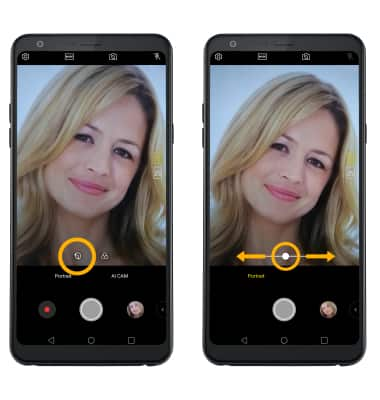• Access camera modes
• Access and use Flash Jump-Cut
• AI CAM
• Access and Use Portrait Mode
Access camera modes
From the Camera app, select the MODE icon to access camera modes then select the desired camera mode.
Note: From the Modes screen, you can select camera features such as Slo-mo, Panorama, and Flash Jump-Cut.
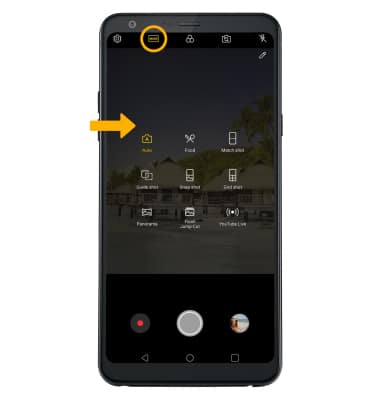
Access and use Flash Jump-Cut
Flash Jump-Cut will take four photos in 3 second increments, then save them as a GIF file. From the Camera Modes screen, select Flash Jump-Cut. Select the Capture icon to start taking the sequence of picture.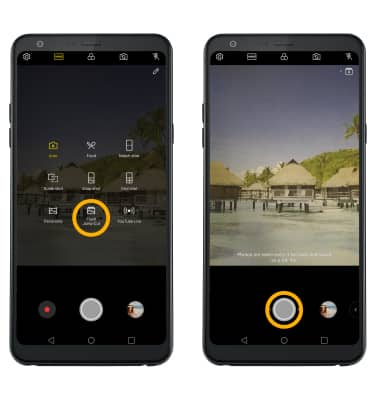
AI CAM
From the Camera app, select AI CAM. Select the Capture icon to take a photo.
Note: AI CAM adjusts the lighting of the photo by automatically detecting the subject.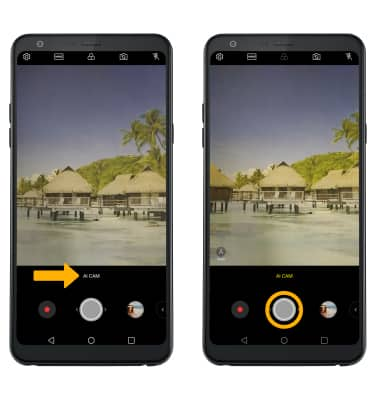
Access and use Portrait mode
1. From the Camera app, select the Switch camera icon.
2. Select the Portrait icon. Select and drag the slider to the desired setting.