Access camera modes and filters
From the Camera app, select the MODE icon to access modes such as Auto and Manual camera then select the desired camera mode.
Note: Panorama allows you to create a wide photo of a panoramic view. Flash Jump-Cut will take photos in 3 second increments, then save them as a GIF file. For more information, please see the Camera Modes tutorial. 
To access filters, select the Filters icon then select the desired filter.
Note: Filters are not available in some camera modes.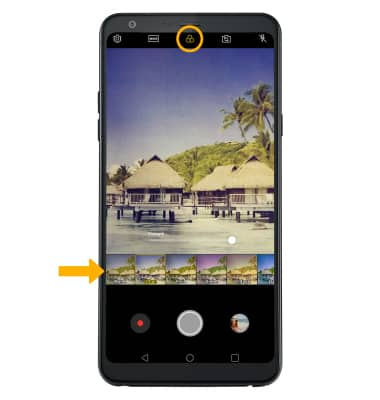
Customize photo and video settings
From the Camera app, select the ![]() Settings icon then edit settings as desired.
Settings icon then edit settings as desired.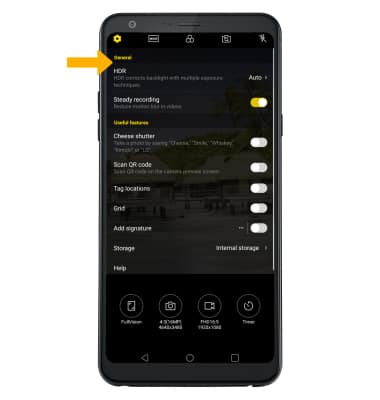
Crop a photo
1. From the Camera app, select the Gallery icon. Swipe left to the desired photo, then select Edit.
Note: Alternately, from the home screen select the Gallery app then navigate to and select the desired photo.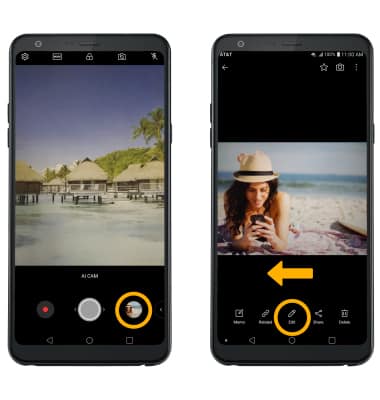
2. Select the Crop icon. Select and drag the crop corners to crop as desired, then select Done.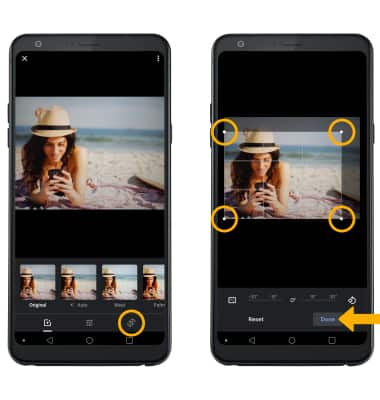
Access and use Portrait mode
1. From the Camera app, select the Switch camera icon.
2. Select the Portrait icon. Select and drag the slider to the desired setting. 
