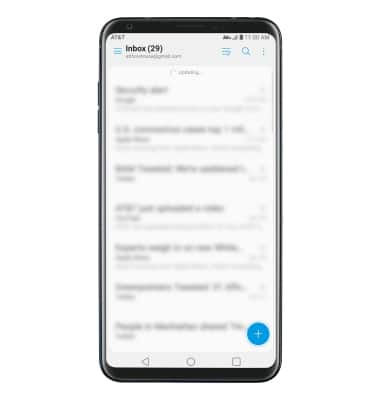1. From the home screen, select the ![]() Email app.
Email app.
2. Select the desired email account provider.
Note: For this demonstration, Gmail was selected. If another email account has already been added, from the inbox select the ![]() Menu icon > Settings > Add account > follow the prompts to complete setup.
Menu icon > Settings > Add account > follow the prompts to complete setup.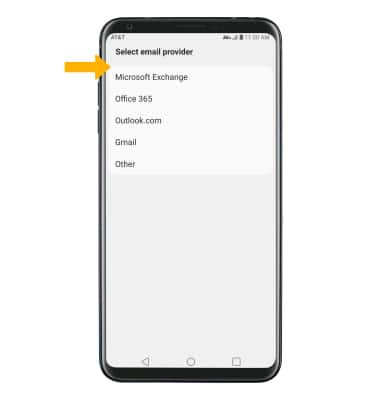
3. Enter your Email address, then select the Password field > Next > enter your Password > select Next again.
Note: Depending on your email provider, you will be prompted to log in through your email provider's site. Follow the prompts to log in to your account. To manually configure email settings (such as server settings and domain), select Manual Setup, enter the required information, then select Next. If your corporate server requires remote security administration, you will be prompted to set up security features. Select Allow to continue.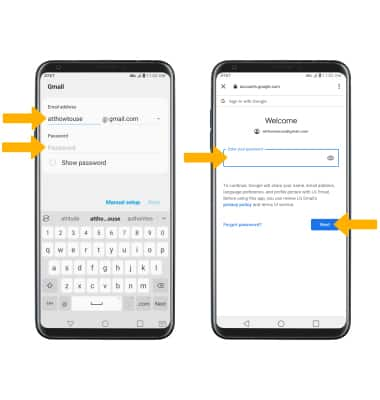
4. Review the Email app permissions, then select Allow.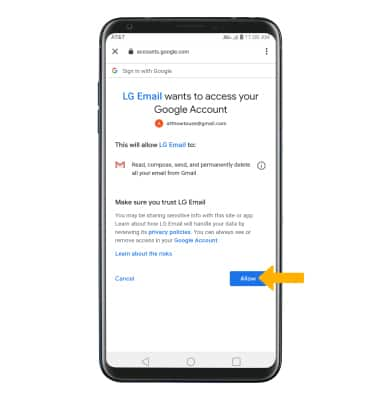
5. Select Next. Edit account settings, as desired then select Next again. 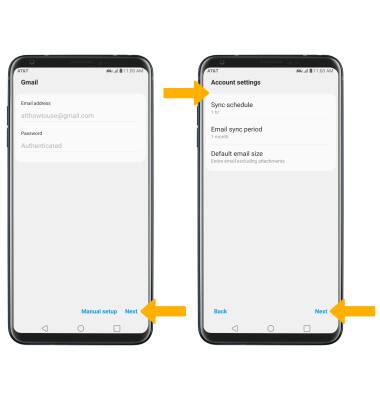
6. Enter the desired account name, then select Done.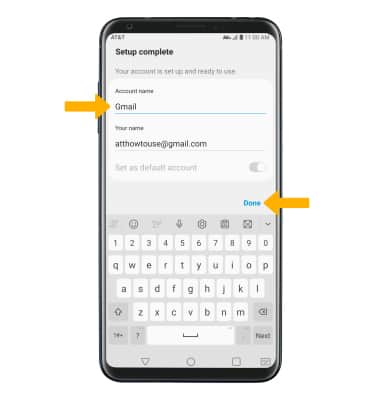
7. When setup is complete, your Inbox will appear.