In this tutorial, you'll learn how to:
• Access Hello Bixby
• Customize Bixby
• Access Bixby settings
Access Hello Bixby
1. From the home screen, swipe right. Review the Terms and Conditions and Privacy Policy, then select Agree.
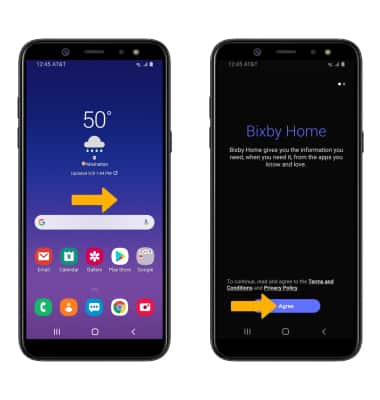
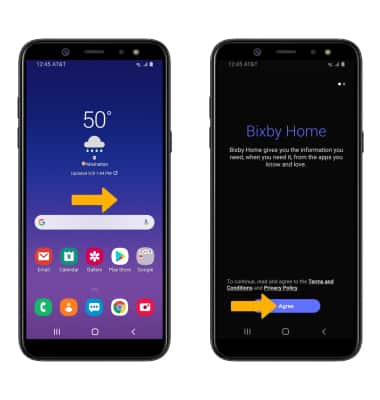
2. Review the prompt, then select the I agree to all circle. Select Start to continue.
Note: If you are not logged into your Samsung account, enter your Samsung login information then select Sign in.
Note: If you are not logged into your Samsung account, enter your Samsung login information then select Sign in.
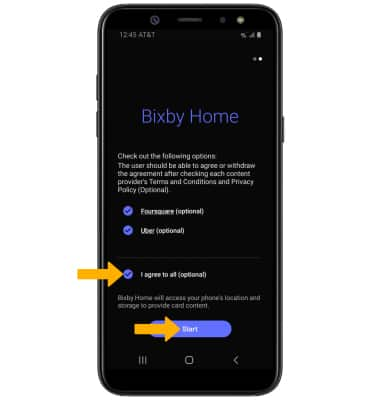
3. Scroll throughout the Bixby app to find Food recommendations, Upcoming scheduled appointments, Reminders, Emails, News, Sports, Weather, and more. Select the corresponding action to interact with an application featured in the Bixby app.

Customize Bixby
Select the  Menu icon on the desired tab, then select the desired option.
Menu icon on the desired tab, then select the desired option.
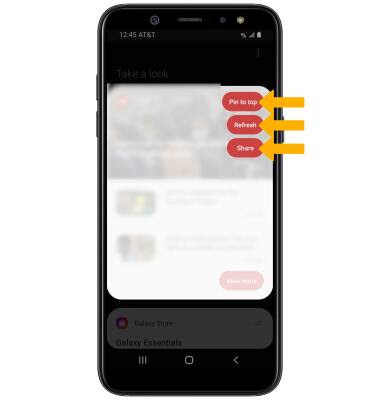
Access Bixby Settings
Select the  Menu icon at the top of Bixby Home, then select Settings. Edit settings as desired.
Menu icon at the top of Bixby Home, then select Settings. Edit settings as desired.

