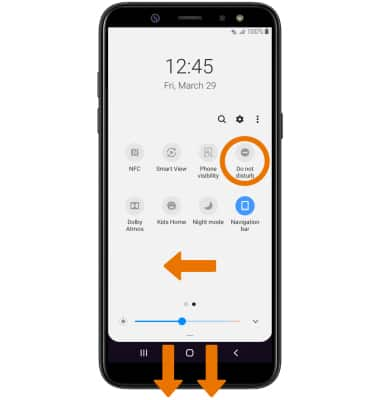Volume Options
ADJUST RING VOLUME/ACTIVATE VIBRATE MODE: Press the Volume buttons located on the left side of the device to adjust the volume. Vibrate mode will automatically be activated when you lower the volume all the way.
Note: When Vibrate mode is active, the Vibrate mode icon will display in the Notification bar.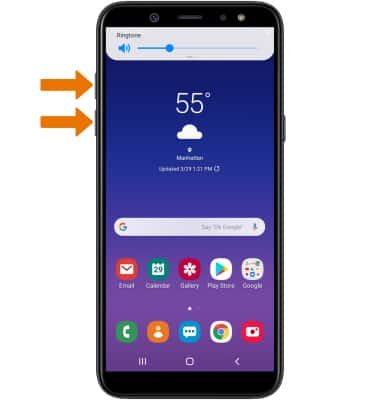
Note: Alternately, you can access additional volume settings by swiping down from the volume bar.
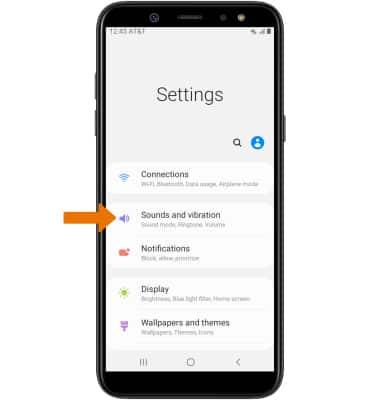
CHANGE RINGTONE: Select Ringtone. Select the desired ringtone, then select the Back key.
Note: For steps to assign a ringtone to a contact, please see the Contacts tutorial.
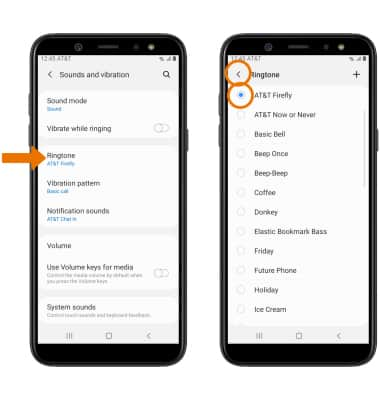
TURN ON/OFF DO NOT DISTURB MODE: Swipe down from the Notification bar with two fingers, then swipe left and select the Do not disturb icon.
Note: When Do not disturb mode is active, the Do not disturb icon will be displayed in the Notification bar. Do not disturb mode mutes sounds and the screen will remain off for incoming calls and alerts, but not alarms.