1. TRANSFER MEDIA TO/FROM A PC: With the device powered on, insert the Micro-USB end of the micro-USB cable into the Micro-USB port on the bottom of the device. Insert the USB end of the micro-USB cable into an open port on the computer.
Note: Visit samsung.com/smartswitch for more information on using your PC or Mac.
2. To place the device into the correct USB mode, swipe down from the Notification bar, then select the Android System Charging notification > Transferring files or Transferring images.
3. Click the File Explorer icon, then click This PC.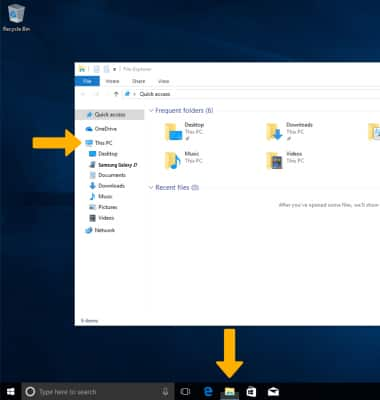
4. Click the device name, then navigate to the desired folder.
5. Drag and drop files to/from the device drive to transfer.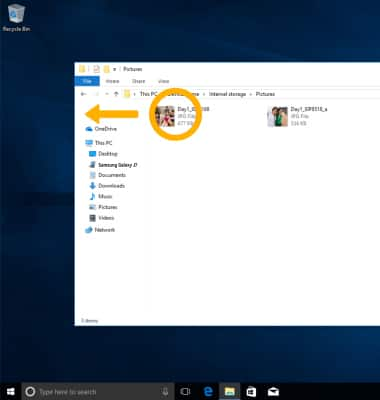
6. TRANSFER MEDIA TO/FROM A MAC: You need the Android File Transfer App to facilitate the communication between the camera and computer. Download and install the Android File Transfer app.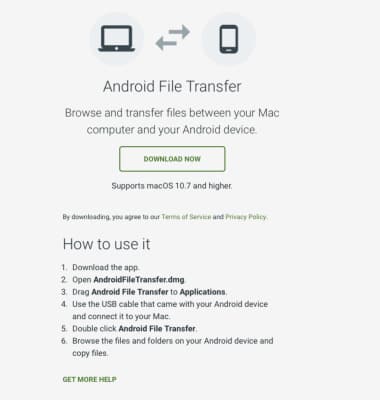
7. With the device powered on, insert the Micro-USB end of the Micro-USB cable into the Micro-USB port on the bottom of the device. Insert the USB end of the Micro-USB cable into an open port on the computer.
8. To place the device into the correct USB mode, swipe down from the Notification bar, then select the Android System Charging notification > Transferring files or Transferring images.
9. Once the phone is connected to the computer, the Android File Transfer App will open automatically. Drag and drop the desired files to/from the device to transfer.
Note: Alternately, use the Samsung Smart Switch app.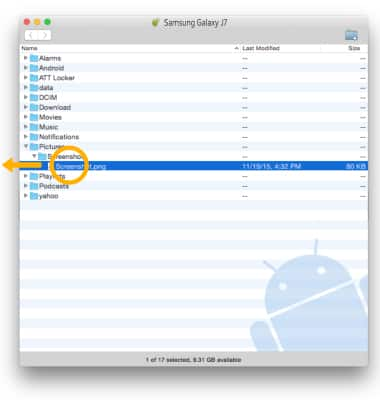
Backup & Restore with Computer
Samsung Galaxy J7 (2018) (J737A)
Backup & Restore with Computer
Backup and restore your device with a computer.
INSTRUCTIONS & INFO
