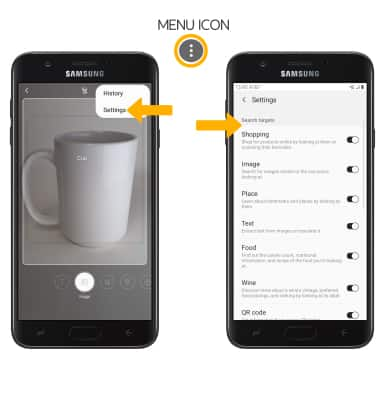1. ACCESS VISUAL INTELLIGENCE: From the home screen, select the Camera app.
Note: You must have a Samsung Account to use the Visual Intelligence function.

2. Select Bixby Vision.

3. Review the Bixby Vision prompt, then select the I agree to all of the above circle. Select NEXT.
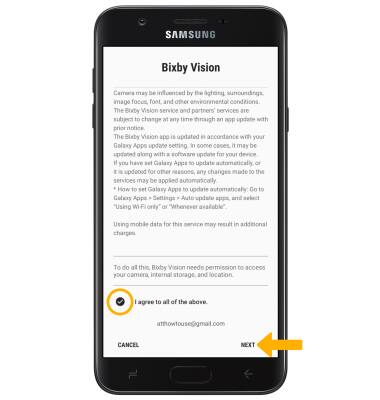
4. Review the terms and conditions, then select I agree to all of the above circle. Select OK.
Note: Select ALLOW to continue through the prompts.
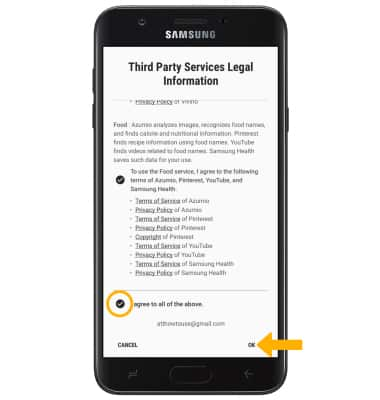
5. Point the device's camera at an object or location. Bixby Vision will automatically identify the object or location.

6. FIND SIMILAR LOCATIONS/OBJECTS: While focused on a location or object, select the Image icon.

7. Select the desired image to view the image online.
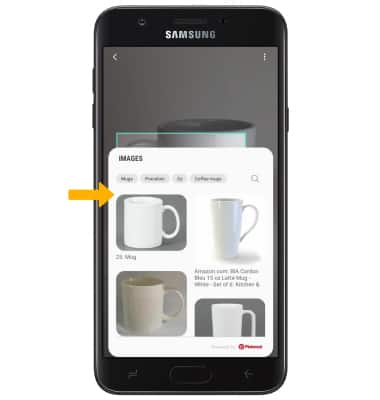
8. SHOP FOR SIMILAR OBJECTS: While focused on an item, select the Shopping icon. Select the desired option that you would like to search for and purchase, then follow the prompts.

9. ACCESS & EDIT VISUAL INTELLIGENCE SETTINGS: From the Vision screen, select the Menu icon then select Settings. Edit settings as desired.