1. ACCESS MAIN BROWSER: From the home screen, swipe up or down from the center of the screen to access the Apps tray, then select the Internet app.
2. NAVIGATE TO A WEBSITE: Select the Search field, then enter the desired website. Select a suggestion from the pre-populated list or select the Go key.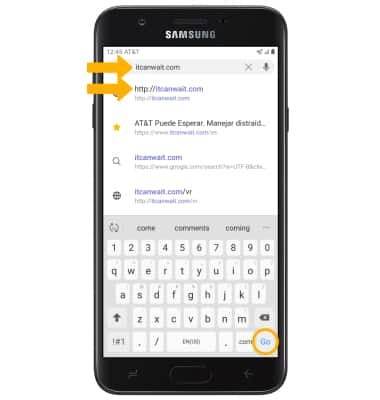
3. CREATE A BOOKMARK: From the desired website, select the Menu icon > Add page to > Bookmarks.
Note: Bookmarks can also be created by selecting the Star icon in the Search field.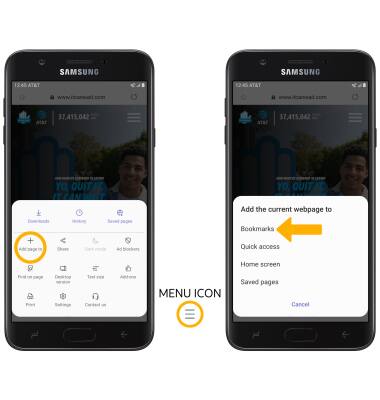
4. Enter the desired bookmark name, then select Save. 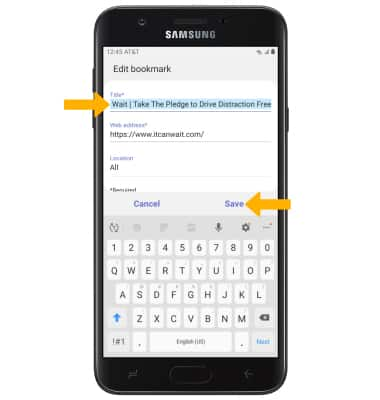
5. ACCESS BOOKMARKS: From the Internet app, select the Bookmarks icon then select the desired bookmark.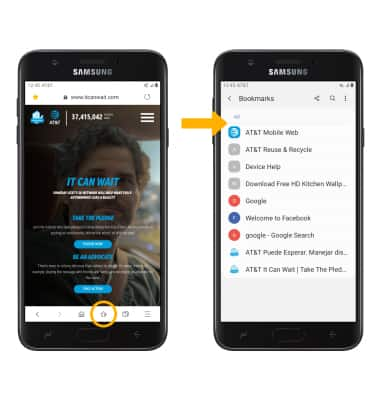
6. ACCESS BROWSER TABS: Select the Tabs icon.
Note: The number on the browser tab icon indicates the number of open tabs.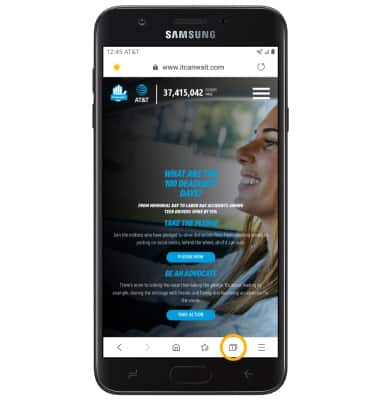
7. OPEN A NEW TAB/CLOSE A TAB: From the Tabs screen, select New tab to open a new browser tab. Select the X icon on a desired tab to close a tab. Select Close all to close all tabs at once.
Note: Upon first access of the Tabs screen, a popup with information about Secret mode will appear. This feature allows you to browse websites without cookies or history being saved, provides a separate set of bookmarks, and additional security to access. Select Turn on Secret mode to open a "Secret mode" tab. When in Secret mode, the browser background changes to dark grey. To set a Secret mode password from the browser, select the Menu icon > Settings > Privacy and security > Secret mode settings > Use password switch > enter desired password > select Continue > enter desired password again > select OK.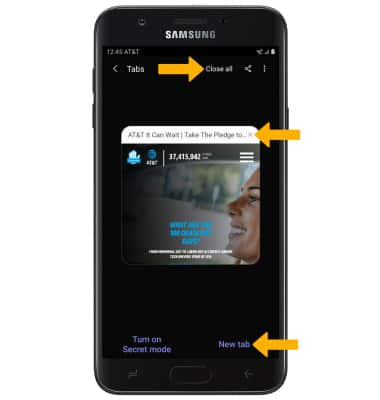
8. BROWSER SETTINGS: Access your browser settings to clear browsing history, set a default homepage, adjust text size, block or unblock pop-ups, and change the default browser. Select the Menu icon, then select Settings.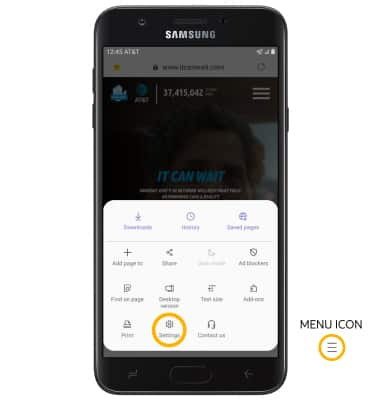
Browse the Web
Samsung Galaxy J7 (2018) (J737A)
Browse the Web
Browse the web, add bookmarks, use browser tabs, and access browser settings.
INSTRUCTIONS & INFO
