- To access the keyboard, tap on a Text entry field.

- Tap the Shift key to capitalize the next letter entered.
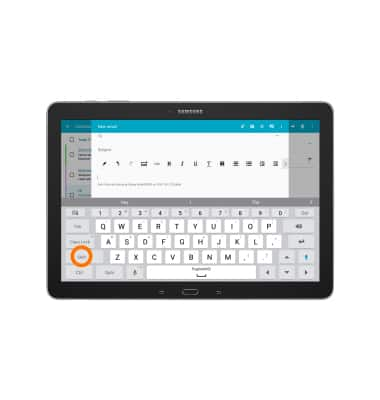
- To enable Caps Lock, double tap the Shift key.

- Tap the Delete key to remove a character. Touch and hold the Delete key to clear the entire text field.
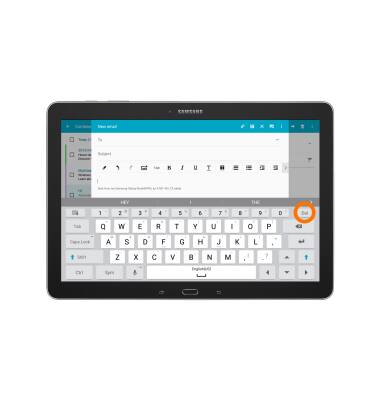
- Tap the Sym key to access symbols and numbers.

- Tap the ‘1/2’ key to view additional symbols.
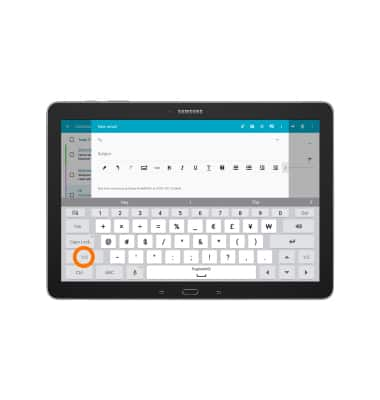
- Tap the 'ABC' key to return to the alphabet.

- Tap the Microphone key to activate speech-to-text.
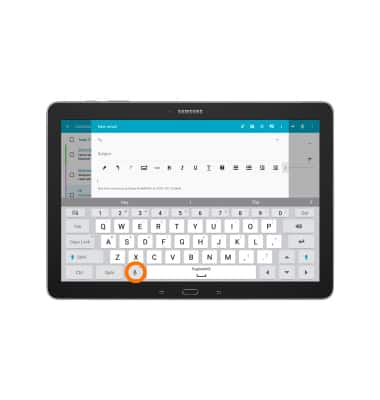
- Touch and hold the Microphone key to view additional options. Tap the Settings icon to access keyboard options.
Note: To access the Keyboard settings from the home screen, tap Apps > Settings > Language and input > Samsung keyboard.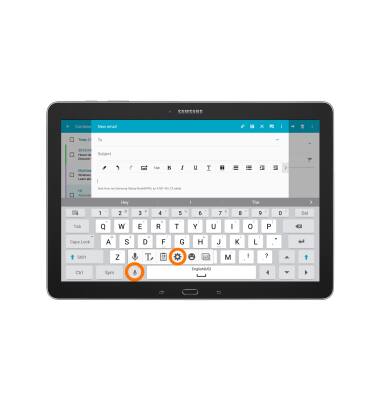
- Select desired settings and tap the Back key to return to the keyboard.

- From the Keyboard options menu, tap the Emoticon icon to view emoticons.
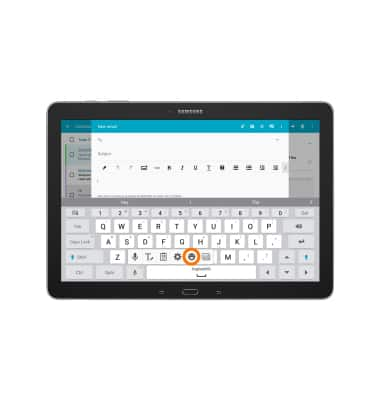
- Tap the 'ABC' key to return to the alphabet.
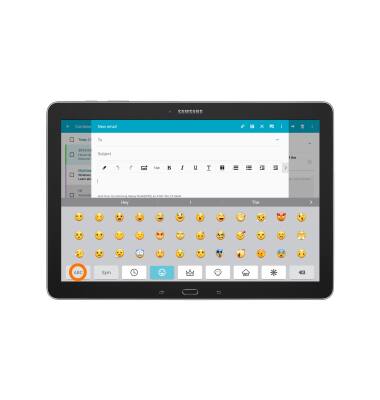
- From the Keyboard options tap the Clipboard icon to insert recently copied text or screenshot images into your message.

- Tap the Desired text or image to insert into your image from the clipboard, tap the down arrow to return to the keyboard.
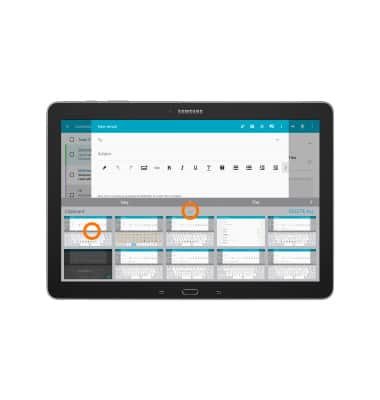
- From the Keyboard options tap the Write text icon to enable write to text.
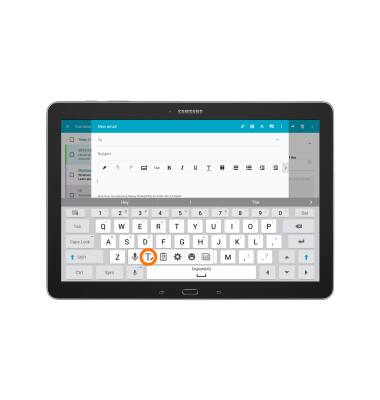
- With your stylus or finger, write out your message in the writing area.
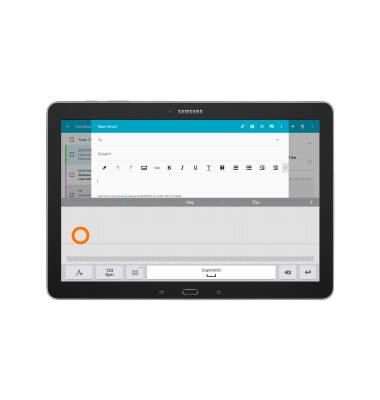
- Confirm and tap Desired text, if the resulting word does not match the desired word tap the Desired word in the suggestion bar, tap the keyboard icon key to return to the keyboard.
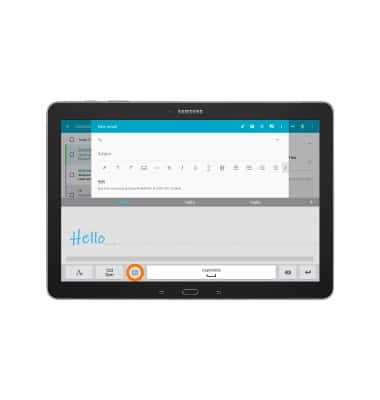
- To use Swype, touch and drag across Each letter of the desired word without removing the finger from the screen.
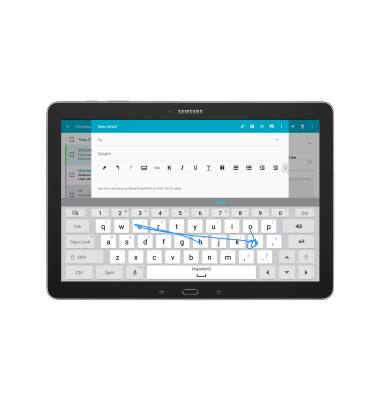
- If the resulting word does not match the desired word, tap the Desired word in the Suggestion bar.
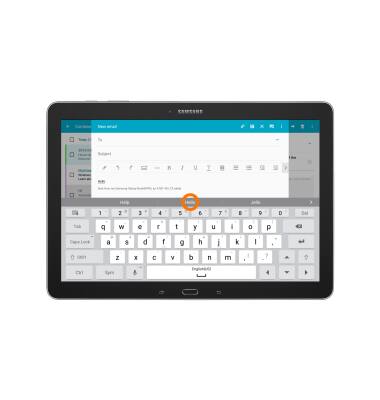
- To copy and paste text, tap and hold the Desired text.

- Touch and drag the Text Selection handles to highlight all the desired text.

- Tap tthe copy icon.
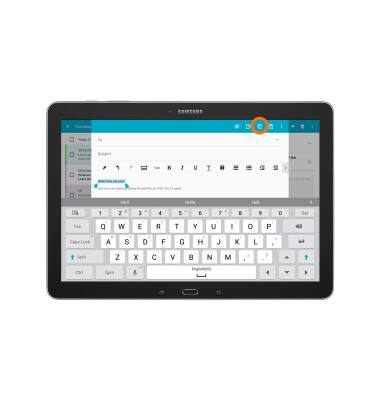
- In the desired pasting location, tap and hold the Desired text field to place the cursor.
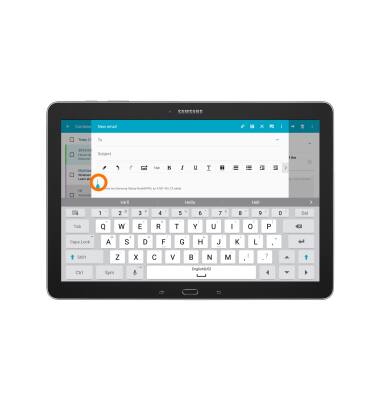
- Tap Paste.

Keyboard & typing
Samsung Galaxy Note Pro 12.2 (P907A)
Keyboard & typing
Cut and paste, use speech-to-text, and access keyboard settings.
INSTRUCTIONS & INFO
