- Swipe left or right to access alternate Home screens.
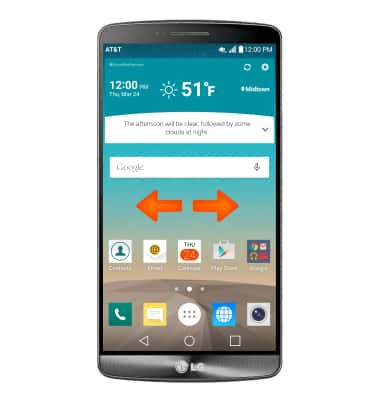
- Tap the Google bar to access Google.
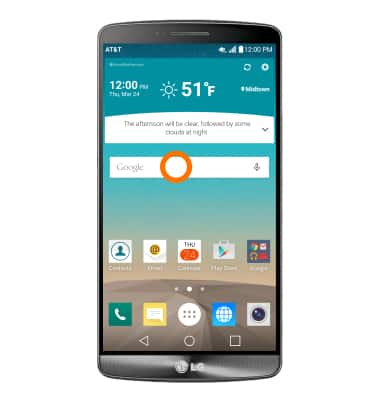
- Tap the Apps icon to open Apps.
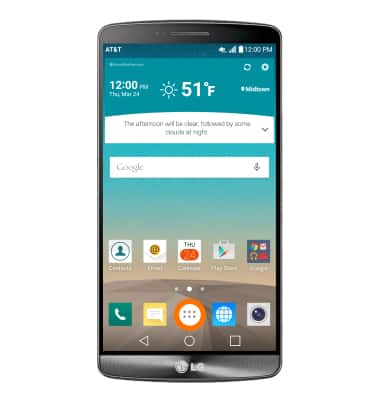
- To open a specific app, tap the Desired app icon.
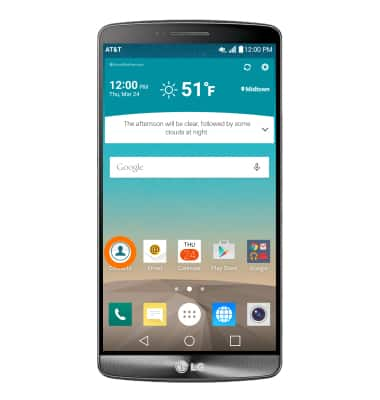
- To add an app to the home screen, tap & hold on the desired App icon then drag the app to desired location on the home screen and release.

- Swipe down from the top of the home screen, to access quick menu options.
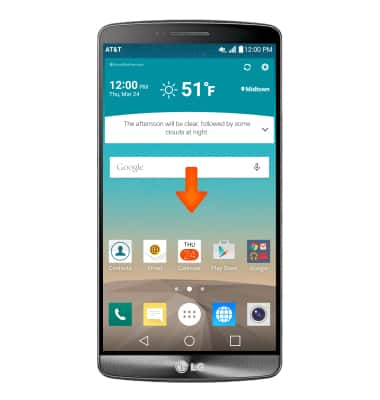
- To answer an incoming call, tap Answer or bring the phone to your ear to accept the call.
Note: To turn this feature on or off from the home screen tap the Phone icon > Settings icon > Call > Answer an incoming call.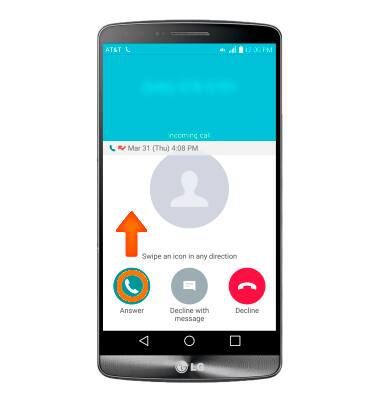
- Fade out ringtone: During an incoming call, pick up the phone from a flat surface to fade out the ringtone.
Note: if the proximity sensor is covered, it may not work correctly.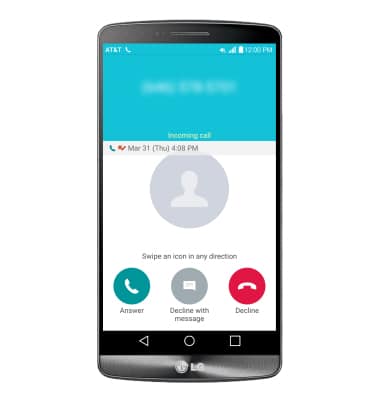
- Turn the device over to silence incoming calls.
Note: To turn this feature on or off from the home screen tap the Phone icon > Settings icon > Call > Silence incoming calls.
- To pause a video recording, flip the device over.

Gestures & navigation
LG G3 (D850)
Gestures & navigation
Control your device by making specific movements with your hand.
INSTRUCTIONS & INFO
