- The Google Play Store provides access to the latest music, apps, games, videos, and more. A Google account is required to access. To download an app, from the home screen, tap Play Store.
Note: For more information or support, please see the Google Play Help site.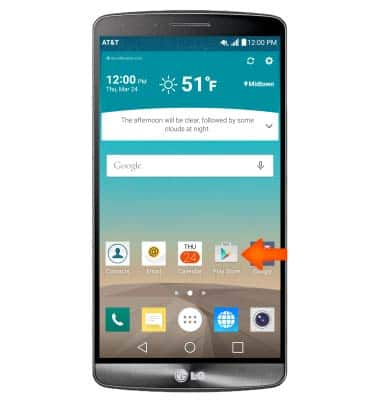
- Tap the Search icon.
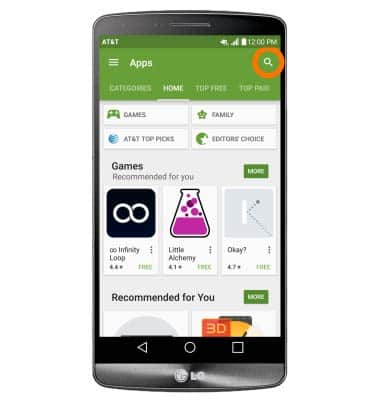
- Enter the desired app name, then tap a suggestion or the Search icon.
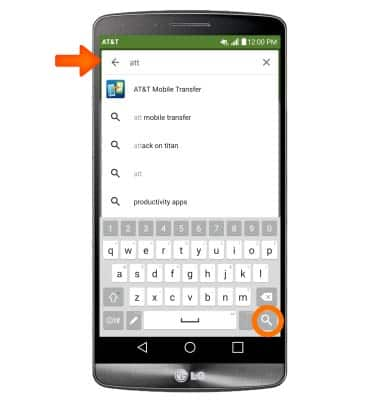
- Tap the Desired app.
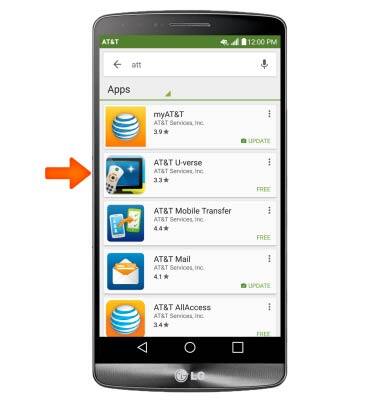
- Tap INSTALL.
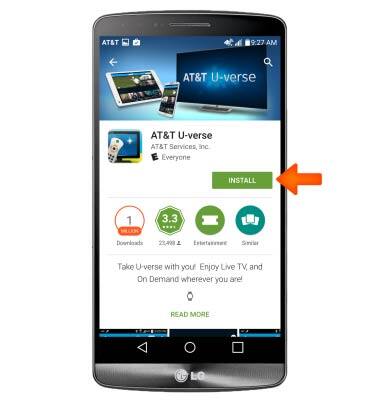
- Tap ACCEPT.
Note: Apps built for Android 6.0 or later will ask for permissions once you start using them. If prompted, review permissions and if you agree tap Accept.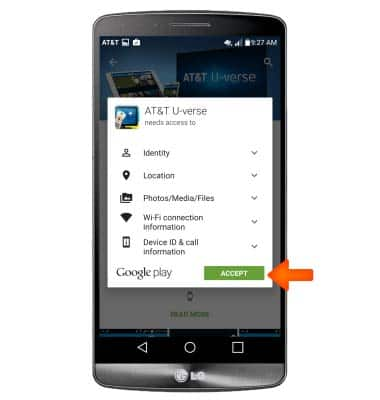
- The Downloading icon will appear in notification bar while content is downloading.
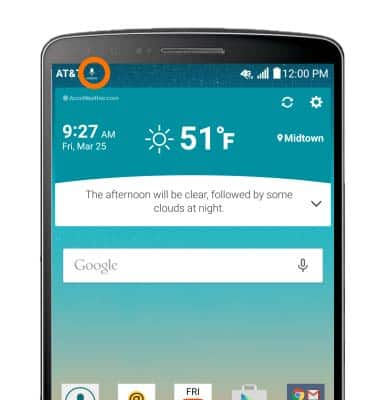
- To access the app after it has downloaded and installed, tap OPEN.
Note: Apps can be returned within 15 minutes of purchase. To return an app, from the Play Store tap the Menu icon > My apps > the desired app > REFUND > YES.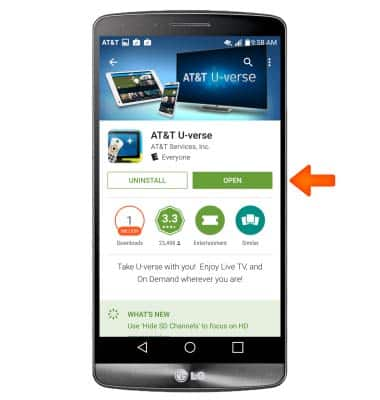
- When an update is available the Play Store update icon will appear in the the notification bar.
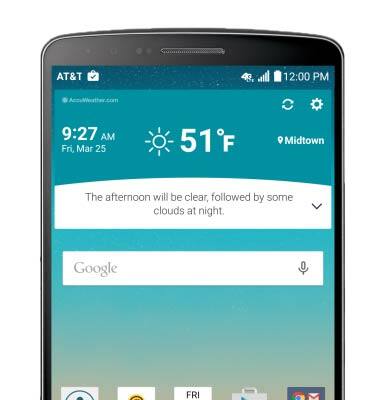
- To access downloaded content, from the homescreen, tap the Apps icon.
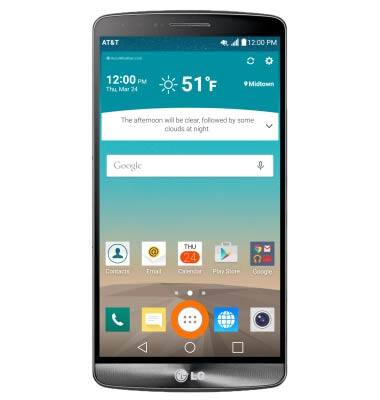
Download apps & games
LG G3 (D850)
Download apps & games
Download apps, games, movies, music, books, magazine, newspapers and more.
INSTRUCTIONS & INFO
