- To change the wallpaper, touch and hold any empty space on the home screen.

- Tap Wallpapers.

- Choose images from the Gallery, Live wallpapers, Multi-photo, Photos, or the preloaded wallpapers. Then follow the on-screen prompts.
Note: Live wallpapers can increase battery consumption.
- To set the default home screen panel, touch and hold any empty space on the home screen.

- Tap the Default home screen icon.

- To rearrange the home screen panel order, touch, hold, and drag a panel, to the desired location, then release.

- To add a home screen panel tap the Add panel icon.

- To remove a home screen panel, touch, hold, and drag the panel, to Remove, then release.

- Tap OK to confirm.
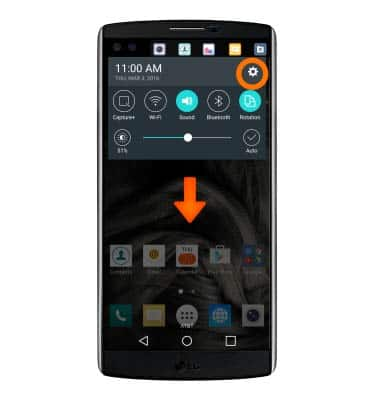
- To set which Home touch buttons are displayed, their position, and what they look like on the bar at the bottom of all screens, swipe down from the top of the screen, then tap Settings.
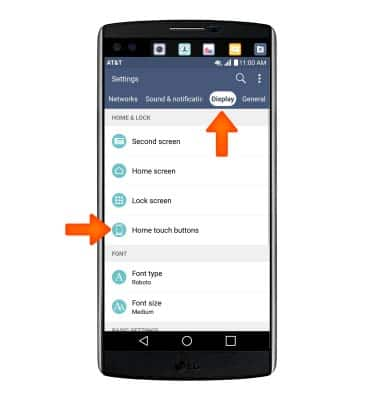
- From the Display tab, tap Home touch buttons.

- Tap Button combination.
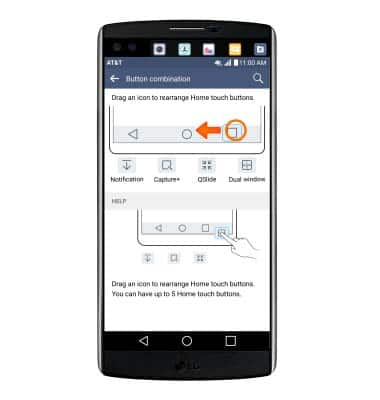
Learn and customize the home screen
LG V10 (H900)
Learn and customize the home screen
Add shortcuts and widgets, access the notification panel, changing wallpaper, and more.

0:00
INSTRUCTIONS & INFO
