- You can use Android Backup Service to back up data connected to one or more of your Google accounts. If you replace your device or erase its data, you can restore your data using the account(s) that you backed up.
Note: For more information, including what data and settings are restored, please see Back up or restore data on your device.
- Swipe down from the notification bar and tap the Settings icon.
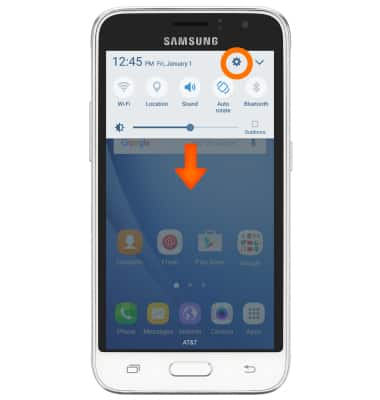
- Swipe to the Personal tab, then tap Backup and reset.
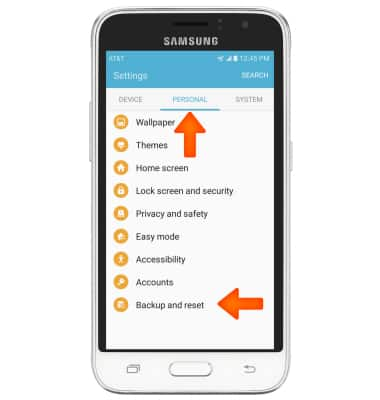
- Make sure that Back up my data and Automatic restore are toggled on.
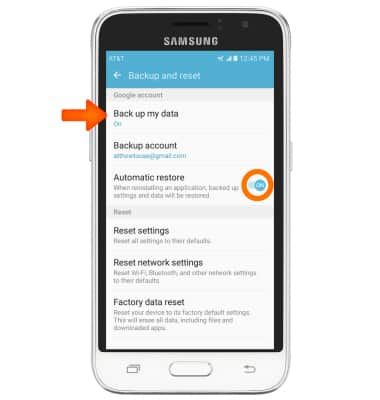
- If desired, tap Backup account to ensure extra redundancy for backing up your data on the cloud.
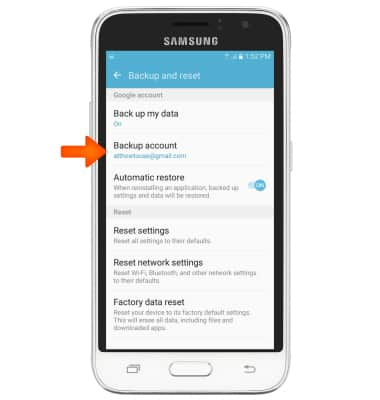
- Select the Desired backup account or tap Add account to add a new backup account.
Note: For this demonstration, Gmail account was selected.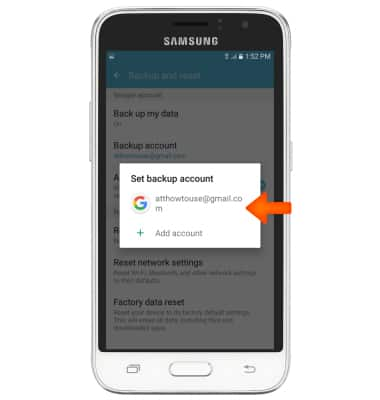
- When you add your Google account to a device, the data that you previously backed up for that Google account is restored to the device.
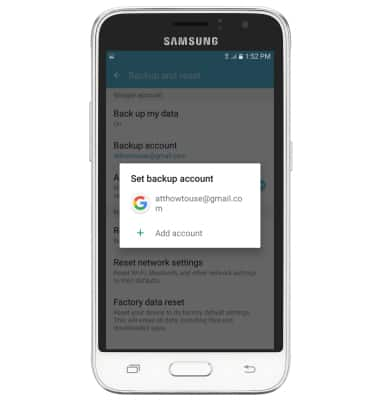
- To restore the device, add your Google account by going to Settings > PERSONAL > Accounts > Add account > Google > follow the on-screen prompts.
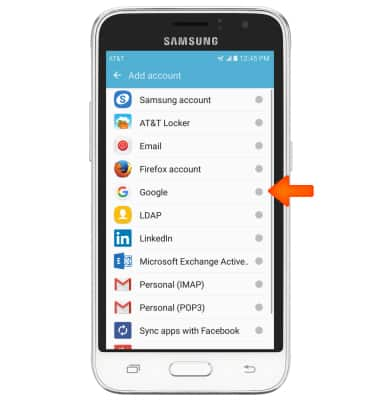
Backup & restore with Google
Samsung Galaxy Express 3 (J120A)
Backup & restore with Google
Backup Google account data in the event you have to replace or reset your device so you can restore later.
INSTRUCTIONS & INFO
