- From the home screen, tap the Browser icon.

- Tap the web address field, then enter the desired web address, then tap the Go icon.

- To bookmark a site, from the desired webpage in the browser, tap the menu icon.
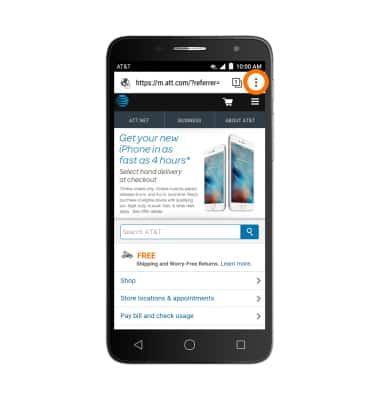
- Tap the Star icon.
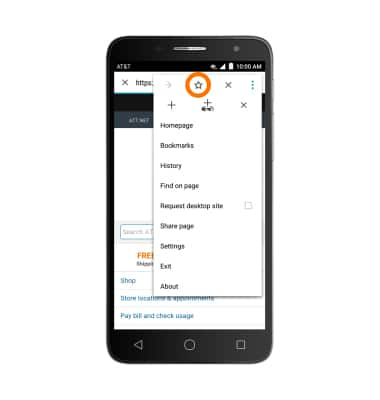
- Enter the desired information, then tap OK.
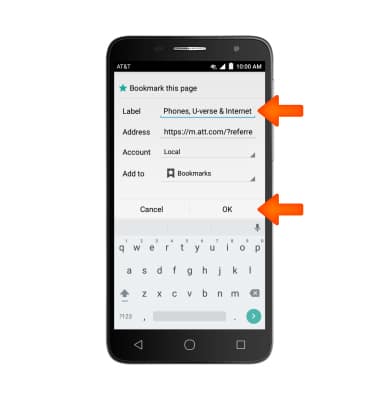
- To access a bookmark, from the browser, tap the menu icon.

- Tap Bookmarks.
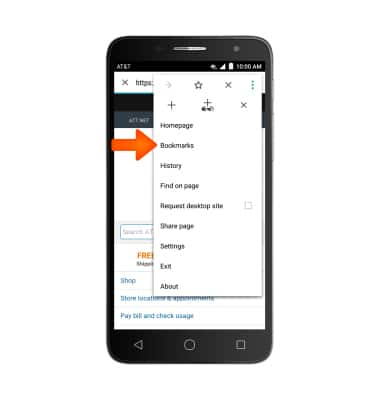
- Tap the Desired bookmark.
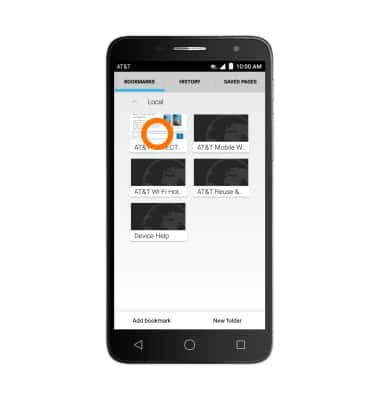
- To open browser tabs, tap the Tabs icon.
Note: The number displayed in the Browser tab icon indicates the number of open browser tabs.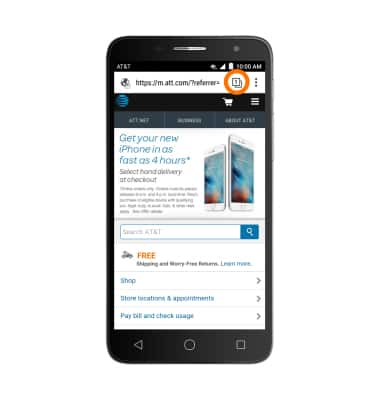
- To add a new browser tab, from Tabs, tap the Plus icon.
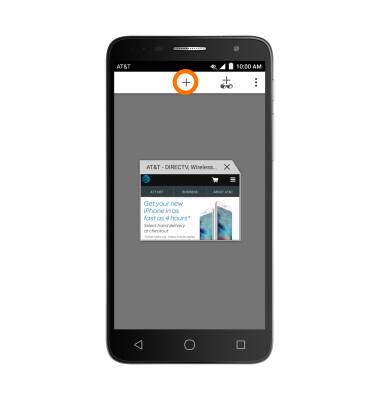
- To switch tabs, within Tabs, scroll to and tap the Desired tab.
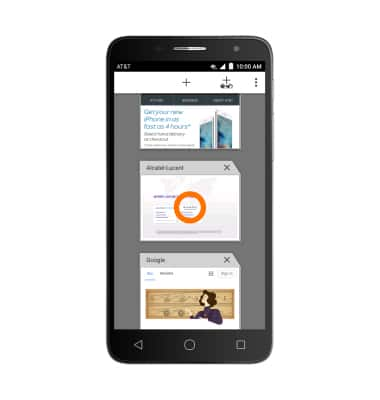
- To close a tab, from Tabs, tap the "X" icon.
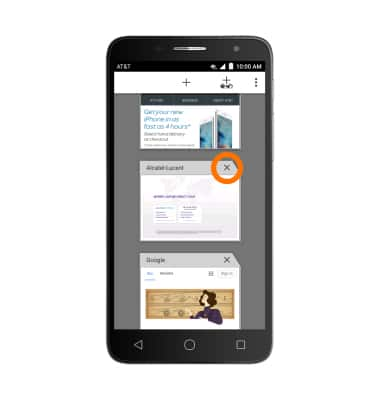
Browse the Web
Alcatel ONETOUCH ALLURA (5056O)
Browse the Web
Browse the web, manage browser tabs, and bookmarks.

0:00
INSTRUCTIONS & INFO
