- From the home screen, swipe down from the top of the screen with two fingers, then tap the Settings icon.
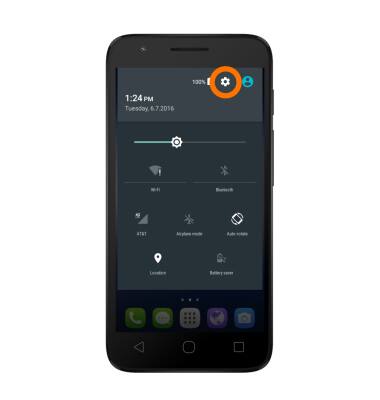
- Tap Wi-Fi.
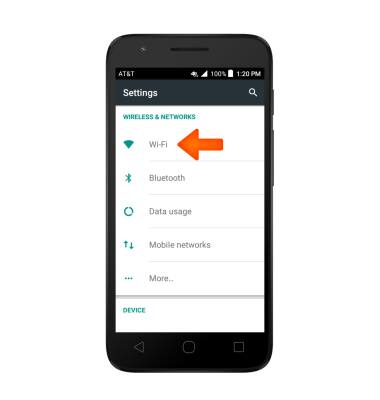
- Tap the WiFi toggle on or off.
Note: To optimize battery life, turn Wi-Fi off when not in use.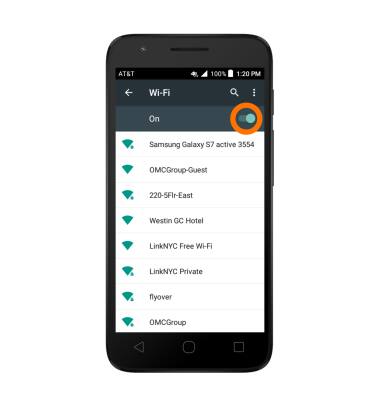
- Tap the Desired network.
Note: To connect to a hidden or unbroadcasted Wi-Fi network, tap the Menu icon > Add network. You will need to enter the network SSID, security type, and a password (if necessary) to continue.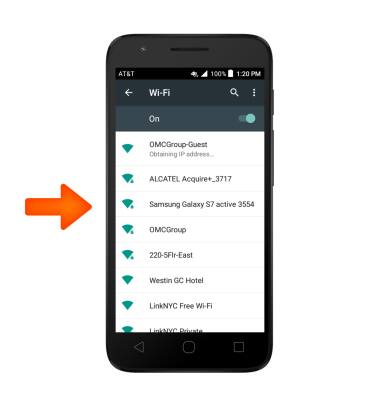
- Tap Connect.
Note: Data transmitted over a Wi-Fi network does not count toward your AT&T data plan, and will not be billed. To manage whether your device automatically switches from a poor or unstable Wi-Fi network to the AT&T network to maintain a consistent data connection. When using the AT&T network, data rates apply.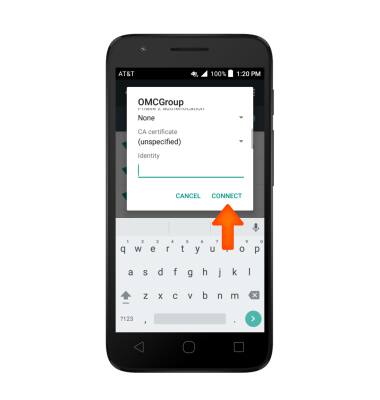
- If connecting to a secure network, enter the Wi-Fi network password.
Note: Secure networks will display with a Lock icon.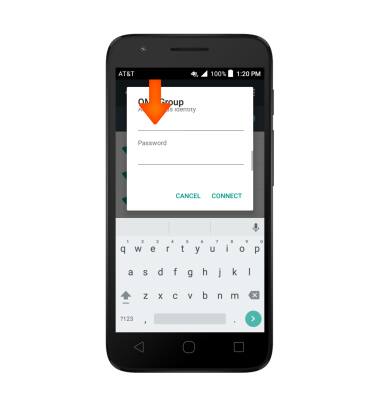
- When Wi-Fi is connected the Wi-Fi Connected icon will display in the notification bar.
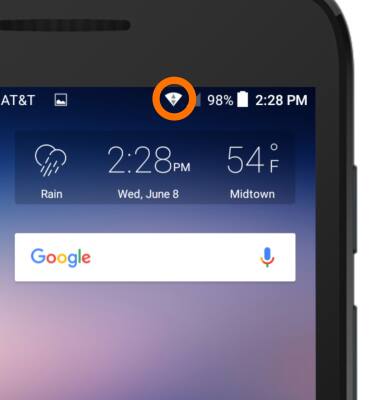
- To remove or forget saved Wi-Fi networks, from the Wi-Fi tab, tap on desired connected Wi-Fi network, then tap FORGET.
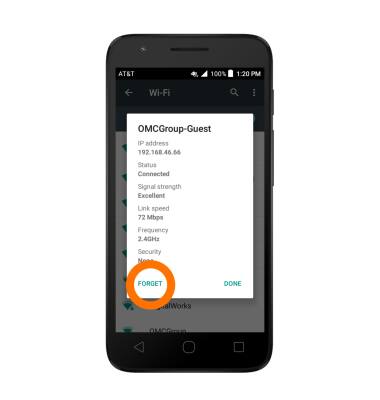
- To quickly turn Wi-Fi on or off swipe down from the home screen with two fingers to access the quick settings menu, then tap Wi-Fi.
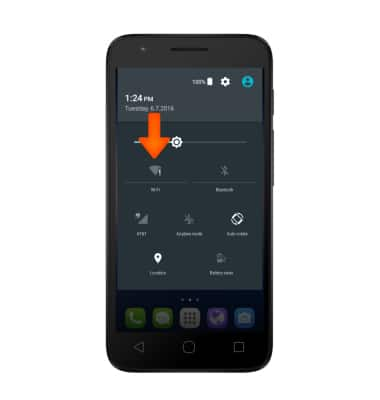
Wi-Fi
Alcatel IDEAL (4060A)
Wi-Fi
How to connect to a Wi-Fi network.
INSTRUCTIONS & INFO
