- Inserting a memory card (microSD card) into your device allows you to transfer and store contacts, music, pictures, and videos. MicroSD cards are sold separately.

- To save contacts to the SD card, from the home screen tap Contacts.

- Tap the Menu icon.
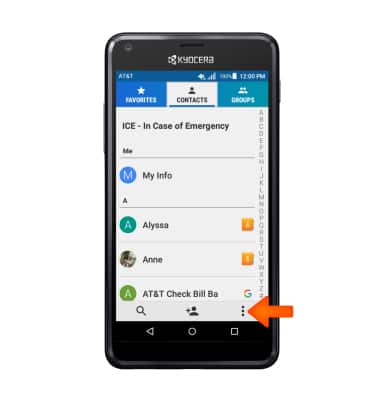
- Tap Import/export.
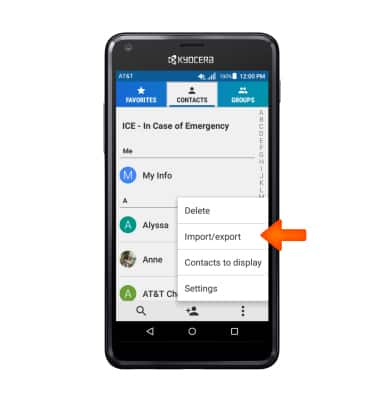
- Tap Export to SD card to back up contacts. Tap Import from SD card, to restore contacts.
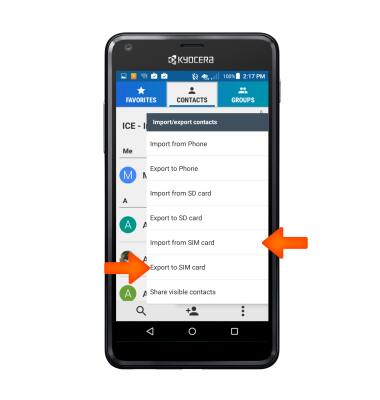
- You will be prompted about the transfer, now you have successfully transferred and backed up your Contacts to an SD Card.

- To copy media files, tap Apps > File Commander.

- Review the terms and conditions and tap ACCEPT.
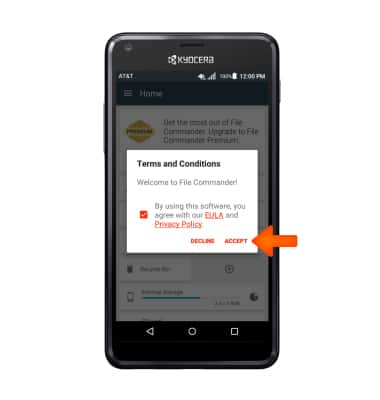
- Tap Desired media type.
Note: For this demonstration, Pictures was chosen.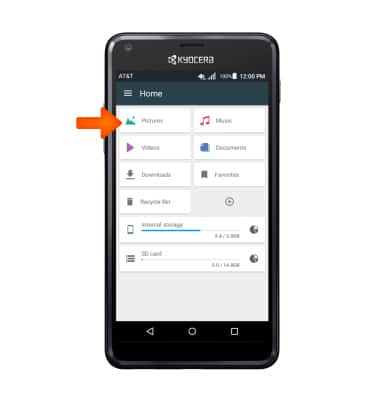
- Tap Desired folder.
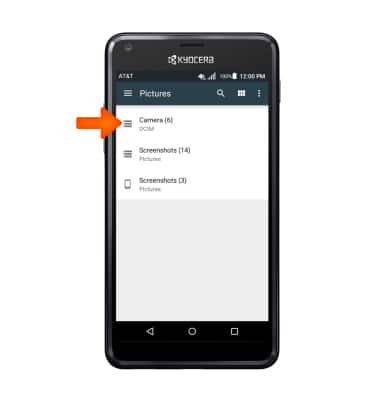
- Tap and hold the Desired file to select it. Tap additional files to select them as well.
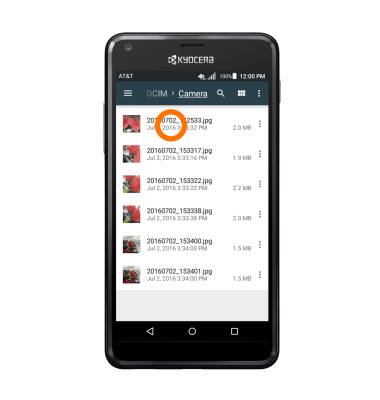
- Tap Menu icon > Move.
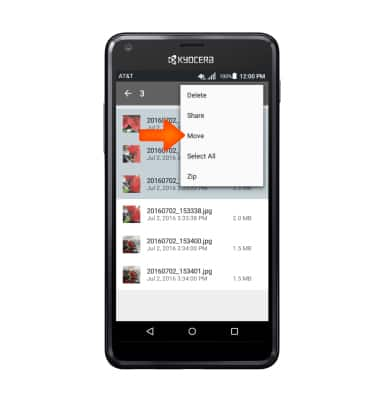
- Tap SD Card > Desired folder. Then tap OK.
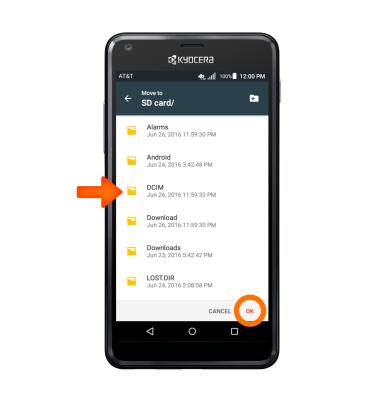
Backup and restore with memory card
Kyocera Hydro SHORE (C6742A)
Backup and restore with memory card
Backup contacts, photos, and files to increase device memory or transfer to another device.
INSTRUCTIONS & INFO
